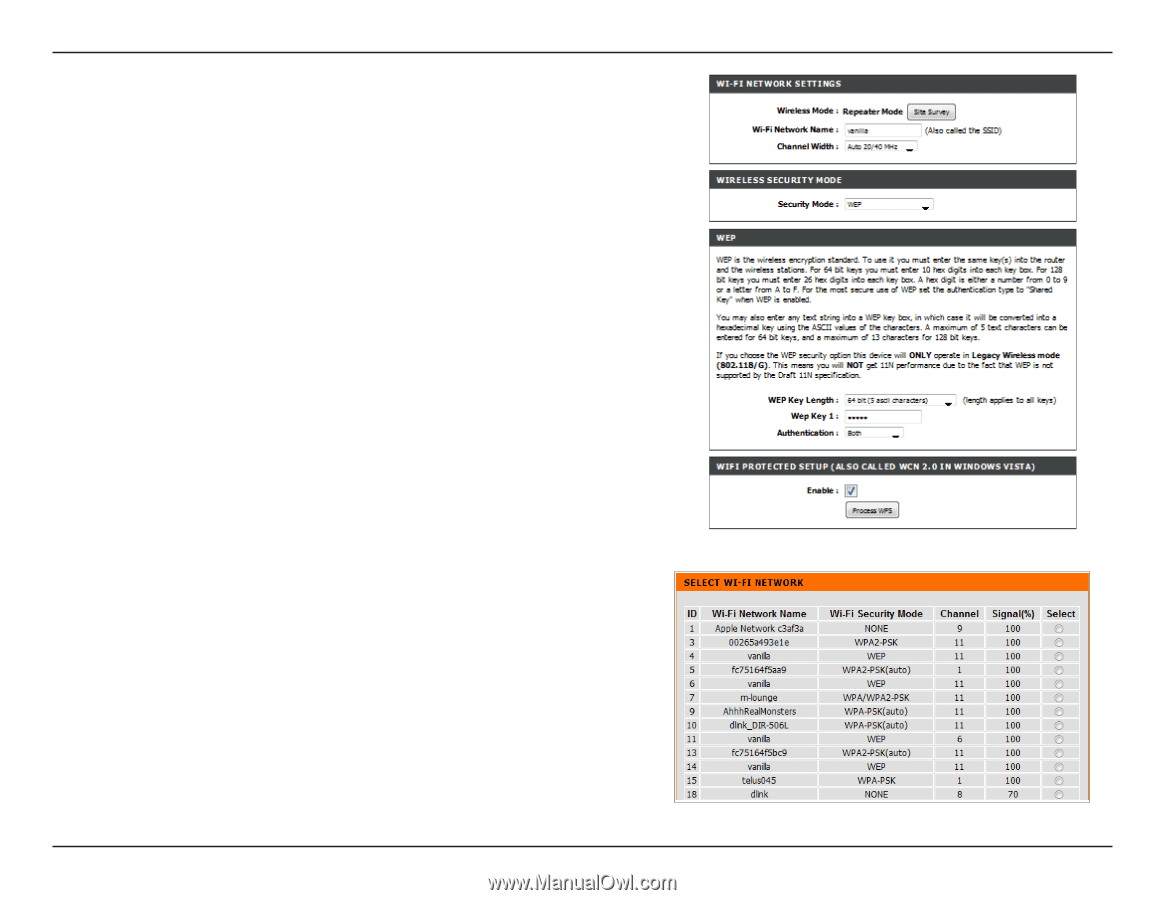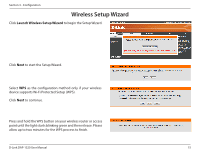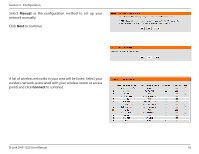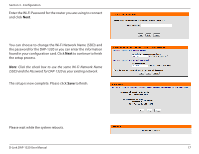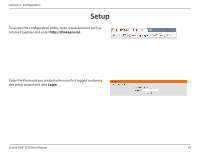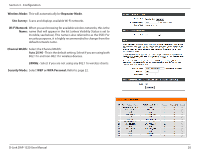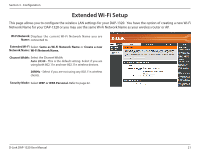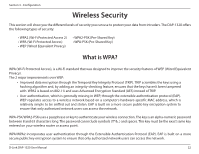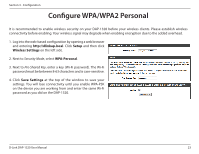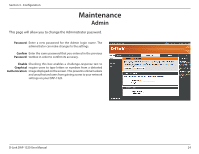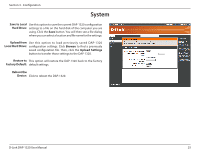D-Link DAP-1320 DAP-1320 User Manual - Page 23
Wireless Mode, Site Survey, Wi-Fi Network, Channel Width, Security Mode, Repeater Mode, 20MHz
 |
View all D-Link DAP-1320 manuals
Add to My Manuals
Save this manual to your list of manuals |
Page 23 highlights
Section 3 - Configuration Wireless Mode: This will automatically be Repeater Mode. Site Survey: Scans and displays available Wi-Fi networks. Wi-Fi Network When you are browsing for available wireless networks, this is the Name: name that will appear in the list (unless Visibility Status is set to Invisible, see below). This name is also referred to as the SSID. For security purposes, it is highly recommended to change from the default network name. Channel Width: Select the Channel Width: Auto 20/40 - This is the default setting. Select if you are using both 802.11n and non-802.11n wireless devices. 20MHz - Select if you are not using any 802.11n wireless clients. Security Mode: Select WEP or WPA Personal. Refer to page 22. D-Link DAP-1320 User Manual 20