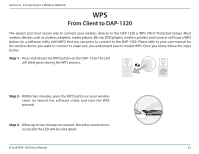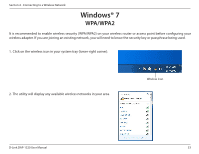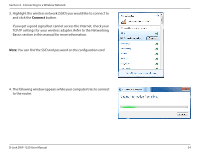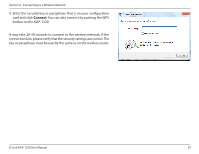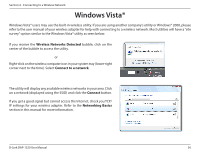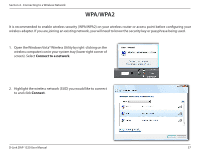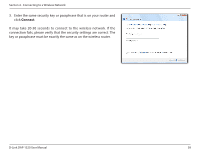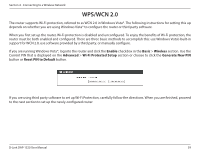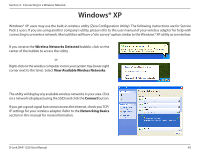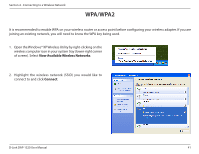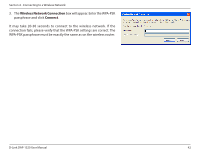D-Link DAP-1320 DAP-1320 User Manual - Page 40
WPA/WPA2 - ssid
 |
View all D-Link DAP-1320 manuals
Add to My Manuals
Save this manual to your list of manuals |
Page 40 highlights
Section 4 - Connecting to a Wireless Network WPA/WPA2 It is recommended to enable wireless security (WPA/WPA2) on your wireless router or access point before configuring your wireless adapter. If you are joining an existing network, you will need to know the security key or passphrase being used. 1. Open the Windows Vista® Wireless Utility by right-clicking on the wireless computer icon in your system tray (lower right corner of screen). Select Connect to a network. 2. Highlight the wireless network (SSID) you would like to connect to and click Connect. D-Link DAP-1320 User Manual 37
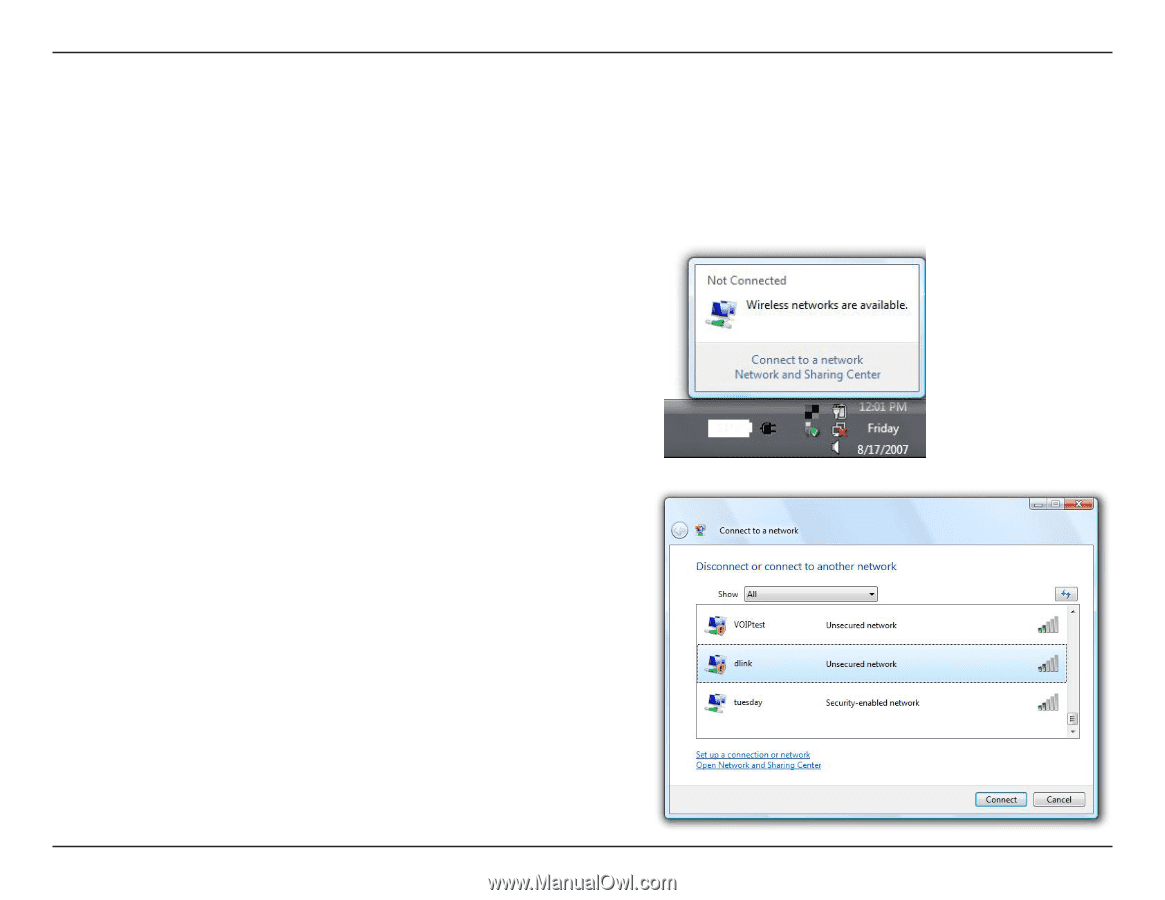
37
D-Link DAP-1320 User Manual
Section 4 - Connecting to a Wireless Network
WPA/WPA2
It is recommended to enable wireless security (WPA/WPA2) on your wireless router or access point before configuring your
wireless adapter. If you are joining an existing network, you will need to know the security key or passphrase being used.
2.
Highlight the wireless network (SSID) you would like to connect
to and click
Connect
.
1.
Open the Windows Vista® Wireless Utility by right-clicking on the
wireless computer icon in your system tray (lower right corner of
screen). Select
Connect to a network
.