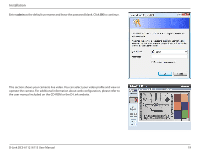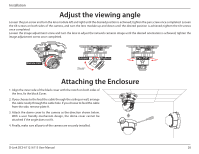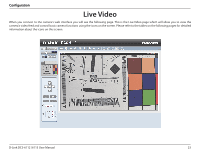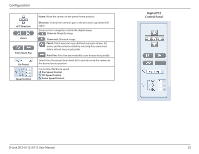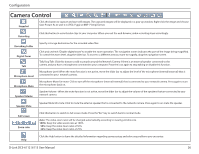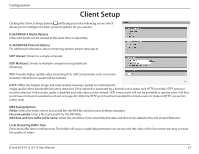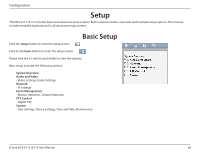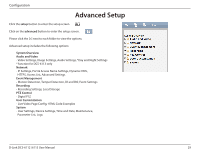D-Link DCS-6113 Product Manual - Page 24
Configuration, D-Link Logo, Securicam Logo, Client Settings, Language, Setup, Advanced Setup
 |
View all D-Link DCS-6113 manuals
Add to My Manuals
Save this manual to your list of manuals |
Page 24 highlights
Configuration D-Link Logo Securicam Logo Client Settings Language Setup Digital Output Video Stream Global View Click this logo to visit the D-Link website. The logos and website can be customized to fit your needs. For more information, please refer to User Customization on page 67. Setup the stream transmission mode and saving options on the local computer. Select this option to adjust the language settings. Click on the setup icon on the main page to enter the camera setting pages. Note that only Administrators can access the setup page. To simplify the setting procedure, two types of user interfaces are available: Advanced Setup for professional users and Basic Setup for entry-level users. Click this button to turn the digital output device on or off. This camera supports multiple streams (stream 1 ~ 4) simultaneously. You may select one for live viewing. Click on this item to display the Global View window. The Global View window contains a full view image (the largest frame size of the captured video) and a floating frame (the viewing region of the current video stream). The floating frame allows users to control the e-PTZ function (Electronic Pan/Tilt/Zoom). For more information about e-PTZ operation, please refer to PTZ Control. For more information about how to set up the viewing region of the current video stream, please refer to Video settings on page 31. D-Link DCS-6112 /6113 User Manual 24