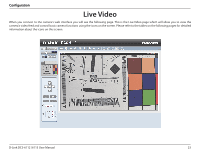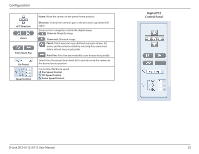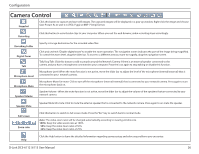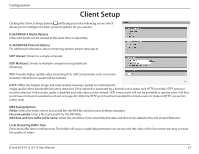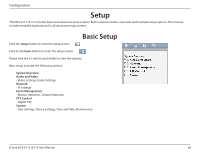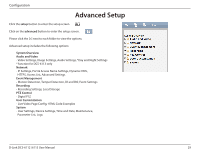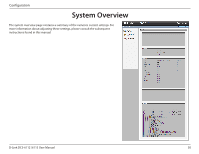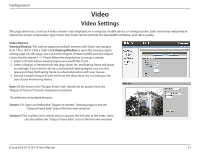D-Link DCS-6113 Product Manual - Page 26
Camera Control - microphone
 |
View all D-Link DCS-6113 manuals
Add to My Manuals
Save this manual to your list of manuals |
Page 26 highlights
Configuration Camera Control Snapshot Click this button to capture and save still images. The captured images will be displayed in a pop-up window. Right-click the image and choose Save Picture As to save it in JPEG (*.jpg) or BMP (*.bmp) format. Recording Click this button to record video clips to your computer. When you exit the web browser, video recording stops accordingly. Recording Folder Digital Zoom Talk Microphone Level Microphone Mute Speaker Volume Specify a storage destination for the recorded video files. Click and uncheck "Disable digital zoom" to enable the zoom operation. The navigation screen indicates the part of the image being magnified. To control the zoom level, drag the slider bar. To move to a different area you want to magnify, drag the navigation screen. Talk/Stop Talk: Click this button to talk to people around the Network Camera if there is an external speaker connected to the camera and you have a microphone connected to your computer. Press the icon again to stop talking or disable this function. Microphone Level: When the mute function is not active, move the slider bar to adjust the level of the microphone (internal/external) that is connected to your network camera. Microphone Mute/Un-mute: Click to turn off the microphone (internal/external) that is connected to your network camera. Press again to turn the microphone back on. Speaker Volume - When the mute function is not active, move the slider bar to adjust the volume of the speakers that are connected to your network camera. Speaker Mute Speaker Mute/Un-mute: Click to mute the external speaker that is connected to the network camera. Press again to un-mute the speaker. Full Screen Zoom ratio Click this button to switch to full screen mode. Press the "Esc" key to switch back to normal mode. Auto: The video zoom ratio will be changed automatically according to viewing window size. 100%: Keep the video zoom ratio at 100% 50%: Keep the video zoom ratio at 50% 25%: Keep the video zoom ratio at 25% Help Click the Help button to learn the detailed information regarding camera setup and solve any problems you encounter. D-Link DCS-6112 /6113 User Manual 26