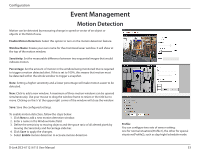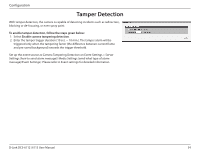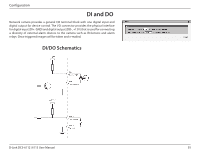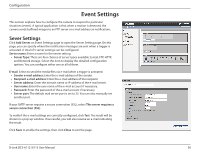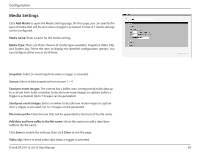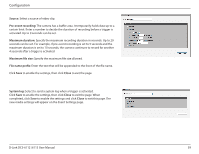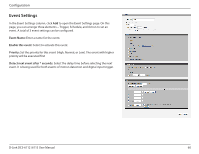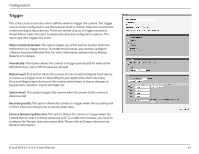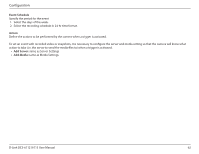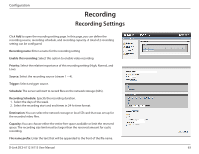D-Link DCS-6113 Product Manual - Page 58
Media Settings, Media Type
 |
View all D-Link DCS-6113 manuals
Add to My Manuals
Save this manual to your list of manuals |
Page 58 highlights
Configuration Media Settings Click Add Media to open the Media Settings page. On this page, you can specify the type of media that will be sent when a trigger is activated. A total of 5 media settings can be configured. Media name: Enter a name for the media setting. Media Type: There are three choices of media types available: Snapshot, Video Clip, and System log. Select the item to display the detailed configuration options. You can configure either one or all of them. Snapshot: Select to send snapshots when a trigger is activated. Source: Select to take snapshots from stream 1 ~ 4. Send pre-event images: The camera has a buffer area. It temporarily holds data up to a certain limit. Enter a number to decide how many images to capture before a trigger is activated. Up to 7 images can be generated. Send post-event images: Enter a number to decide how many images to capture after a trigger is activated. Up to 7 images can be generated. File name prefix: Enter the text that will be appended to the front of the file name. Add date and time suffix to the file name: Select this option to add a date/time suffix to the file name. Click Save to enable the settings, then click Close to exit the page. Video clip: Select to send video clips when a trigger is activated. D-Link DCS-6112 /6113 User Manual 58