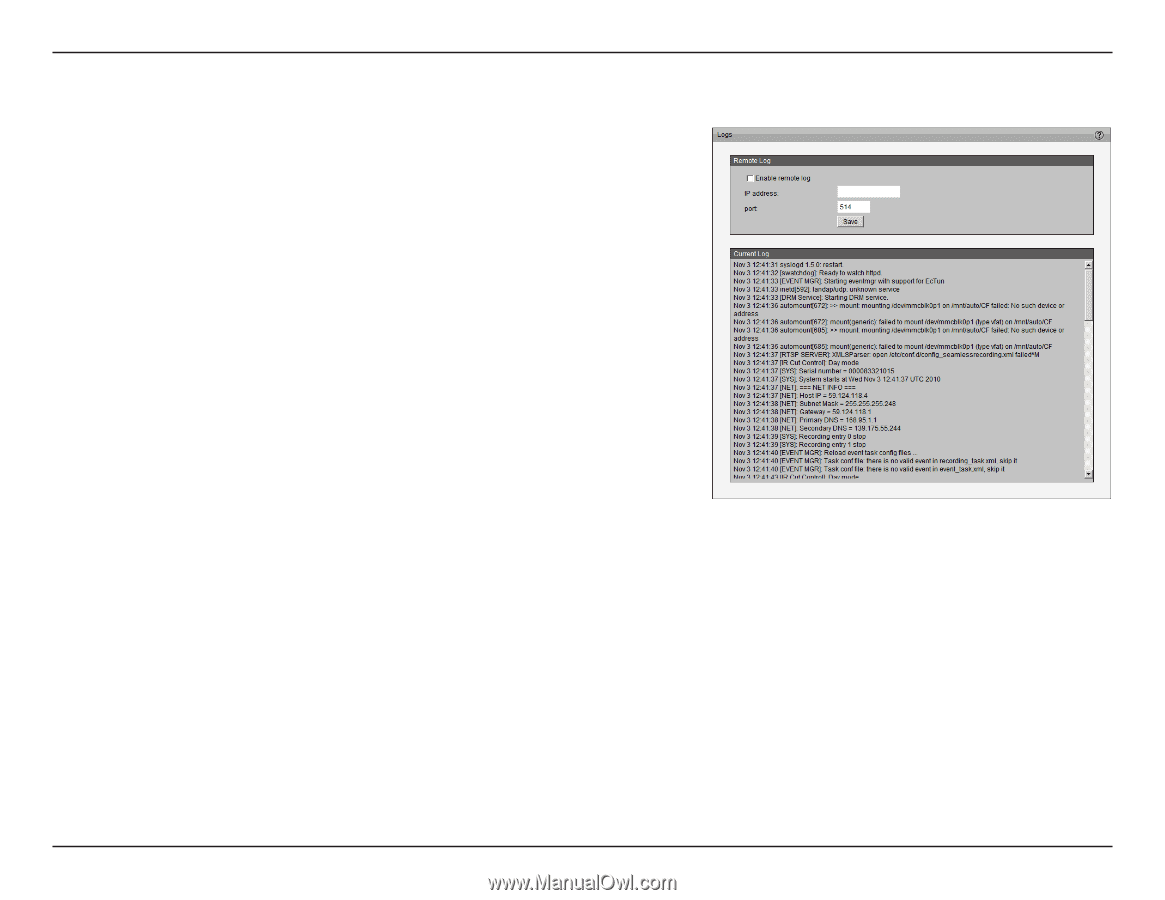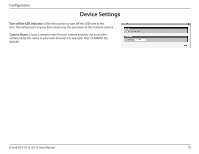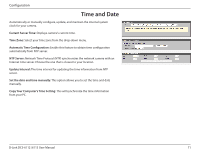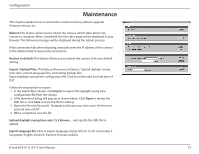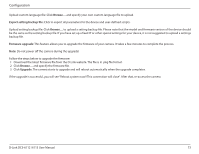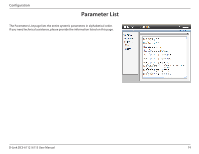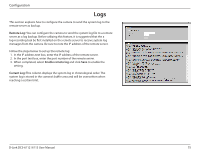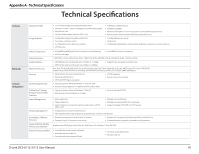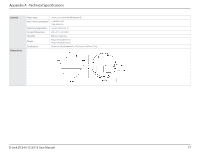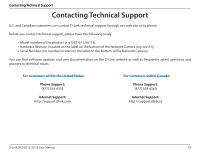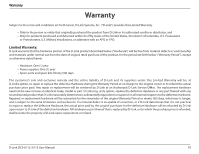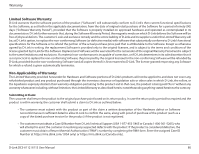D-Link DCS-6113 Product Manual - Page 75
Logs, When completed, select
 |
View all D-Link DCS-6113 manuals
Add to My Manuals
Save this manual to your list of manuals |
Page 75 highlights
Configuration Logs This section explains how to configure the camera to send the system log to the remote server as backup. Remote Log: You can configure the camera to send the system log file to a remote server as a log backup. Before utilizing this feature, it is suggested that the a log-recording tool be first installed on the remote server to receive system log messages from the camera. Be sure to note the IP address of the remote server. Follow the steps below to set up the remote log: 1. In the IP address text box, enter the IP address of the remote server. 2. In the port text box, enter the port number of the remote server. 3. When completed, select Enable remote log and click Save to enable the setting. Current Log: This column displays the system log in chronological order. The system log is stored in the camera's buffer area and will be overwritten when reaching a certain limit. D-Link DCS-6112 /6113 User Manual 75