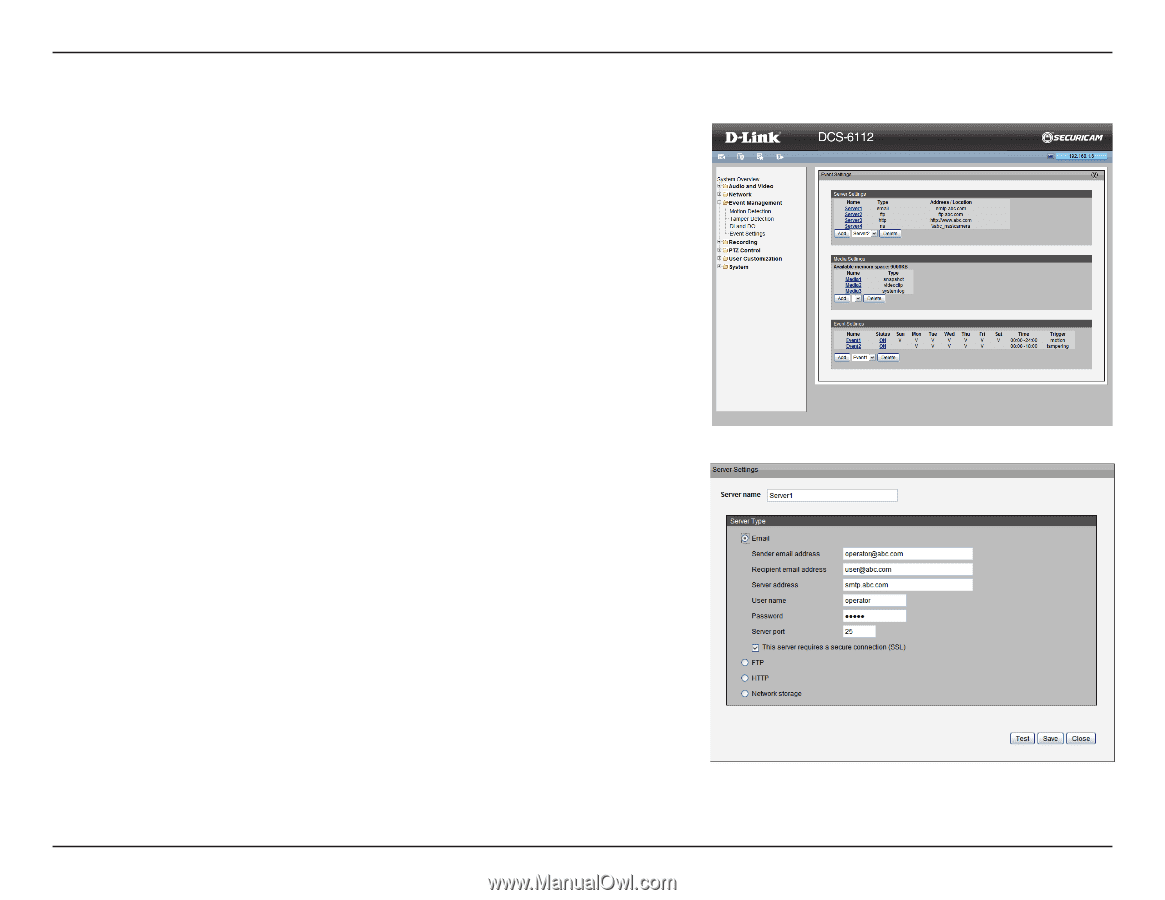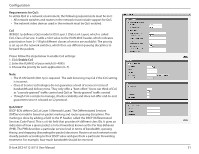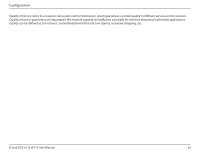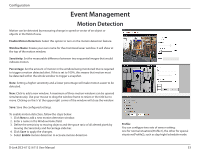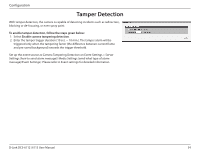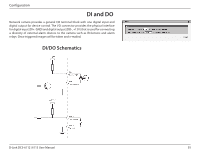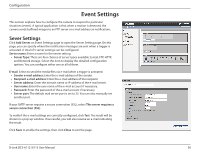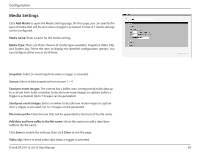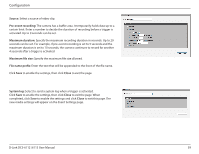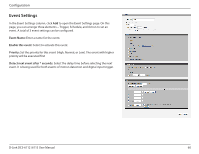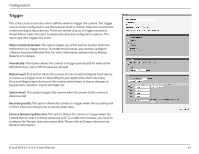D-Link DCS-6113 Product Manual - Page 56
Event Settings
 |
View all D-Link DCS-6113 manuals
Add to My Manuals
Save this manual to your list of manuals |
Page 56 highlights
Configuration Event Settings This section explains how to configure the camera to respond to particular situations (event). A typical application is that when a motion is detected, the camera sends buffered images to an FTP server or e-mail address as notifications. Sever Settings Click Add Server on Event Settings page to open the Server Setting page. On this page, you can specify where the notification messages are sent when a trigger is activated. A total of 5 server settings can be configured. Server name: Enter a name for the server setting. • Server Type: There are four choices of server types available: E-mail, FTP, HTTP, and Network storage. Select the item to display the detailed configuration options. You can configure either one or all of them. E-mail: Select to send the media files via e-mail when a trigger is activated. • Sender e-mail address: Enter the e-mail address of the sender. • Recipient e-mail address: Enter the e-mail address of the recipient. • Server address: Enter the domain name or IP address of the e-mail server. • User name: Enter the user name of the e-mail account if necessary. • Password: Enter the password of the e-mail account if necessary. • Server port: The default mail server port is set to 25. You can also manually set another port. If your SMTP server requires a secure connection (SSL), select This server requires a secure connection (SSL). To verify if the e-mail settings are correctly configured, click Test. The result will be shown in a pop-up window. If successful, you will also receive an e-mail indicating the result. Click Save to enable the settings, then click Close to exit the page. D-Link DCS-6112 /6113 User Manual 56