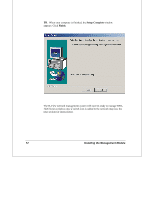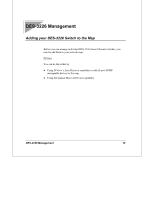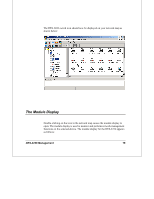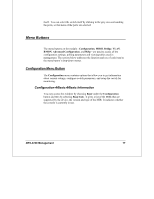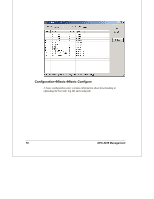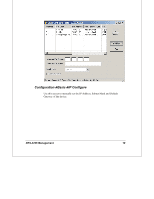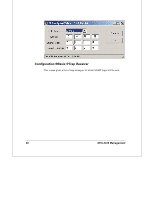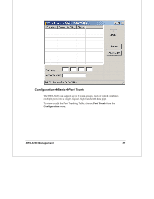D-Link DES-3226 Switch Management Module - Page 20
Selecting Ports - d link des manual
 |
UPC - 790069240560
View all D-Link DES-3226 manuals
Add to My Manuals
Save this manual to your list of manuals |
Page 20 highlights
♦ Menu Buttons The Configuration, MIBII, Bridge, VLAN, RMON, Advanced Configuration, and Help buttons display their respective pull-down menus. The items listed in these menus are described later on in this manual. ♦ Ports Each of the ports on the switch are depicted on the panel. You can select individual ports to perform operations on them. Clicking on the gray area immediately surrounding the ports will deselect the port and select the switch as a whole. ♦ Port Status Indicators There are corresponding port status indicators for each of the ports on the switch. Each port indicator can be interpreted as follows: ◊ Link Lights green when a port is connected to a powered-on Ethernet device. ◊ Act Lights blink off briefly when information is transmitted or received on a port. ◊ 100M Lights when a 100 Mbps connection is made on a port. ♦ Switch Status Indicators There are two switch status indicators. Each switch indicator can be interpreted as follows: ◊ Power Lights green when device is powered on. ◊ Console Lights when the console management program is in use. Selecting Ports Many of the switch management functions can be applied to the switch itself, or to a particular port. You can select an individual port by clicking on the port 16 DES-3226 Management