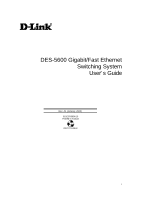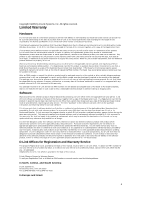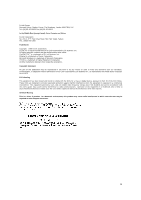D-Link DES-5664TX User Guide
D-Link DES-5664TX - DES 5600 Switch Manual
 |
UPC - 790069226427
View all D-Link DES-5664TX manuals
Add to My Manuals
Save this manual to your list of manuals |
D-Link DES-5664TX manual content summary:
- D-Link DES-5664TX | User Guide - Page 1
DES-5600 Gigabit/Fast Ethernet Switching System User's Guide Rev. A1 (January, 2000) 651ES5600K15 Printed In Taiwan RECYCLABLE i - D-Link DES-5664TX | User Guide - Page 2
product's Registration Card, provided at the back of this manual, must be sent to a D-Link office. To obtain an RMA number for warranty service as to a hardware product, or to obtain warranty service as to a software product, contact the D-Link office nearest you. An addresses/ telephone/fax list of - D-Link DES-5664TX | User Guide - Page 3
such as translation, transformation, or adaptation without permission from D-Link Corporation/D-Link Systems Inc., as stipulated by the United States Copyright Act if not installed and used in accordance with this user's guide, may cause harmful interference to radio communications. Operation of - D-Link DES-5664TX | User Guide - Page 4
Aerosolreiniger. Am besten dient ein angefeuchtetes Tuch zur Reinigung. Um eine Beschädigung des Gerätes zu vermeiden sollten Sie nur Zubehörteile verwenden, die vom Hersteller Wenden Sie sich mit allen Fragen die Service und Repartur betreffen an Ihren Servicepartner. Somit stellen - D-Link DES-5664TX | User Guide - Page 5
Table of Contents Table of Contents...v About This Guide...1 Audience...1 Organization ...1 1...2 Introduction...2 Features ...2 19 Ports ...20 Fiber Optic Ports ...20 RS-232 Port...20 DES-5600 to DES-5600 Connection ...21 Connecting the DES-5600 to other Switches and Hubs 21 4...22 LEDs...22 CPU - D-Link DES-5664TX | User Guide - Page 6
Switch Information...35 Switch Information...35 Port Statistics ...35 Switch Information...36 Port Statistics ...38 System Configuration ...42 Port Configuration ...42 Network Configuration...42 Spanning Tree Configuration...42 SNMP Management Configuration ...43 Switch Configuration ...43 Switch - D-Link DES-5664TX | User Guide - Page 7
Update...110 User Account Management ...112 Create New User...112 Modify/ Delete Users ...113 Change Password...114 7...116 Troubleshooting...116 Appendix A...118 DES-5600 Technical Specifications 118 Switch Specifications...118 Port Specifications...118 Index...123 Registration Card...126 vii - D-Link DES-5664TX | User Guide - Page 8
Link DES-5600 Gigabit/Fast Ethernet Switching System. Information about the DES-5600 and other D-Link products is available on our web site at www.dlink.com. Audience This user guide to install, configure and troubleshoot the DES-5600 is contained in this user guide. Organization Chapter 1, - D-Link DES-5664TX | User Guide - Page 9
the following features: • All TX ports auto-negotiate 10/100 Mbps. • Supports up to sixty-four 10/100-TX ports. • Supports up to forty-eight 100BASE-FX ports. • Supports sixteen 1000BASE-SX ports. • The DES-5600 can be managed through four methods: Console Management, Telnet Management - D-Link DES-5664TX | User Guide - Page 10
Ethernet Switching System User's Guide • The DES-5600 supports SNMP for RFC 1213, RFC 1757, and RFC 1493. • VLAN support for eight broadcast domains. • Port Trunking support for bandwidth aggregation between two DES-5600 switches. • The 1000BASE-SX port supports flow control compliant with - D-Link DES-5664TX | User Guide - Page 11
to the back plane must be done by D-Link Systems, Inc. or authorized repair facilities. Do not open the case. Opening the case can cause injury and/or damage. If there is a problem with the modules or the back plane, contact D-Link System, Inc. Technical Support for assistance. Introduction 4 - D-Link DES-5664TX | User Guide - Page 12
Fast Ethernet Switching System User's Guide DES-5600 CPU Module Slot 1 Slot 2 RS-232 Port MDI-X Ports Fast Ethernet Switching System D-Link Slot 3 1000Base-SX Ports Figure 1: DES-5600 Front Panel 100Base-FX Ports Slot 4 Introduction 5 - D-Link DES-5664TX | User Guide - Page 13
Fast Ethernet Switching System User's Guide Rear Panel The three pronged power plug and ventilation fan are located at the rear of the DES-5600, displayed in Figure 2. The DES-5600 works with AC in the range 100-240 VAC, 50-60 Hz. The power requirements are indicated on the rear panel of the - D-Link DES-5664TX | User Guide - Page 14
Fast Ethernet Switching System User's Guide Management Methods The DES-5600 supports four management methods: • Local Console SNMP Management The DES-5600 supports SNMP through other vendor's SNMP applications. Please refer to the appropriate documentation for instructions on installing and - D-Link DES-5664TX | User Guide - Page 15
Switching System • RS-232 DCE serial cable • Two mounting brackets and eight screws • Four rubber pads with adhesive backing • One 1.82 m (6 foot) power cord • DES-5600 User's Guide CD ROM • Registration Card If any items are missing, contact the retailer where you purchased the - D-Link DES-5664TX | User Guide - Page 16
Fast Ethernet Switching System User's Guide Installation Options There are two options for installing the DES-5600: desktop/ shelf installation or rack installation. Follow these guidelines for desktop/ shelf installation or rack installation: • The surface must support 8 kg (18 lbs.) • The - D-Link DES-5664TX | User Guide - Page 17
Ethernet Switching System User's Guide Desktop/ Shelf Installation The dimensions of the DES-5600 are 17.4inches (442 mm) x 10.5 inches (267 mm) x 6 inches (160 mm). These measurements include the 8 mm rubber feet provided with the DES-5600. Follow these steps to install the DES-5600 on a desktop or - D-Link DES-5664TX | User Guide - Page 18
Fast Ethernet Switching System User's Guide Figure 4: Attach Feet Rack Installation The DES-5600 can be mounted in an EIA standard size, 19 inch rack. The dimensions of the DES-5600 are 6 inches (152 mm) x 10.5 inches (266 mm) x 17.4 inches (442 mm). The DES-5600 can be placed in a wiring closet - D-Link DES-5664TX | User Guide - Page 19
Fast Ethernet Switching System User's Guide Figure 5: Attach Mounting Brackets Figure 6: Insert into Rack Installing the DES-5600 12 - D-Link DES-5664TX | User Guide - Page 20
Fast Ethernet Switching System User's Guide Installing Modules The process for installing all modules is the same. You cannot change the position of the CPU module. It must remain in the CPU slot. The DES-5600 will not work unless the CPU module is installed in the CPU slot. You can purchase modules - D-Link DES-5664TX | User Guide - Page 21
Fast Ethernet Switching System User's Guide Figure 7: Insert Module See the Troubleshooting section if the optional module is not working properly. Installing the DES-5600 14 - D-Link DES-5664TX | User Guide - Page 22
negotiate the proper speed and duplex mode. Reboot the DES-5600 if there is a problem. Contact D-Link Systems, Inc. for technical support. Check the configuration of the DES-5600 after a power failure but do not reset unless it is necessary. The DES-5600 can be used with power sources in the range - D-Link DES-5664TX | User Guide - Page 23
Guide 3 Connecting the DES-5600 to the Network This chapter covers the following: • Cable Specifications • Ports • Connecting the DES-5600 to another DES-5600 • Connecting the DES Telephone cable does not support Ethernet or Fast Ethernet . The most common problem on Ethernet or Fast - D-Link DES-5664TX | User Guide - Page 24
Fast Ethernet Switching System User's Guide The type of cable you use depends on the speed of your network. A network running at 10 Mbps can use 4, and 5 UTP or STP 100BASE-TX Category 3, 4, and 5 UTP or STP Maximum Length 100 M (328 ft.) 100 M (328 ft.) Connecting the DES-5600 to the Network 17 - D-Link DES-5664TX | User Guide - Page 25
Fast Ethernet Switching System User's Guide Figure 8: Cable Diagram Connecting the DES-5600 to the Network 18 - D-Link DES-5664TX | User Guide - Page 26
Fast Ethernet Switching System User's Guide Fiber Optic Cable for Fast Ethernet Cable length can be up to two kilometers (1.25 miles) in full duplex and the specified cable: • 62.5 um cable 220 meters (720 feet) • 50 um cables 500 meters (1639 feet) Connecting the DES-5600 to the Network 19 - D-Link DES-5664TX | User Guide - Page 27
Ethernet Switching System User's Guide Ports Fiber Optic Ports The DES-5600 supports 100BASE-FX and 1000BASE-SX. The chassis supports a maximum of 48 instructions. Refer to Cable Specifications for information on cable types and connectors. Follow these steps to connect cables to the DES- - D-Link DES-5664TX | User Guide - Page 28
Fast Ethernet Switching System User's Guide DES-5600 to DES-5600 Connection Two or more DES-5600s can be connected together through crossover cable ports. When connecting multiple ports to another DES-5600 use port trunking for better performance. When bandwidth aggregation is desired, connect - D-Link DES-5664TX | User Guide - Page 29
Fast Ethernet Switching System User's Guide 4 LEDs The LED panel is designed to enable you to manage the DES-5600 at a glance. The LEDs on each module are dealt with in detail. The LEDs indicate the following: • Power • Status • Link/ Act/ 100/ 10/ 1000 • Utilization • Full/ Half - D-Link DES-5664TX | User Guide - Page 30
Guide CPU Module The CPU module, displayed in Figure 10, is in the middle of the chassis. This is the only slot it will work in. If it is not middle of the chassis, the DES is amber if there is problem. Utilization The Utilization LED indicates the utilization of the DES-5600's CPU. It increments - D-Link DES-5664TX | User Guide - Page 31
Guide 16-Port 10/100-TX Module This section covers the LEDs on the 16-Port 10/100 TX Module, see Figure 11. The meaning of the LEDs is displayed in Table 3: 16-Port 10/100-TX Module LEDs. Link Table 3: 16-Port 10/100-TX Module LEDs LED Link/ Act/ 100/ 10 Duplex Color Green indicates port speed - D-Link DES-5664TX | User Guide - Page 32
Switching System User's Guide 12-Port FX Module This section covers the LEDs on the 12-Port FX Module, displayed in Figure 12. Refer to Table 4: 8-Port FX Module LEDs. Link/ Act FDX Figure 12: 12-Port 100Mbps-FX Link/Act The Link/Act LED indicates there is a link between devices at a specific - D-Link DES-5664TX | User Guide - Page 33
System User's Guide 4-Port 1000BASE-SX Module Act 1000Base FX Port Link Act 1x Link Act 2x 3x 4x Link Link Act Act Figure 13: 4-Port 1000Base-SX Module The gigabit module, displayed in Figure 13, has one port. Refer to Table 5: Gigabit Module LED. Link The Link LED lights to - D-Link DES-5664TX | User Guide - Page 34
is In-Band Management. The DES-5600 supports SNMP management applications and uses standard MIB. Refer to appropriate documentation for installing and using SNMP application programs. Refer to your documentation when using SNMP applications. All instructions given in this chapter assume that - D-Link DES-5664TX | User Guide - Page 35
Fast Ethernet Switching System User's Guide Console Management Console Management is always done through the RS-232 serial port and requires a direct connection between the DES-5600 and a PC. This type of management is very useful when the network is down and the DES-5600 cannot be reached by any - D-Link DES-5664TX | User Guide - Page 36
Guide Telnet Management You can manage the DES-5600 via Telnet session. However, first you must assign a unique IP address to the DES-5600. Use Console Management to log into the DES IP address. Once you have assigned an IP address to the DES-5600, you can use the management method of your choice. - D-Link DES-5664TX | User Guide - Page 37
Fast Ethernet Switching System User's Guide Log In The Log In panel, displayed in Figure 14, is the first panel you see when connecting to the DES-5600. All management methods require you to log into the DES-5600 with your user name and password before beginning a management session. For security, - D-Link DES-5664TX | User Guide - Page 38
System User's Guide Enter the default User Name and Password and press Enter. The User Name and Password are case sensitive. • Default User Name: admin • Default Password: leave the password field blank The MAC Address at the bottom of the screen cannot be changed. Managing the DES-5600 31 - D-Link DES-5664TX | User Guide - Page 39
Fast Ethernet Switching System User's Guide Help Message A one page panel, displayed in Figure 15, is available. The menu lists the keystroke and typographic conventions available on the DES-5600. Figure 15: Help Message Managing the DES-5600 32 - D-Link DES-5664TX | User Guide - Page 40
Fast Ethernet Switching System User's Guide Panel Conventions Keystroke Conventions Example UP, DOWN, or TAB keys SPACEBAR DEL, or BACKSPACE LEFT or RIGHT keys Ctrl-r viewing. After you are finished viewing the help panel, press Enter to return to the main menu. Managing the DES-5600 33 - D-Link DES-5664TX | User Guide - Page 41
Fast Ethernet Switching System User's Guide Console Program The Console Program, shown in Figure 16, is the main menu of the DES-5600. Figure 16: Console Program System Information The System Information menu displays the Hardware Revision, Plug-in Module Revision, MAC address and other information - D-Link DES-5664TX | User Guide - Page 42
Switching System User's Guide Follow these steps to select a menu: 1. Use the tab key or the up and down arrow keys to select an option. 2. Press Enter. Switch Information The Switch Information menu, shown in Figure 17, enables you to change the configuration of the DES-5600 and gather statistics - D-Link DES-5664TX | User Guide - Page 43
Fast Ethernet Switching System User's Guide Switch Information The System Information menu, displayed in Figure 18, enables you to enter management and configuration information on the DES-5600. Figure 18: Switch Information CPU Board Revision Specifies the hardware revision and the product - D-Link DES-5664TX | User Guide - Page 44
Guide System Name Specifies the full name of the DES-5600. This value can be changed, enabling you to assign a unique name. The field holds 44 characters. System Location Specifies the physical location of the DES are problems. System Object ID Is the object identifier used to manage the DES-5600 - D-Link DES-5664TX | User Guide - Page 45
Fast Ethernet Switching System User's Guide Port Statistics The Port Statistics panel, displayed in Figure 19, shows statistical information about each port. Enter the Slot number Rx 256 - 511 Number of frames (including frames with errors) that were 256 to 511 bytes long. Managing the DES-5600 38 - D-Link DES-5664TX | User Guide - Page 46
Fast Ethernet Switching System User's Guide Rx 512 - 1023 Number of frames (including frames with errors) that were 512 to 1023 bytes long. Rx 1024 - 1518 Number of received with FCS errors. Rx FiFo Errors Number of frames that were received with FiFo errors. Rx CRC Errors Managing the DES-5600 39 - D-Link DES-5664TX | User Guide - Page 47
Fast Ethernet Switching System User's Guide Number of frames that were received with CRC errors. Rx Delimiter Sequence Errors Number of frames that were received with - 1518 Number of frames (including frames with errors) that were 1024 to 1518 bytes long. Tx 1519 - 1530 Managing the DES-5600 40 - D-Link DES-5664TX | User Guide - Page 48
Fast Ethernet Switching System User's Guide Number of frames (including frames with errors) that were 1519 to 1530 bytes long. Tx Over 1530 Number of frames ( . Follow these steps to select a port to monitor: 1. Enter the port number in the brackets. 2. Press Enter. Managing the DES-5600 41 - D-Link DES-5664TX | User Guide - Page 49
Fast Ethernet Switching System User's Guide System Configuration The System Configuration menu, shown in Figure 20, enables you to configure ports, Default Gateway. Spanning Tree Configuration Enables you to configure Spanning Tree globally for the DES-5600 and on a port by port level. Managing the - D-Link DES-5664TX | User Guide - Page 50
Fast Ethernet Switching System User's Guide SNMP Management Configuration The SNMP Management Configuration menu enables you to create SNMP Communities and configure SNMP Trap these steps to select a menu: 1. Use the tab or arrow to select an option. 2. Press Enter. Managing the DES-5600 43 - D-Link DES-5664TX | User Guide - Page 51
Fast Ethernet Switching System User's Guide Port Configuration The Port Configuration panel, shown in Figure 21, enables you to configure individual ports according to the needs port can be in depends on the module and the type of port. Refer to Table 6: Port Configuration. Managing the DES-5600 44 - D-Link DES-5664TX | User Guide - Page 52
Fast Ethernet Switching System User's Guide Table 6: Port Configuration Ethernet Link Status Status can be Link up or Link down. Link status indicates speed and duplex mode when the link is up. Packets can only pass through when the link is on screen instructions. Managing the DES-5600 45 - D-Link DES-5664TX | User Guide - Page 53
Fast Ethernet Switching System User's Guide Network Configuration The Network Configuration panel, shown in Figure 22, is used to configure the IP Address, Subnet Mask and Default Gateway. Figure 22: Network Configuration Network Interface Refers to the type of network the DES-5600 is being used on - D-Link DES-5664TX | User Guide - Page 54
Guide 3. Select Save and press Enter. 4. Reboot the DES-5600 for the new settings to take effect. Spanning Tree Configuration Menu The Spanning Tree Configuration Menu, shown in Figure 23, enables you to configure Spanning Tree globally on the DES the DES-5600 determines that a problem has developed - D-Link DES-5664TX | User Guide - Page 55
Fast Ethernet Switching System User's Guide Spanning Tree Port Configuration Sets the individual port Shown in Figure 24, the panel enables you to configure Spanning Tree globally on the DES-5600. Figure 24: Spanning Tree Switch Configuration Spanning Tree Algorithm Spanning Tree Algorithm can - D-Link DES-5664TX | User Guide - Page 56
System User's Guide network. When switches that it is the Root Bridge. The Hello Time can be set manually, with a range in seconds from 1 to 10. If the Hello , if a packet has not been received from the Root Bridge, the DES-5600 will start sending its own packets and request permission to become the - D-Link DES-5664TX | User Guide - Page 57
Fast Ethernet Switching System User's Guide Table 7: User Selective STA Parameters STA Parameters or disable LAN segment Increases chance of becoming the Root Port Disable a port for security or problem isolation No comment Follow these steps to configure STA: 1. Use the Tab and arrow keys to - D-Link DES-5664TX | User Guide - Page 58
Fast Ethernet Switching System User's Guide Spanning Tree Port Configuration Shown in Figure 25, enables you the port is learning the MAC address for data packets. This setting cannot be changed manually. Follow these step to configure STP: 1. Select the appropriate port. 2. Enter the new value - D-Link DES-5664TX | User Guide - Page 59
Guide SNMP Management Configuration Menu Shown in Figure 26, these panels are used to configure the DES-5600 for SNMP management. Leave the default values in place if you are not managing your network through SNMP. The DES based network manager. The DES-5600 supports its own proprietary enterprise as - D-Link DES-5664TX | User Guide - Page 60
Guide SNMP Manager Configuration Shown in Figure 27, this panel enables you to configure the DES-5600 for SNMP Management. You must configure these settings to manage the DES change these names to help prevent unauthorized access to the DES-5600. You can name the SNMP communities anything you like - D-Link DES-5664TX | User Guide - Page 61
Fast Ethernet Switching System User's Guide 1. Select the appropriate field with the Tab and arrow keys. Enter the new value or toggle the space bar to change the settings. 2. Select Save and press enter. 3. Reboot the DES-5600 to make the changes effective. SNMP Trap Manager Configuration Displayed - D-Link DES-5664TX | User Guide - Page 62
Fast Ethernet Switching System User's Guide • Authentication Failure • Link Change Event Cold Start Signifies that the DES-5600 has been powered up. Software settings are reconfigured and hardware systems are rebooted. A cold start is different from a factory reset. Authentication Failure - D-Link DES-5664TX | User Guide - Page 63
System User's Guide Switch Configuration The Switch Configuration panel, shown in Figure 29, enables you to decide how long the DES-5600 waits seconds. Disabling this feature means that addresses never age out. This can create problems on the network if a device is moved or removed from the network. - D-Link DES-5664TX | User Guide - Page 64
Fast Ethernet Switching System User's Guide 2. Enter the number in seconds you want the address to age. 3. Enter the number in minutes the DES-5600 should wait before logging out inactive users. This step is independent of the other two. Switch Port Flow Control The Switch Port Flow Control - D-Link DES-5664TX | User Guide - Page 65
Fast Ethernet Switching System User's Guide Port Monitoring The Port Monitoring panel, shown in Figure 31, enables you to monitor specific ports for network traffic port. Follow these steps to configure port monitoring: 1. Toggle the space bar to enable Port Monitoring. Managing the DES-5600 58 - D-Link DES-5664TX | User Guide - Page 66
User's Guide 2. Enter the slot and port number of the port you that is being used as the monitoring port. 3. Enter the slot and port number of the port to be montored. 4. Toggle the space bar to select Transmitted, Received or Transmitted & Received. 5. Select Save and press Enter. Managing the DES - D-Link DES-5664TX | User Guide - Page 67
Fast Ethernet Switching System User's Guide VLAN Port Management The VLAN Port Management Menu, shown in are not already on their own LAN segment. VLANs can be used to subdivide the network. The DES-5600 supports port based VLAN. Port based VLAN means that the VLAN is grouped by port. If a VLAN - D-Link DES-5664TX | User Guide - Page 68
Fast Ethernet Switching System User's Guide Create VLAN Creates VLAN by selecting specific ports as part of a VLAN. Delete VLAN Deletes VLANs in their entirety. Modify/ View VLAN New VLAN Name Is the name of the VLAN you are creating. All VLANs must have a unique name. Managing the DES-5600 61 - D-Link DES-5664TX | User Guide - Page 69
Fast Ethernet Switching System User's Guide Port Indicates the slot and port that is part of the VLAN. Set Off indicates the port is not part of a VLAN. On indicates , shown in Figure 34, is used to delete VLANs. Figure 34: Delete VLAN VLAN Name Is the name of the VLAN. Managing the DES-5600 62 - D-Link DES-5664TX | User Guide - Page 70
Fast Ethernet Switching System User's Guide Delete After you have created a VLAN, this column will VLAN. 3. Select Save and press Enter. 4. A screen prompt will warn you that you must reset the DES-5600 in order for the change to take effect. Modify/ View VLAN The Modify/ View VLAN panel, shown - D-Link DES-5664TX | User Guide - Page 71
Fast Ethernet Switching System User's Guide 4. Select the ports that you want to include in the VLAN or delete from the VLAN. Toggle the space bar to change means the port has been selected as part of a VLAN. 5. Select Save and press Enter to implement your changes. Managing the DES-5600 64 - D-Link DES-5664TX | User Guide - Page 72
Fast Ethernet Switching System User's Guide Trunking Port Management The Trunking Port Management panels, displayed in Figure 36, are used to create, delete and delete a Trunking Group. Modify/ View Trunking Group. Select this option to modify or view a Trunking Group. Managing the DES-5600 65 - D-Link DES-5664TX | User Guide - Page 73
Fast Ethernet Switching System User's Guide Create Trunking Group The Create Trunking Group panel, shown in Figure 37, enables you to create Trunking Groups. You can create up port is not part of a VLAN. On indicates it is. Name Is the name you assign to the Trunking Group. Managing the DES-5600 66 - D-Link DES-5664TX | User Guide - Page 74
Fast Ethernet Switching System User's Guide Delete Trunking Group The Delete Trunking Port panel, displayed in Figure 38, is used to delete Trunk Ports. Figure 38: Delete column. 2. Toggle the space bar to Yes to delete the Trunking Group. 3. Select Save and press Enter. Managing the DES-5600 67 - D-Link DES-5664TX | User Guide - Page 75
Fast Ethernet Switching System User's Guide Modify/ /View Trunking Group The Modify Trunking port panel, displayed in Figure 39, enables you to Modify Trunking not available for inclusion in any trunking group. 4. Select Save and press Enter to implement your changes. Managing the DES-5600 68 - D-Link DES-5664TX | User Guide - Page 76
Switching System User's Guide System Utility Menu The System Utility Menu, shown in Figure 40, enables you to reset the DES-5600 without powering off, return to factory default settings and update software. Figure 40: System Utility Menu System Reset Resets the DES-5600 without powering off - D-Link DES-5664TX | User Guide - Page 77
Switching System User's Guide System Reset The System Reset panel, displayed in Figure 41, enables you to reset the DES5600 without powering off. Figure 41: System Reset Some configurations require that the DES-5600 be reset in order for them to take effect. Screen prompts instruct you to reset as - D-Link DES-5664TX | User Guide - Page 78
Fast Ethernet Switching System User's Guide Factory Reset to Default Configuration Values The Factory Reset panel, displayed in Figure 42, is used to reset the DES-5600 and restore all factory default values. Using this panel erases all configurations and customization. Figure 42: Factory Reset - D-Link DES-5664TX | User Guide - Page 79
Switching System User's Guide Software Update XMODEM Xmodem is the default option. Figure 43: Software Update Download Mode Is the mode that will be used to download new software. Download File Is the type of file you can download. Run_Time_Program refers the software that runs the DES-5600. TFTP - D-Link DES-5664TX | User Guide - Page 80
Fast Ethernet Switching System User's Guide 4. You will see a confirmation panel. If you do not want You will see a panel that shows elapsed time and other information about the software update. Reset the DES-5600 when you see the final update panel. This method can be used over the network or from - D-Link DES-5664TX | User Guide - Page 81
Fast Ethernet Switching System User's Guide User Account Management The User Account Management menu, shown in Figure 44, enables you to create users, delete users and change these steps to select an option: 1. Use the tab and arrow keys to select an option. 2. Press Enter. Managing the DES-5600 74 - D-Link DES-5664TX | User Guide - Page 82
Ethernet Switching System User's Guide Create New User The Create New User panel, shown in Figure 45, is used to add new user profiles to the DES-5600. Figure 45: confirm it. Access Level There are two access levels available on the DES-5600: Read/Write and Read Only. Read/Write can add and delete - D-Link DES-5664TX | User Guide - Page 83
Fast Ethernet Switching System User's Guide 1. Enter the User Name. 2. Enter the Password. 3. Reenter shown in Figure 46, enables you to modify or delete user profiles. As a safety precaution, the DES-5600 will not enable the user who is currently logged in to delete themself by accident. Figure 46 - D-Link DES-5664TX | User Guide - Page 84
Fast Ethernet Switching System User's Guide Follow these steps to change user Access Level: 1. Select the user's Access Level. 2. Toggle the space bar to change the current name of the user whose password is being changed. Old Password The user's old password. New Password Managing the DES-5600 77 - D-Link DES-5664TX | User Guide - Page 85
Fast Ethernet Switching System User's Guide The user's new password. Confirm Password Reenter the new password in this field to confirm it. Follow these steps to Reenter the new password in the Confirm Password field. 5. Select Save and press Enter to save your changes. Managing the DES-5600 78 - D-Link DES-5664TX | User Guide - Page 86
Fast Ethernet Switching System User's Guide 6 Web Management The DES-5600 can be managed through an Internet connection. Management. Using Web Management You can use your web browser to configure and manage the DES-5600. The DES-5600 must have an IP address in order to be managed over the web. Log - D-Link DES-5664TX | User Guide - Page 87
Fast Ethernet Switching System User's Guide Logging In The Login panel, shown in Figure 48 and Figure 49, appears when you log in over the web your password list. 3. Select Cancel to cancel log in. Figure 48: Login Follow these steps to log into the DES-5600 for the first time: Web Management 80 - D-Link DES-5664TX | User Guide - Page 88
Fast Ethernet Switching System User's Guide Figure 49: Enter Password Enter the default User Name and Password the system administrator. System Utility The System Utility menu enables you to reset the DES-5600 without powering off, reset to factory default values and update software. User Account - D-Link DES-5664TX | User Guide - Page 89
Fast Ethernet Switching System User's Guide Switch Information The Switch Information menu, shown in Figure 50, enables you to change the configuration of the DES-5600 and gather statistics about each of the ports. Figure 50: Switch Information Hardware Revision Specifies the hardware revision. - D-Link DES-5664TX | User Guide - Page 90
can enter up to 44 characters. System Contact The network or other administrator's name to contact if there are problems. System Object ID Is the object identifier used to manage the DES-5600 over RMON and SNMP. The MIB requires you to enter the number. The System Object ID is hardwired and - D-Link DES-5664TX | User Guide - Page 91
Fast Ethernet Switching System User's Guide Port Statistics The Port Statistics panel, shown in Figure 51, shows statistical information about each port. Figure 51: Port Statistics Port Selection Number Enter the - D-Link DES-5664TX | User Guide - Page 92
Fast Ethernet Switching System User's Guide Number of frames (including frames with errors) that were 128 to 255 bytes long. Rx256 to 511 Number of frames (including frames with errors) that - D-Link DES-5664TX | User Guide - Page 93
Fast Ethernet Switching System User's Guide Rx FCS Errors Number of frames received with FCS errors. Overrun Number of frames that were overruns. Total Bytes Transmitted Total number of bytes transmitted - D-Link DES-5664TX | User Guide - Page 94
Fast Ethernet Switching System User's Guide Number of frames that were discarded on the transmit side because of FCS errors. Tx Oversized Number of with undersize errors. Tx Underrun Errors Number - D-Link DES-5664TX | User Guide - Page 95
System User's Guide System Configuration The System configuration menu enables you to configure the DES-5600. Network configurations make other changes. The panels and options may be different, depending on the DES-5600 model you purchased and the modules you have installed. Refer to Chapter - D-Link DES-5664TX | User Guide - Page 96
Fast Ethernet Switching System User's Guide State Port state can be enabled or disabled. Packets set for lower speed. Link Status Status can be Link up or Link down. Link status indicates speed and duplex mode when the link is up. Packets can only pass through when the link is up. No packets can - D-Link DES-5664TX | User Guide - Page 97
User's Guide 3. Select Apply to save your changes. Network Configuration The Network Configuration panel, shown in Figure 53, is used to configure the IP Address, Subnet Mask, and Default Gateway. Figure 53: Network Configuration IP Address The user assigned IP Address of the DES-5600. Subnet - D-Link DES-5664TX | User Guide - Page 98
Guide Spanning Tree Switch Configuration The Spanning Tree Switch Configuration panel, shown in Figure 54, enables you to configure Spanning Tree either globally for the DES-5600 or locally on a port by port level. The Spanning Tree Algorithm (STA) in the DES DES-5600 determines that a problem has - D-Link DES-5664TX | User Guide - Page 99
Guide Spanning Tree Algorithm can be enabled or disabled. Use Spanning Tree to prevent network loops. Bridge Priority The Bridge Priority can be from 0 to 65535. Zero is the highest Bridge Priority. The higher the Bridge Priority the greater the chance that the DES can be set manually, with a range - D-Link DES-5664TX | User Guide - Page 100
Switching System User's Guide The switch with the lowest Bridge Identifier is the Root Bridge. It is best to make the Root Bridge the best switch on the network to ensure the best network performance and reliability. Root Bridge Specifies the MAC address of the Root Bridge. The DES-5600 may or - D-Link DES-5664TX | User Guide - Page 101
Fast Ethernet Switching System User's Guide Table 9: User Selective STA Parameters STA Parameters Enable/Disable Bridge Priority Hello Time Max Age Time Forward Delay Time Settings Enable/Disable Lower the #, higher - D-Link DES-5664TX | User Guide - Page 102
Fast Ethernet Switching System User's Guide Spanning Tree Port Configuration The Spanning Tree Port configuration panel, shown in Figure 55, enables you to configure Spanning Tree for each port. Figure 55: - D-Link DES-5664TX | User Guide - Page 103
Fast Ethernet Switching System User's Guide port is listening for data packets. Learning means the port is learning the MAC address for data packets. This setting cannot be changed manually. Follow these steps to configure STP: 1. Select the appropriate port and enter an STP value between 0 and 255. - D-Link DES-5664TX | User Guide - Page 104
Guide SNMP Management Configuration Shown in Figure 56, these panels are used to configure the DES-5600 for SNMP management. Leave the default values in place if you are not managing your network through SNMP. The DES SNMP based network manager. The DES-5600 supports its own proprietary enterprise as - D-Link DES-5664TX | User Guide - Page 105
Guide Figure 56: SNMP Manager Configuration SNMP Community String The SNMP Community String field enables you to name the SNMP Communities. The names public and private are only default names. For security you should change these names to help prevent unauthorized access to the DES the DES-5600 but - D-Link DES-5664TX | User Guide - Page 106
Fast Ethernet Switching System User's Guide Can be Enable or Delete. Only communities with Enable status can access the DES-5600. Communities with Delete status cannot access the DES-5600. Follow these steps to SNMP Manager Configuration: 1. Enter the SNMP Community String and use the down arrow to - D-Link DES-5664TX | User Guide - Page 107
User's Guide Traps are messages the DES-5600 sends out to inform trap managers of events on the network. The DES-5600 DES-5600 is not a valid user of the DES-5600 and may have entered an incorrect community name. Link Change Event Signifies that the link of a port has changed from link up to link - D-Link DES-5664TX | User Guide - Page 108
System User's Guide Switch Configuration The Switch Configuration panel, shown in Figure 58, enables you to decide how long the DES-5600 waits seconds. Disabling this feature means that addresses never age out. This can create problems on the network if a device is moved or removed from the network. - D-Link DES-5664TX | User Guide - Page 109
Fast Ethernet Switching System User's Guide Switch Port Flow Control The Switch Port Flow Control panel, shown in Figure 59, enables you to set the flow control for each port individually. - D-Link DES-5664TX | User Guide - Page 110
Fast Ethernet Switching System User's Guide Figure 60: Port Monitoring Port Monitoring Must be enabled in order to set up a monitoring port. Monitoring Port Is the port that does the actual - D-Link DES-5664TX | User Guide - Page 111
Fast Ethernet Switching System User's Guide 4. Use the down arrow to select Transmitted, Received or Transmitted & Received. Web Management 104 - D-Link DES-5664TX | User Guide - Page 112
Fast Ethernet Switching System User's Guide VLAN Port Management The VLAN Port Management Menu, shown in are not already on their own LAN segment. VLANs can be used to subdivide the network. The DES-5600 supports port based VLAN. Port based VLAN means that the VLAN is grouped by port. If a VLAN - D-Link DES-5664TX | User Guide - Page 113
Fast Ethernet Switching System User's Guide Figure 61: VLAN Port Management Follow these steps to configure VLAN: 1. Click the check boxes of the ports that you want to include in the - D-Link DES-5664TX | User Guide - Page 114
Fast Ethernet Switching System User's Guide Trunking Port Management The Trunking Port Management panel, displayed in Figure 62, is used to create, delete and modify trunk ports. You can create up - D-Link DES-5664TX | User Guide - Page 115
Fast Ethernet Switching System User's Guide System Utility Menu The System Utility menu, shown in Figure 63, enables you to reset the DES-5600 without powering off, return to factory default settings and update software. System Reset Resets the DES-5600 without powering off. Press Apply to warm boot - D-Link DES-5664TX | User Guide - Page 116
Fast Ethernet Switching System User's Guide Figure 64: Factory Reset to Default Config Values Software Update The Is the type of file you can download. Run_Time_Program refers the software that runs the DES-5600. TFTP Server IP Address Is the address of the TFTP server you are downloading code from. - D-Link DES-5664TX | User Guide - Page 117
Guide Is the name of the file that you are downloading. Figure 65: Software Update TFTP Can be used over the network or from a remote location. TFTP is done using Telnet. It can be done from a remote location using a TFTP server. The TFTP server and the DES the server and the DES-5600. Remember that - D-Link DES-5664TX | User Guide - Page 118
Switching System User's Guide User Account Management The User Account Management panel, shown in Figure 66, enables you to create users, delete users and change passwords. Create New User The Create New User panel, shown in Figure 66, is used to add new users profiles to the DES-5600. Figure 66 - D-Link DES-5664TX | User Guide - Page 119
Fast Ethernet Switching System User's Guide Retype the password in this field to confirm it. Access Level There are two access levels available on the DES-5600: Read/Write and Read Only. Read/Write can add and delete users, change the configuration of the DES5600 and perform all management functions - D-Link DES-5664TX | User Guide - Page 120
Fast Ethernet Switching System User's Guide Access Level Is the User's Access Level. Delete Enables you to delete users. N/A means not available. The option is available after user names are entered. - D-Link DES-5664TX | User Guide - Page 121
Fast Ethernet Switching System User's Guide The user's old password. New Password The user's new password. Confirm Password Reenter the new password in this field to confirm it. Web Management 114 - D-Link DES-5664TX | User Guide - Page 122
Fast Ethernet Switching System User's Guide 7 Troubleshooting This troubleshooting section is intended to help you solve the most common problems on the DES-5600. If an error cannot be resolved by implementing the solutions in this section, contact D-Link Technical Support. All LEDs are explained - D-Link DES-5664TX | User Guide - Page 123
off and then power it on again. Use the monitor to check the error messages. Return the DES5600 to D-Link for service if the problem persists. If you forget your password, contact D-Link Technical Support at (949) 788-0805 for assistance or check our web site at www.dlink.com. Troubleshooting 116 - D-Link DES-5664TX | User Guide - Page 124
Fast Ethernet Switching System User's Guide Appendix A DES-5600 Technical Specifications Switch Specifications • • Store-and-Forward switching for reliable error-free packet transfers • Native SNMP management support with Ethernet MIB II (RFC 1213) and bridge MIB (RFC 1493), RMON MIB - D-Link DES-5664TX | User Guide - Page 125
Fast Ethernet Switching System User's Guide • Full or Half Duplex for all 10/100-TX ports • 100BASE-FX ports operate at full or half duplex requires 1300 nm multimode fiber optic - D-Link DES-5664TX | User Guide - Page 126
Fast Ethernet Switching System User's Guide General Standards: Protocol: Data Transfer Rate: Topology: Network Cables: Number of Ports: (depending on modules used) IEEE 802.3 10BASE-T Ethernet IEEE 802.3u 100-TX, - D-Link DES-5664TX | User Guide - Page 127
Fast Ethernet Switching System User's Guide Physical and Environmental AC inputs: Power Consumption: DC fans: Operating Temperature: Storage Temperature: Humidity: Dimensions: Weight: EMI: Safety: 100 - 240 VAC, 50/60 Hz (internal - D-Link DES-5664TX | User Guide - Page 128
Fast Ethernet Switching System User's Guide Performance Transmission Method: RAM Buffer: Filtering Address Table: Packet Filtering/ Forwarding Rate: MAC Address Learning: Cut-Through and Store-and-Forward 2 M bytes per device 8 K entries - D-Link DES-5664TX | User Guide - Page 129
81 Hello Time 48, 91 Help Message 31 I Installation Options 9 Installing Modules 13 IP Address 45, 53, 89, 98 L Link 24, 26 Link Change Event 54, 99 Link Status 44, 88 Link/Act 25 Local Console Management 28 Local Console Managment 7 Log In 30 Logging In 79 Login TimeOut 55 M MAC - D-Link DES-5664TX | User Guide - Page 130
New VLAN Name 60 O Old Password 76, 112 Overrun 85 P Panel Conventions 32 Password 74, 110 Physical 43, 88 Port 43, 50, 56, 61, 65, 87, 94, 101 Port Configuration 41, 43, 87 Port Monitoring 42, 57, 101, 102 Port Number 37 Port Selection Number 83 Port Specifications 116 Port Statistics - D-Link DES-5664TX | User Guide - Page 131
Tx 512 to 1023 85 Tx 512-1023 39 Tx 64 39 Tx 65 - 127 39 Tx Broadcast Frames Out 40 Tx Excess Collisions 40 Tx Excessive Collision 86 Tx FCS Errors 40 Tx Multicast Frames Out 40 Tx Multiple Collisions 40, 86 Tx One Collision 40, 86 Tx Over 1530 40 Tx Oversize Errors 40 Tx Oversized 86 - D-Link DES-5664TX | User Guide - Page 132
Reseller's full address: Answers to the following questions help us to support your product: 1. Where and how will the product primarily be used 4. What network operating system(s) does your organization use? oD-Link LANsmart o Novell Netware oNetware Lite oSCO Unix/Xenix oPC NFS o3Com - D-Link DES-5664TX | User Guide - Page 133
/ Wholesale oGovernment oTransportation/ Utilities/ Communication oVAR oSystem house/ company oOther: 9. Would you recommend your D-Link product to a friend? o Yes oNo o Don't know yet 10. Your Comments: Mail to: D-Link Systems Inc. 53 Discovery Drive Irvine CA 92618 USA Email us at: www
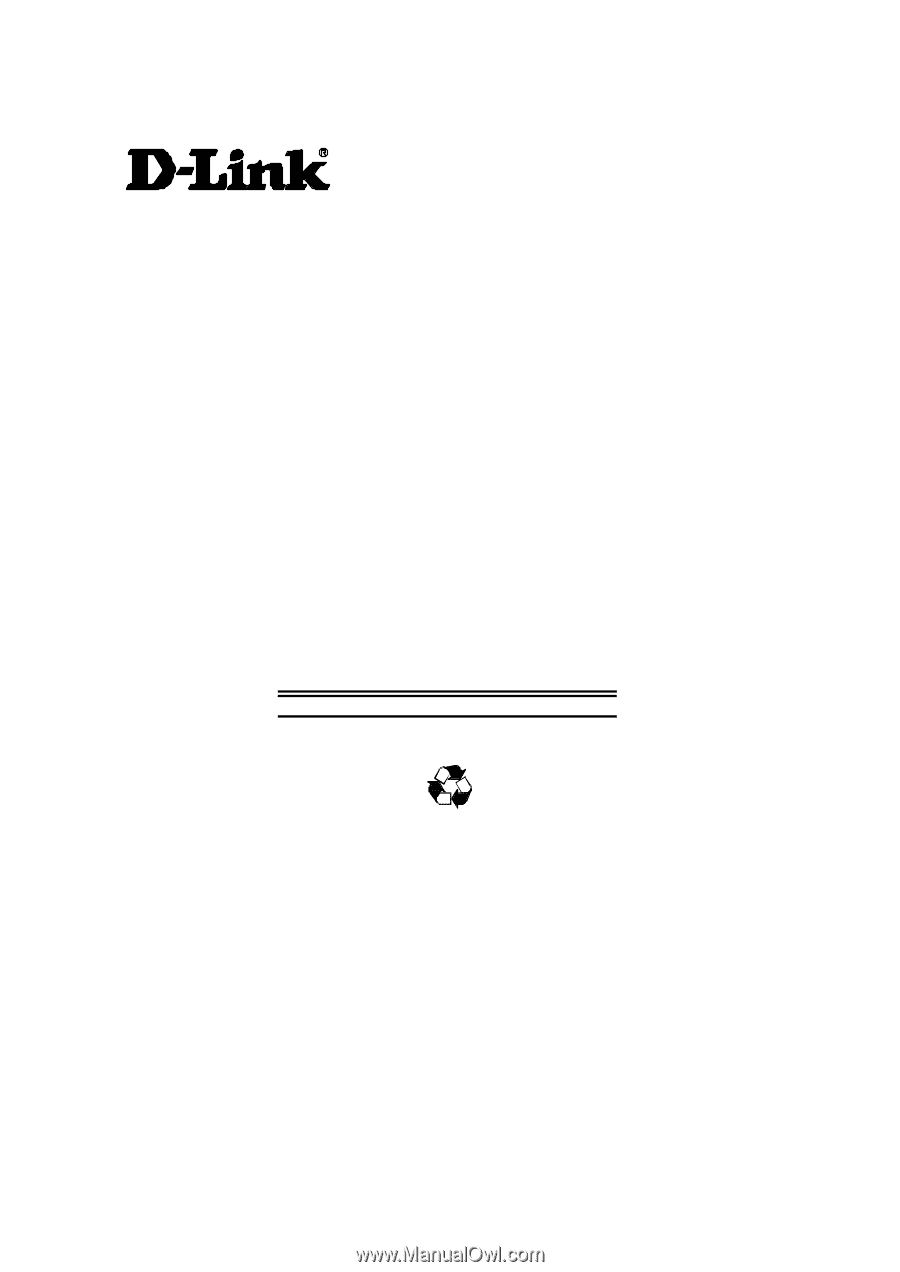
i
DES-5600 Gigabit/Fast Ethernet
Switching System
User’s Guide
Rev. A1 (January, 2000)
651ES5600K15
Printed In Taiwan
RECYCLABLE