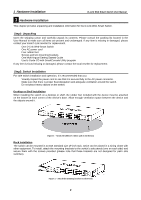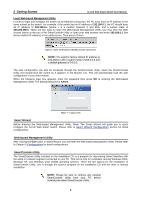D-Link DGS-1224T Product Manual - Page 10
Option 1, SmartConsole Utility
 |
UPC - 790069264467
View all D-Link DGS-1224T manuals
Add to My Manuals
Save this manual to your list of manuals |
Page 10 highlights
2 Getting Started D-Link Web Smart Switch User Manual Option 1: Follow these steps to install the SmartConsole Utility via the autorun program on the installation CD. 1. Insert the Utility CD into your CD-Rom Drive. 2. The autorun program will pop up automatically 3. Simply click on the "Install SmartConsole Utility" button and an installation wizard will guide you through the process. 4. After successfully installing the SmartConsole Utility, you can open the utility by clicking Start > Programs > D-Link SmartConsole Utility. 5. Just connect the Smart Switch to the same L2 network segment of your PC and use the SmartConsole Utility to discover the Smart Switches. Option 2: Follow these steps to install the SmartConsole Utility manually. 1. Insert the Utility CD into your CD-Rom Drive. 2. From the Start menu on the Windows desktop, choose Run. 3. In the Run dialog box, type D:\D-Link SmartConsole Utility\setup.exe (where D:\ represents the drive letter of your CD-Rom) and click OK. 4. Follow the on-screen instructions to install the utility. 5. Upon completion, go to Start > Programs > D-Link SmartConsole Utility and open the SmartConsole Utility. 6. Just connect the Smart Switch to the same L2 network segment of your PC and use the SmartConsole Utility to discover the Smart Switches. For a detailed look at SmartConsole's functions, please refer to Chapter 4 SmartConsole Utility 6