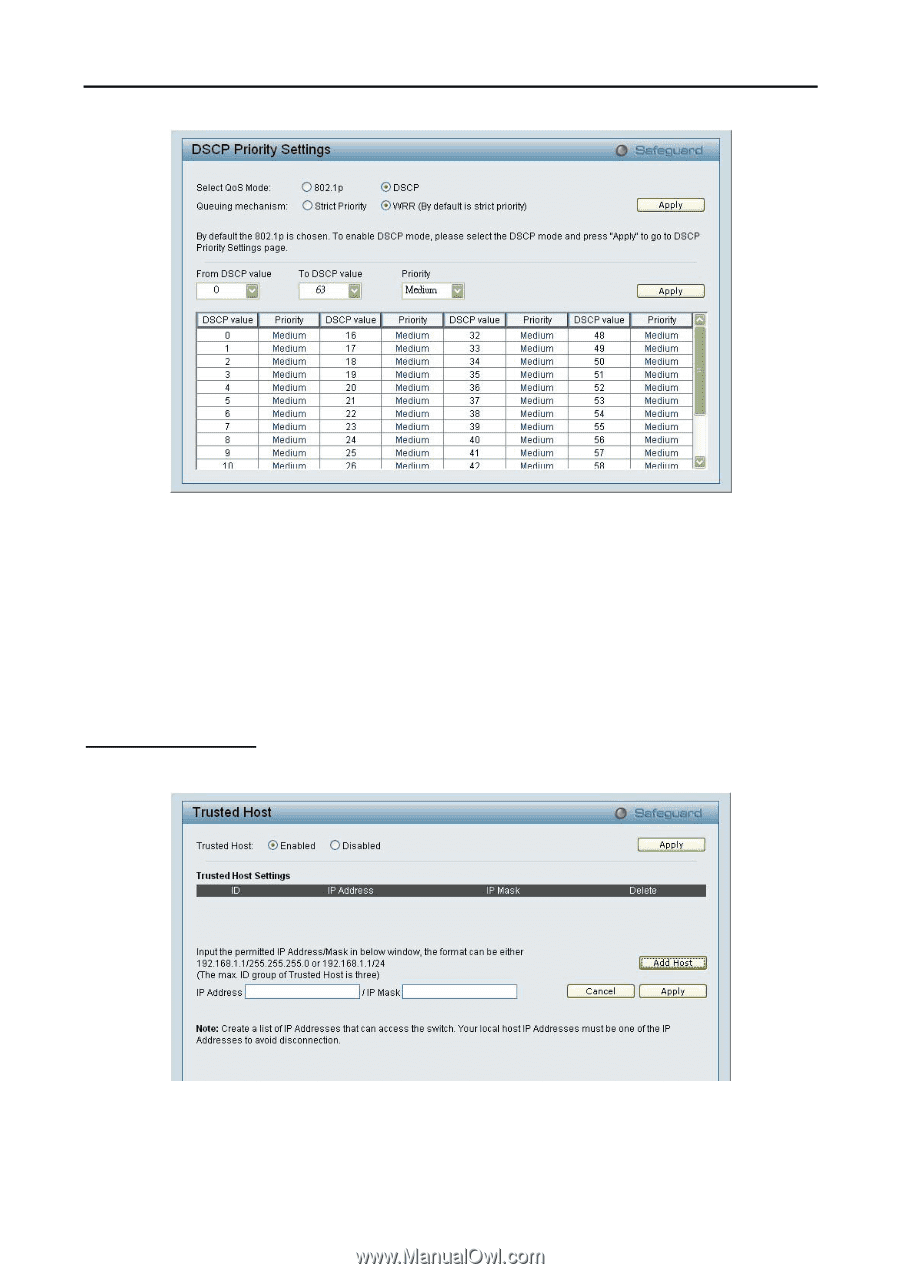D-Link DGS-1224T Product Manual - Page 42
Security > Trusted Host - d link vlan
 |
UPC - 790069264467
View all D-Link DGS-1224T manuals
Add to My Manuals
Save this manual to your list of manuals |
Page 42 highlights
5 Configuration D-Link Web Smart Switch User Manual By selecting the DSCP priority, the web pages will changes as seen below: Figure 65 - QoS > DSCP Priority Settings Select QoS Mode: D-Link Smart Switch allows the user to prioritize the traffic based on the 802.1p priority in the VLAN tag or the DSCP (Differentiated Services Code Point) priority in the IP header. Choose one to prioritize the packets. Queue Mechanism: Select Strict Priority, to process the packets with the highest priority. Select WRR (Weighted Round-Robin), to process packets according to the weight of each priority. When a priority level has reached its egress weight, the system will process the packets in the next level even if there are remaining packets. D-Link Smart Switch system's weight of priority levels are: 8 (Highest), 4 (High), 2 (Middle) and 1 (Low) packet. By default, the queuing mechanism is Strict. You may select From Port / To Port to configure the priority of each port. Security > Trusted Host Use Trusted Host function to manage the switch from a remote station. You can enter upto three designated management stations, by defining the IP address/Mask as seen in the figure below.. Figure 66 Security > Trusted Host To define a management station IP setting, click the Add Host button and type in the IP address and IP mask then click the Apply button. You may permit only single or a range of IP addresses by different IP 38