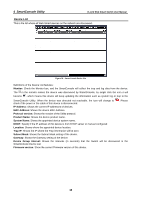D-Link DGS-1224T Product Manual - Page 19
Device Configurations, Device Settings - user manual
 |
UPC - 790069264467
View all D-Link DGS-1224T manuals
Add to My Manuals
Save this manual to your list of manuals |
Page 19 highlights
4 SmartConsole Utility D-Link Web Smart Switch User Manual Device Configurations The Device Configurations in the SmartConsole Utility has five icons: Device Settings Device Password Manager Firmware Upgrade DHCP Refresh Web Access and the , , device buttons for the Device List. Device Settings Select a switch from the Device List, then clicking on this icon the Device Settings window will pop up. Here you can configure the Product Name, IP Address, Gateway, Subnet Mask, System Name, Location, Trap IP, Switch Group Interval, and DHCP Setting of the Switch. To apply the configuration, insert the correct device password in Confirm Password then click OK Figure 22 - SmartConsole Device Settings 15

4
SmartConsole Utility
D-Link Web Smart Switch User Manual
Device Configurations
The Device Configurations in the SmartConsole Utility has five icons:
Device Settings
Device Password Manager
Firmware Upgrade
DHCP Refresh
Web Access
and the
,
,
device buttons for the Device List.
Device Settings
Select a switch from the Device List, then clicking on this icon the Device Settings window will pop up. Here
you can configure the Product Name, IP Address, Gateway, Subnet Mask, System Name, Location, Trap IP,
Switch Group Interval, and DHCP Setting of the Switch.
To apply the configuration, insert the correct device password in Confirm Password then click
OK
Figure 22 – SmartConsole Device Settings
15