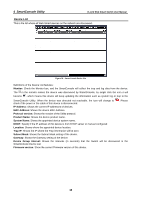D-Link DGS-1224T Product Manual - Page 27
Con Backup & Restore, Firmware Backup and Upload - password
 |
UPC - 790069264467
View all D-Link DGS-1224T manuals
Add to My Manuals
Save this manual to your list of manuals |
Page 27 highlights
5 Configuration D-Link Web Smart Switch User Manual Configure Backup & Restore Allow the current configuration settings to be saved to a file (not including the password), and if necessary, to be restored from a backup. Figure 36 - Tool Menu > Configure Backup and Restore Click Backup to save the current settings to your disk. Click Browse to browse your inventories for a saved backup settings file. Click Restore after selecting the backup settings file you want to restore. Note: To restore the configuration the switch will restart and all current configurations will be lost Firmware Backup and Upload Allow for the firmware to be saved, or for an existing firmware file to be uploaded to the Switch. Figure 37 - Tool Menu > Firmware Backup and Upload Click Backup to save the firmware to your disk. Click Browse to browse your inventories for a saved firmware file. Click Restore after selecting the firmware file you want to restore. CAUTION: Do not disconnect the PC or remove the power cord from device until upgrade complete. Switch may crash if firmware upgrade incompletely. 23