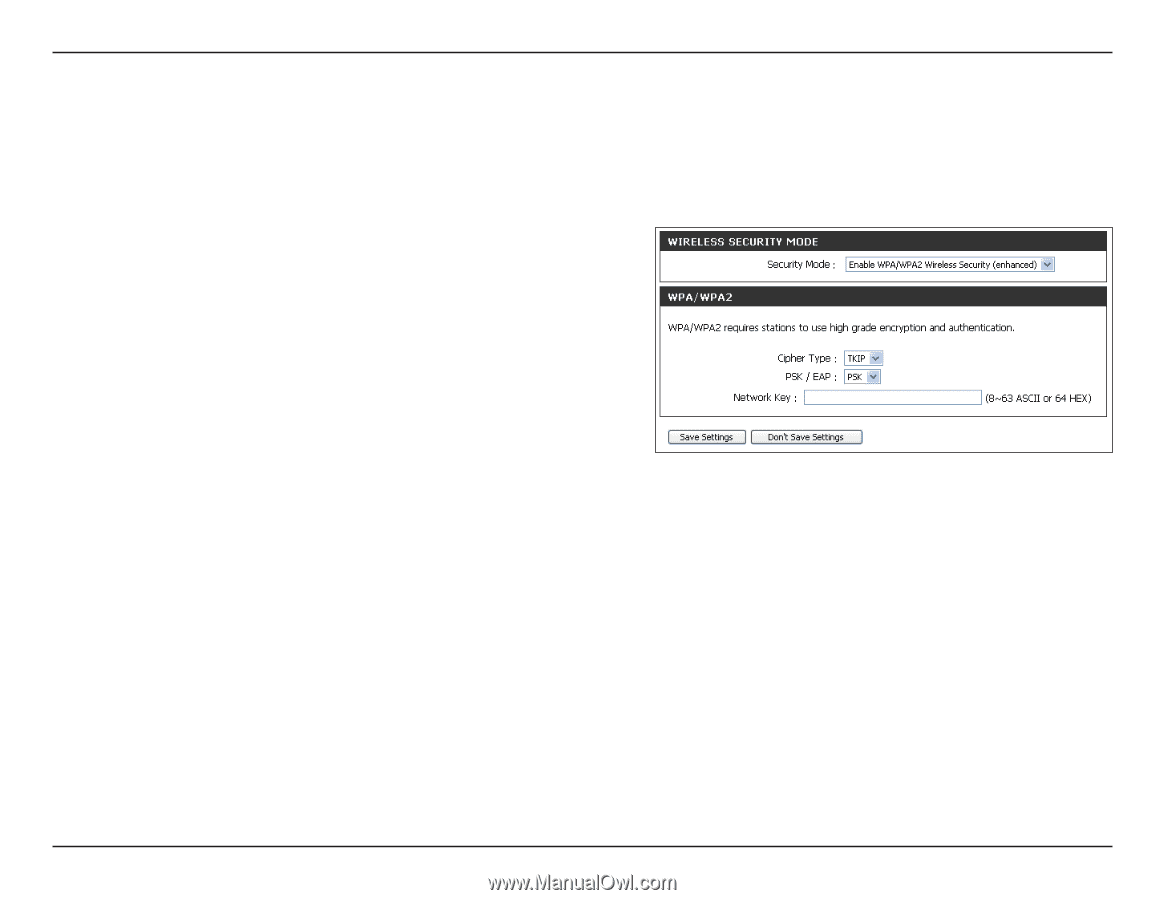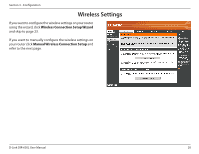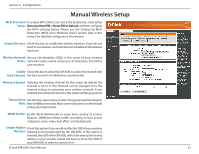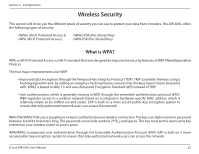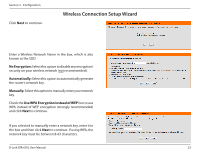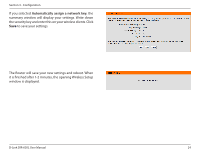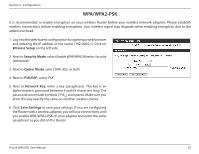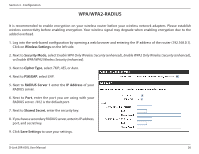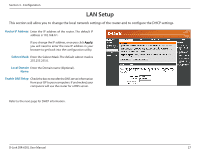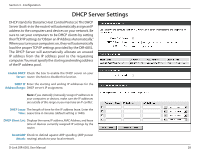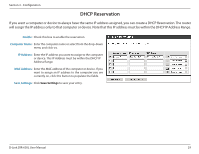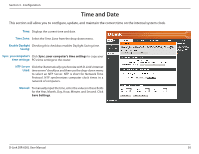D-Link DIR-605L Product Manual - Page 29
WPA/WPA2-PSK, Wireless Setup, Security Mode, Cipher Mode, PSK/EAP, Network Key, Save Settings - d link password
 |
View all D-Link DIR-605L manuals
Add to My Manuals
Save this manual to your list of manuals |
Page 29 highlights
Section 3 - Configuration WPA/WPA2-PSK It is recommended to enable encryption on your wireless Router before your wireless network adapters. Please establish wireless connectivity before enabling encryption. Your wireless signal may degrade when enabling encryption due to the added overhead. 1. Log into the web-based configuration by opening a web browser and entering the IP address of the router (192.168.0.1). Click on Wireless Setup on the left side. 2. Next to Security Mode, select Enable WPA/WPA2 Wireless Security (enhanced). 3. Next to Cipher Mode, select TKIP, AES, or Both. 4. Next to PSK/EAP, select PSK. 5. Next to Network Key, enter a key (passphrase). The key is an alpha-numeric password between 8 and 63 characters long. The password can include symbols (!?*&_) and spaces. Make sure you enter this key exactly the same on all other wireless clients. 6. Click Save Settings to save your settings. If you are configuring the Router with a wireless adapter, you will lose connectivity until you enable WPA/WPA2-PSK on your adapter and enter the same passphrase as you did on the Router. D-Link DIR-605L User Manual 25