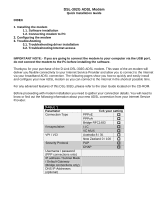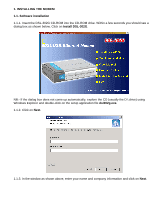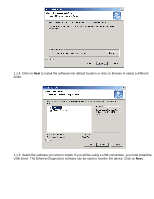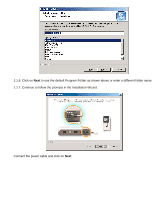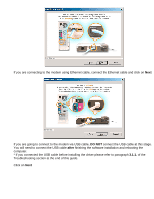D-Link DSL-302G Quick Installation Guide
D-Link DSL-302G - 8 Mbps DSL Modem Manual
 |
View all D-Link DSL-302G manuals
Add to My Manuals
Save this manual to your list of manuals |
D-Link DSL-302G manual content summary:
- D-Link DSL-302G | Quick Installation Guide - Page 1
DSL-302G ADSL Modem Quick Installation Guide INDEX 1. Installing the modem 1.1. Software installation 1.2. Connecting modem to PC 2. Configuring the modem 3. Troubleshooting 3.1. Troubleshooting driver installation 3.2. Troubleshooting Internet access IMPORTANT NOTE:- If you are going to connect - D-Link DSL-302G | Quick Installation Guide - Page 2
you should see a dialog box as shown below. Click on Install DSL-302G. NB:- If the dialog box does not come up automatically, explore the CD (usually the D:\ drive) using Windows Explorer and double-click on the setup application file dsl302g.exe. 1.1.2. Click on Next. 1.1.3. In the window as shown - D-Link DSL-302G | Quick Installation Guide - Page 3
1.1.4. Click on Next to install the software into default location or click on Browse to select a different folder. 1.1.5. Select the software you wish to install. If you will be using a USB connection, you must install the USB driver. The Ethernet Diagnostics software can be used to monitor the - D-Link DSL-302G | Quick Installation Guide - Page 4
1.1.6. Click on Next to use the default Program Folder as shown above or enter a different folder name. 1.1.7. Continue to follow the prompts in the Installation Wizard. Connect the power cable and click on Next - D-Link DSL-302G | Quick Installation Guide - Page 5
modem via USB cable, DO NOT connect the USB cable at this stage. You will need to connect the USB cable after finishing the software installation and rebooting the computer. * If you connected the USB cable before installing the driver please refer to paragraph 3.1.1. of the Troubleshooting section - D-Link DSL-302G | Quick Installation Guide - Page 6
Connect the ADSL cable to the Modem and click on Next Click on Finish to complete the installation and restart your computer. 1.2. Connecting modem to PC If you have not done so, connect power cable to the modem. Switch it on. If you are going to connect to the modem via a network cable, connect the - D-Link DSL-302G | Quick Installation Guide - Page 7
the USB cable before installing the driver please refer to paragraph 3.1.1. of the Troubleshooting section at the end of this guide. 2. CONFIGURING THE MODEM 2.1. To set the modem up you can use your WEB browser (e.g. Internet Explorer). Open Internet Explorer and enter the IP address of the modem - D-Link DSL-302G | Quick Installation Guide - Page 8
just entered and it will restart. You should be able to connect to the Internet after the DSL-302G restarts. * If you are having trouble accessing the Internet after following these Quick Install insctructions please refer to paragraph 3.2. of the Troubleshooting section at the end of this guide. - D-Link DSL-302G | Quick Installation Guide - Page 9
3. Troubleshooting 3.1. Troubleshooting DSL-302G driver installation: 3.1.1. If you are having trouble installing the DSL-302G modem: Note that when connecting to the DSL-302G modem via Ethernet port you do not have to install any drivers or software for the modem. You should be able to access the - D-Link DSL-302G | Quick Installation Guide - Page 10
enabled. 4. Try to disable your firewall/antivirus software. 5. Open Control Panel > [Performance and Maintenance] > System > [Hardware] > Device Manager. Look under Network Adapters - make sure your Network Card (when using Ethernet) or DSL302G modem (when using USB) is installed properly. 6. In - D-Link DSL-302G | Quick Installation Guide - Page 11
• Try specifying IP address and DNS settings on your computer as described above More information on DSL-302G can be found at http://www.dlink.com.au/products/broadband/dsl302g/ Technical support information on DSL-302G: http://www.dlink.com.au/tech/drivers/files/modems/dsl302g.htm D-Link Australia
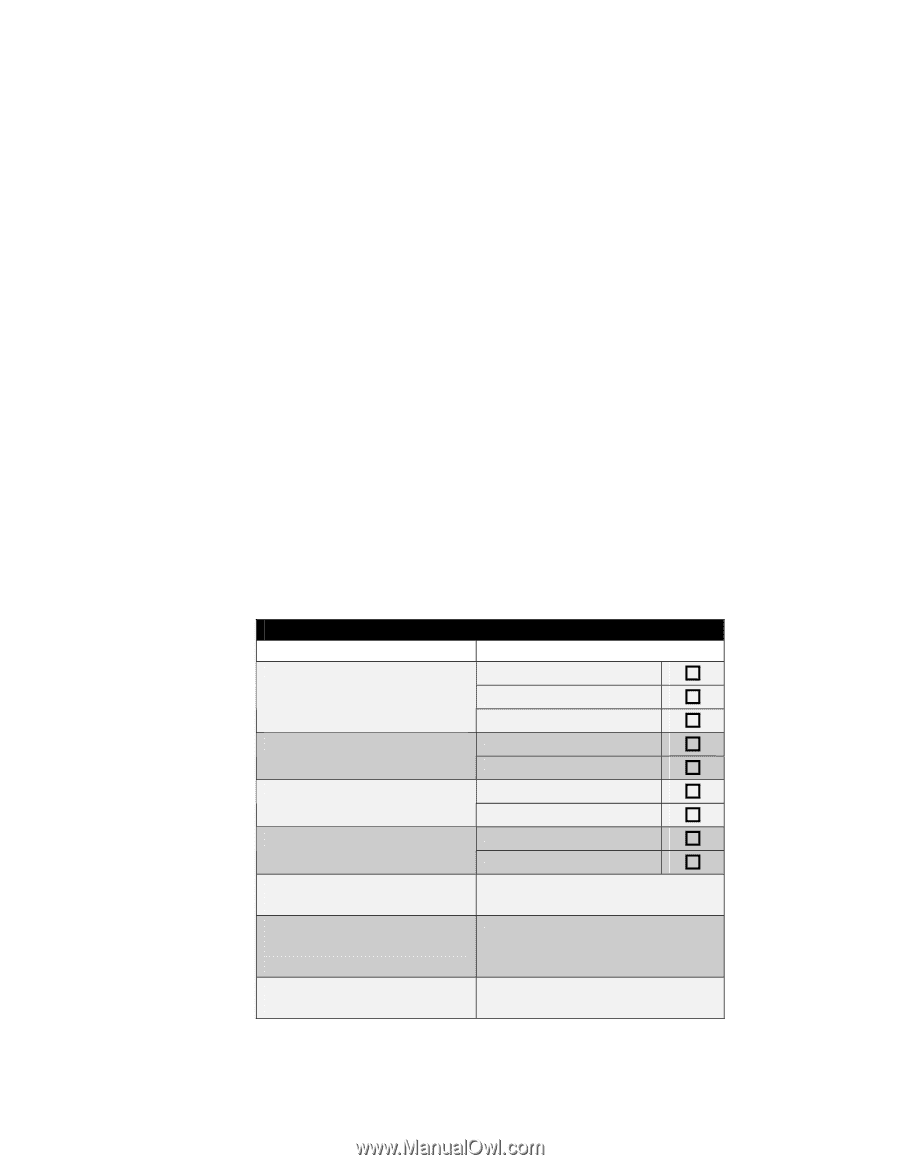
DSL-302G ADSL Modem
Quick Installation Guide
INDEX
1. Installing the modem
1.1. Software installation
1.2. Connecting modem to PC
2. Configuring the modem
3. Troubleshooting
3.1. Troubleshooting driver installation
3.2. Troubleshooting Internet access
IMPORTANT NOTE:- If you are going to connect the modem to your computer via the USB port,
do not connect the modem to the PC before installing the software.
Thankyou for your purchase of the D-Link DSL-302G ADSL modem. This state of the art modem will
deliver you flexible connectivity to your Internet Service Provider and allow you to connect to the Internet
via your broadband ADSL connection. The following pages show you how to quickly and easily install
and configure your new ADSL modem so you can connect to the Internet in the shortest possible time.
For any advanced features of this DSL-302G, please refer to the User Guide located on the CD-ROM.
Bofore proceeding with modem installation you need to gather your connection details. You will need to
know or find out the following information about your new ADSL connection from your Internet Service
Provider:
TABLE 1
Parameter
Tick your setting
PPPoE
PPPoA
Connection Type
Bridge RFC1483
LLC
Encapsulation
VC MUX
Australia 8 / 35
VPI / VCI
New Zealand 0 / 100
PAP
Security Protocol
CHAP
Username / password
(PPP connections only)
IP address / Subnet Mask
/ Default Gateway
(Bridge connections only)
DNS IP Addresses
(optional)