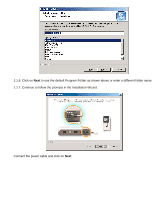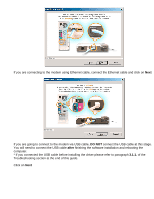D-Link DSL-302G Quick Installation Guide - Page 9
Troubleshooting - dsl
 |
View all D-Link DSL-302G manuals
Add to My Manuals
Save this manual to your list of manuals |
Page 9 highlights
3. Troubleshooting 3.1. Troubleshooting DSL-302G driver installation: 3.1.1. If you are having trouble installing the DSL-302G modem: Note that when connecting to the DSL-302G modem via Ethernet port you do not have to install any drivers or software for the modem. You should be able to access the modem via your WEB browser straight away. If you plugged the USB connection before installing the modem software or if the USB driver was not installed properly and Windows does not detect the modem, please follow these steps: 1. Leave the modem connected to the USB port. Open Control Panel > [Performance and Maintenance] > System > [Hardware] > Device Manager. 2. Look for a device which is not installed correctly and has yellow question mark or exclamation point next to it. The DSL-302G modem may come up as USB Ethernet Controller. If found, Uninstall this device by right-clicking on the device and selecting 'Uninstall'. Once finished, Unplug the modem from the USB port and reboot your computer. 3. Reinstall the software as shown through points 1.1.1 to 1.1.7 in this guide. If you see a message about files which can not be found, enter the file location as C:\WINDOWS\SYSTEM 4. After successful installation you should see the DSL-302G modem in Device Manager under the Network Adapters category. (NOTE: this is true for USB connection only).