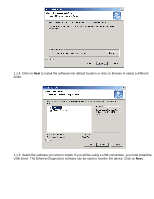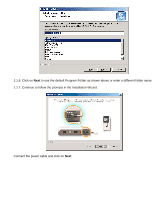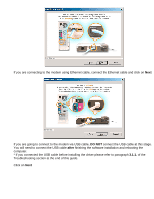D-Link DSL-302G Quick Installation Guide - Page 8
Refresh Rate, No Refresh, Bridge, Operation Mode, Save & Reboot - bridge mode
 |
View all D-Link DSL-302G manuals
Add to My Manuals
Save this manual to your list of manuals |
Page 8 highlights
2.2. Once you are logged into the modem you should see the Quick Configuration page. At the top of the screen you will see the Refresh Rate drop down menu. Select the No Refresh option. 2.3. Next, enter your connection details as per information gathered from your Internet Service Provider (see Table 1). If you are going to connect the modem to your router and wish to use the modem as a simple bridge, select "Bridge" option under Operation Mode. Note that if your modem is in bridge mode the authentication process should be carried out by your router (you will need to enable PPP option in your router). Please refer to your router's manuals on how to do that. 2.4. After entering the settings as provided by your ISP click on Save & Reboot button. The modem will save the settings you have just entered and it will restart. You should be able to connect to the Internet after the DSL-302G restarts. * If you are having trouble accessing the Internet after following these Quick Install insctructions please refer to paragraph 3.2. of the Troubleshooting section at the end of this guide.