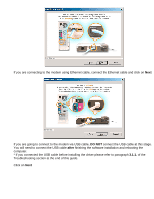D-Link DSL-302G Quick Installation Guide - Page 10
Area Connection and click on Properties. Select Internet Protocol TCP/IP and click on Properties. - dsl firewall
 |
View all D-Link DSL-302G manuals
Add to My Manuals
Save this manual to your list of manuals |
Page 10 highlights
3.1.2. If you can not access DSL-302G modem via 10.1.1.1 or 10.1.1.2: 1. Check if the modem is powered on and make sure the Status light on the modem is flashing. 2. Try to reset the modem by pressing the reset button at the back of the unit 3 times. 3. Check your WEB browser settings: in Internet Explorer under Tools > Internet Options > Connections you should have "Never dial a connection" selected. Also under "LAN Settings" make sure you do not have any proxies or scripts enabled. 4. Try to disable your firewall/antivirus software. 5. Open Control Panel > [Performance and Maintenance] > System > [Hardware] > Device Manager. Look under Network Adapters - make sure your Network Card (when using Ethernet) or DSL302G modem (when using USB) is installed properly. 6. In Windows XP check under Control Panel > Network Connections. Make sure your Local Area Connection is not bridged with another connection. If it is bridged - right-click on it and remove from Bridge. 7. Double-click on your Local Area Connection and select Support tab. Check what IP address you have got there. It should be of the format 10.1.1.x (x can be any number from 3 to 254). 8. If the IP address is not correct try to specify it manually: Under Network Connections open Local Area Connection and click on Properties. Select Internet Protocol TCP/IP and click on Properties. Tick "Use the following IP" option and specify the following settings: IP Address: 10.1.1.5 Subnet Mask: 255.0.0.0 Default Gateway: 10.1.1.1 (or 10.1.1.2 if you are using USB connection) DNS: whichever DNS addresses your Internet Service Provider has supplied you with.