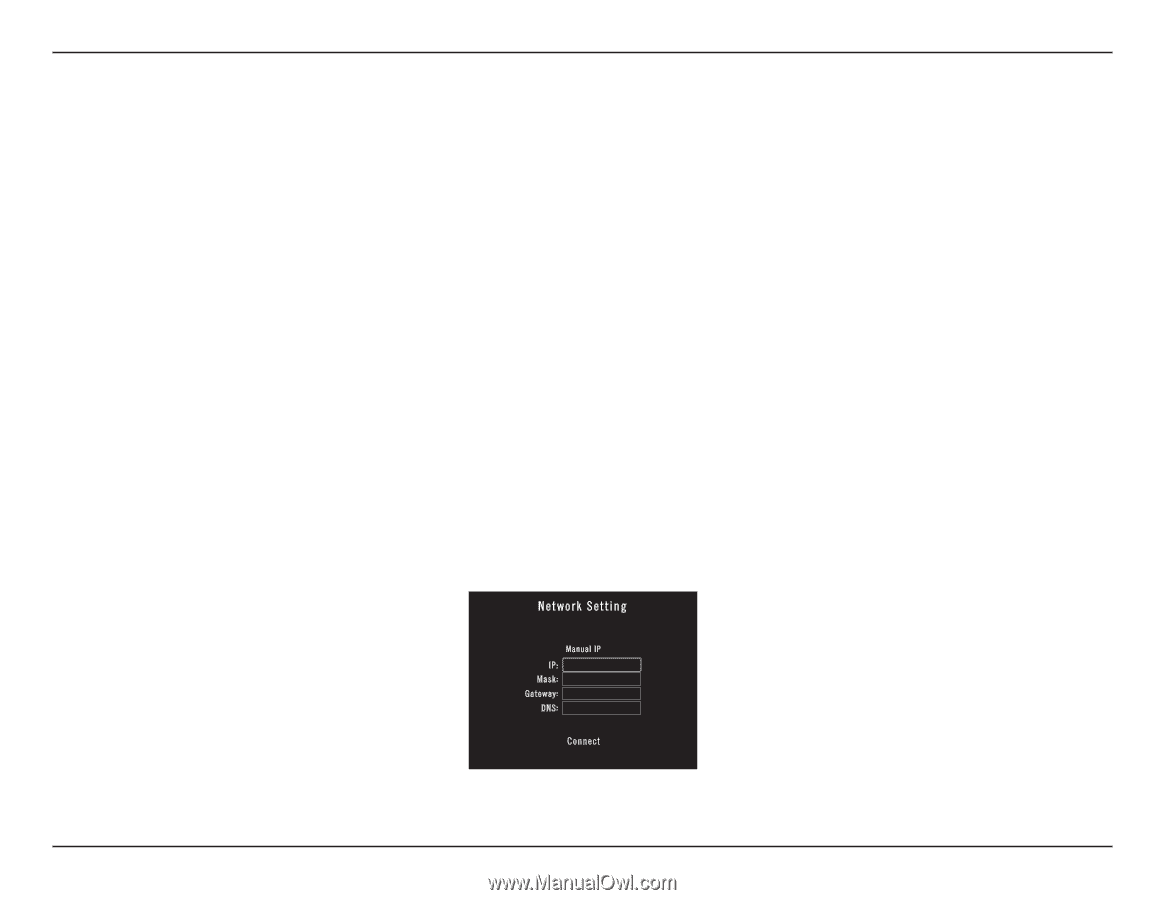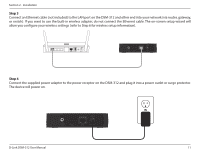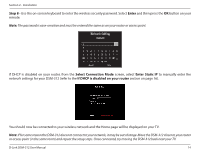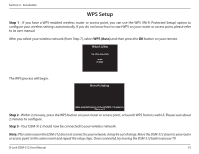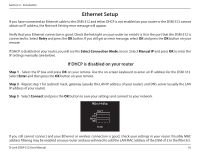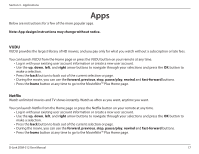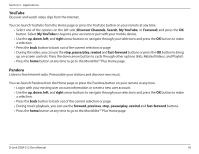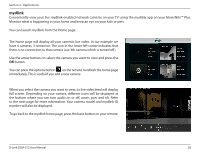D-Link DSM-10 Manual - Page 20
Ethernet Setup, If DHCP is disabled on your router
 |
View all D-Link DSM-10 manuals
Add to My Manuals
Save this manual to your list of manuals |
Page 20 highlights
Section 2 - Installation Ethernet Setup If you have connected an Ethernet cable to the DSM-312 and either DHCP is not enabled on your router or the DSM-312 cannot obtain an IP address, the Network Setting error message will appear. Verify that your Ethernet connection is good. Check the link light on your router (or switch) is lit in the port that the DSM-312 is connected to. Select Retry and press the OK button. If you still get an error message, select OK and press the OK button on your remote. If DHCP is disabled on your router, you will see the Select Connection Mode screen. Select Manual IP and press OK to enter the IP settings manually (see below). If DHCP is disabled on your router Step 1 - Select the IP box and press OK on your remote. Use the on-screen keyboard to enter an IP address for the DSM-312. Select Enter and then press the OK button on your remote. Step 2 - Repeat step 1 for (subnet) mask, gateway (usually the LAN IP address of your router), and DNS server (usually the LAN IP address of your router). Step 3 - Select Connect and press the OK button to save your settings and connect to your network. If you still cannot connect and your Ethernet or wireless connection is good, check your settings in your router. Possibly MAC address filtering may be enabled on your router and you will need to add the LAN MAC address of the DSM-312 to the filter list. D-Link DSM-312 User Manual 16