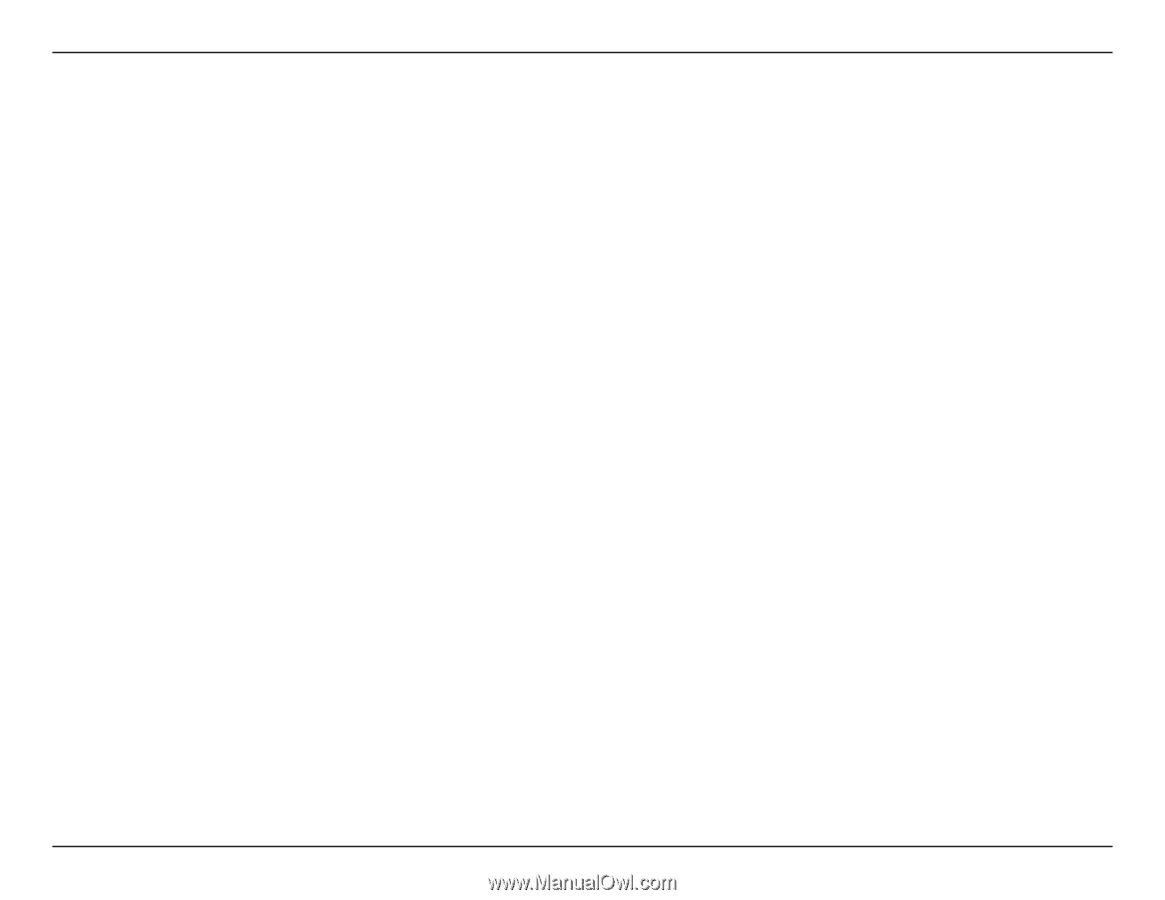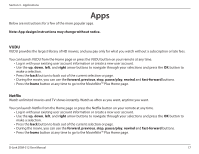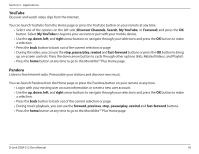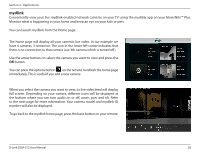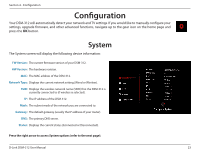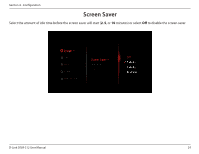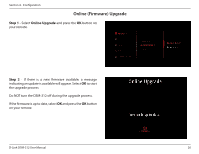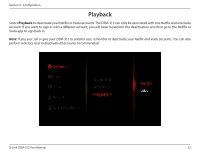D-Link DSM-10 Manual - Page 26
Flingo, Fling 'em, Fling all, MovieNite Apps, Fling Queue
 |
View all D-Link DSM-10 manuals
Add to My Manuals
Save this manual to your list of manuals |
Page 26 highlights
Section 3 - Applications Flingo Queue Flingo will allow you to select content from the Internet to be viewed on your TV through the DSM-312 media player. Follow the steps below: 1. From a computer that is on the same network as your DSM-312 media player, open your web browser and go to http://www/flingo.org. 2. Watch the short demo video and then drag the orange Flingo button to the bookmark toolbar on your browser. 3. Now you may visit supported websites such as youtube.com. When you see a video you would like to view on your TV, select it and then click the Fling button on your web browser. 4. A new page will appear with a list of videos. There will be a check box next to each video. If you want to add the video to your Flingo Queue, check the box and click Fling 'em at the top. You can also check the Fling all box to select all the videos on the page and then click Fling 'em to add them to the queue. If you select a large number of videos, allow 1-2 minutes for the videos to be added. 5. Power on your DSM-312 and go to MovieNite Apps. At the top left, select Fling Queue and press the OK button. The videos you have selected on your computer will now appear in this list. Select a video and press OK to watch it. 6. During playback, press the OK button on your remote. You can skip videos or go back to the Queue. Note that the rewind and fast forward buttons on the remote currently do not work with this app. D-Link DSM-312 User Manual 22