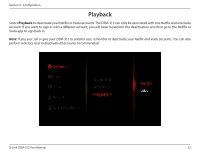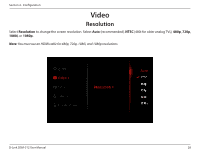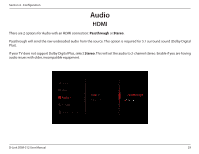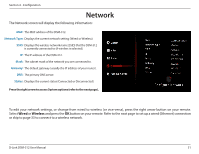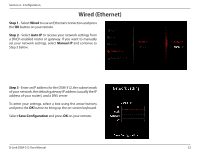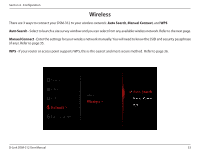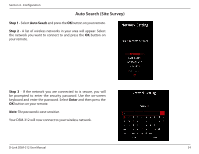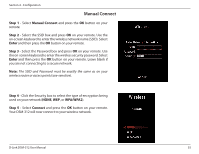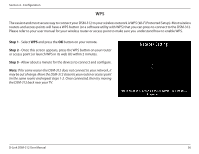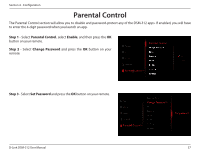D-Link DSM-10 Manual - Page 36
Wired (Ethernet
 |
View all D-Link DSM-10 manuals
Add to My Manuals
Save this manual to your list of manuals |
Page 36 highlights
Section 4 - Configuration Wired (Ethernet) Step 1 - Select Wired to use an Ethernet connection and press the OK button on your remote. Step 2 - Select Auto IP to receive your network settings from a DHCP-enabled router or gateway. If you want to manually set your network settings, select Manual IP and continue to Step 3 below. Step 3 - Enter an IP address for the DSM-312, the subnet mask of your network, the default gateway IP address (usually the IP address of your router), and a DNS server. To enter your settings, select a box using the arrow buttons and press the OK button to bring up the on-screen keyboard. Select Save Configuration and press OK on your remote. D-Link DSM-312 User Manual 32
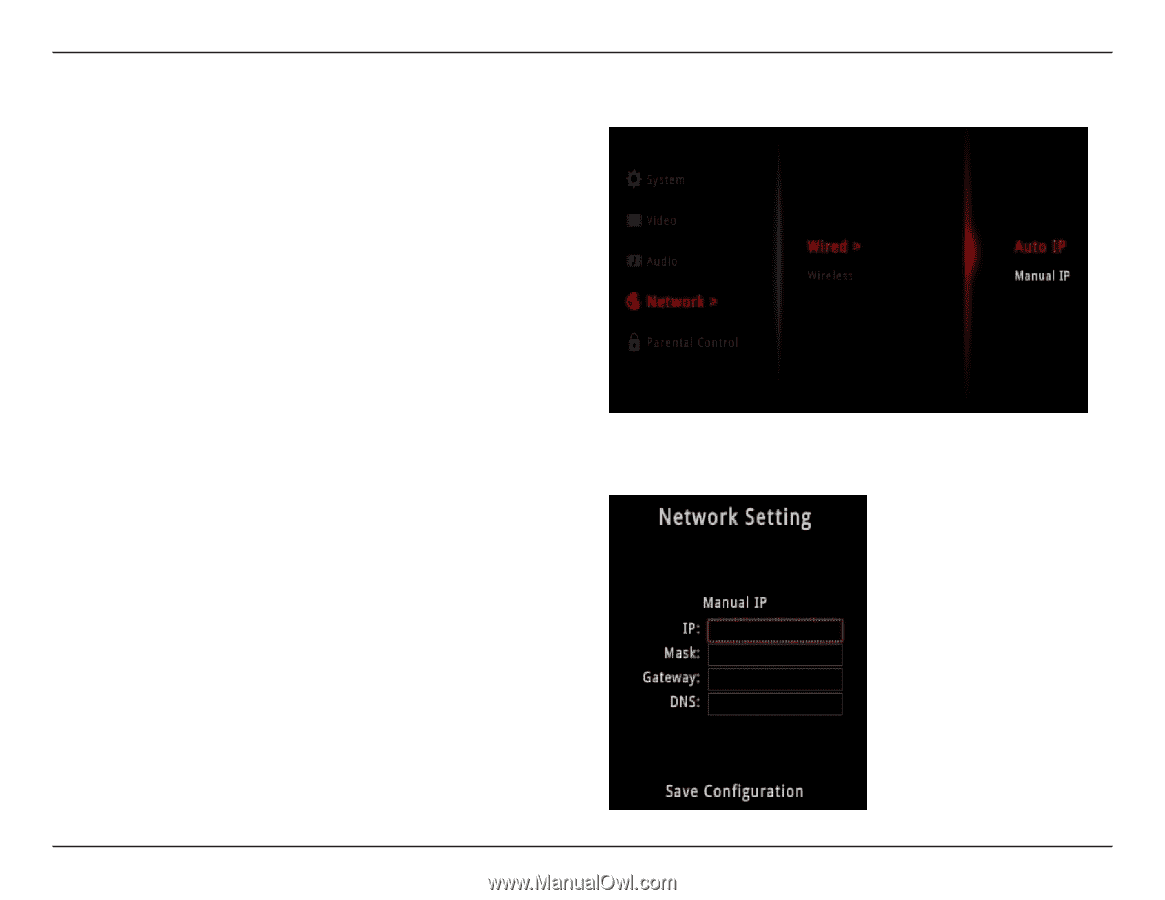
32
D-Link DSM-312 User Manual
Section 4 - Configuration
Wired (Ethernet)
Step 1
- Select
Wired
to use an Ethernet connection and press
the
OK
button on your remote.
Step 2
- Select
Auto IP
to receive your network settings from
a DHCP-enabled router or gateway. If you want to manually
set your network settings, select
Manual IP
and continue to
Step 3 below.
Step 3
- Enter an IP address for the DSM-312, the subnet mask
of your network, the default gateway IP address (usually the IP
address of your router), and a DNS server.
To enter your settings, select a box using the arrow buttons
and press the
OK
button to bring up the on-screen keyboard.
Select
Save Configuration
and press
OK
on your remote.