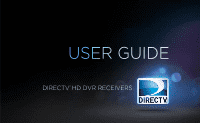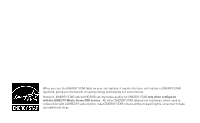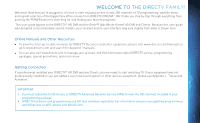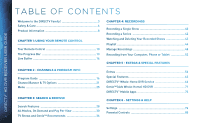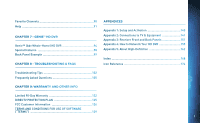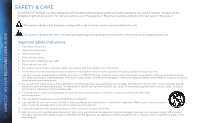DIRECTV HR44 System Manual
DIRECTV HR44 Manual
 |
View all DIRECTV HR44 manuals
Add to My Manuals
Save this manual to your list of manuals |
DIRECTV HR44 manual content summary:
- DIRECTV HR44 | System Manual - Page 1
USER GUIDE DIRECTV® HD DVR RECEIVERS - DIRECTV HR44 | System Manual - Page 2
our environment. However, ENERGY STAR labeled HD DVR set-top boxes qualify for ENERGY STAR only when configured with the DIRECTV Whole-Home DVR service. All other ENERGY STAR labeled set-top boxes, when used in conjunction with a DIRECTV subscription, meet ENERGY STAR criteria without requiring - DIRECTV HR44 | System Manual - Page 3
HD DVR and the Genie™ (Adv Whole-Home) HD DVR and Clients. Because this user guide was designed to accommodate several models, your receiver and its user interface may vary slightly from what is shown here. Online Manuals and Other Resources To view the most up-to-date manuals for DIRECTV Receivers - DIRECTV HR44 | System Manual - Page 4
TABLE OF CONTENTS DIRECTV® HD DVR RECEIVER USER GUIDE Welcome to the DIRECTV Family 3 Safety & Care 6 Product Information 8 CHAPTER 1: USING YOUR REMOTE CONTROL Your Remote Control 10 The Progress Bar 13 Live Buffer 14 CHAPTER 4: RECORDINGS Recording a Single Show 40 Recording a Series 42 - DIRECTV HR44 | System Manual - Page 5
GENIE™ HD DVR Genie™ (Adv Whole-Home) HD DVR 94 Special features 98 Back Panel Example 99 CHAPTER 8 - TROUBLESHOOTING & FAQS APPENDICES Appendix 1: Setup and Activation 140 Appendix 2: Connections to TV & Equipment 141 Appendix 3: Receiver Front and Back Panels 151 Appendix 4: How to Network - DIRECTV HR44 | System Manual - Page 6
within this unit. DIRECTV® HD DVR RECEIVER USER GUIDE This symbol indicates that there are important operating and maintenance instructions in the literature accompanying this unit. Important Safety Instructions 1. Read these instructions. 2. Keep these instructions. 3. Heed all warnings - DIRECTV HR44 | System Manual - Page 7
DIRECTV® Receiver while it is connected to the AC power supply. If you want to move your set-top box, first disconnect it, then wait at least 30 seconds before continuing. • CAUTION: To reduce the risk of fire, use only No. 26 AWG or better telecommunications line cord. • CAUTION: Replace remote - DIRECTV HR44 | System Manual - Page 8
DIRECTV® HD DVR RECEIVER USER GUIDE PRODUCT INFORMATION Keep your receipt to obtain warranty parts and service and for proof of acquisition. Attach it here and record the serial and model numbers in case you need them. *These numbers are typically located - DIRECTV HR44 | System Manual - Page 9
CHAPTER 1 - USING YOUR REMOTE CONTROL CHAPTER 1: USING YOUR REMOTE CONTROL Your Remote Control 10 Turning Your Equipment On and Off 10 Navigation and Destination Buttons 11 Shortcut Buttons 11 DVR Control Buttons 12 The Progress Bar 13 Live Buffer 14 9 - DIRECTV HR44 | System Manual - Page 10
® HD DVR RECEIVER USER GUIDE YOUR REMOTE CONTROL TURNING YOUR EQUIPMENT ON AND OFF NOTE: Each time you press a button, a green light at the top of the remote flashes. If the light flashes several times for just one press, it means the batteries (size AA) are getting low and need to be replaced - DIRECTV HR44 | System Manual - Page 11
REMOTE CONTROL The buttons in the middle of the remote are navigation and destination keys. Press the GUIDE button to go to the program guide screen. Press the ACTIVE button to go to the DIRECTV BUTTONS You can move through all of the DIRECTV user screens using only the direction ARROW buttons and - DIRECTV HR44 | System Manual - Page 12
YOUR REMOTE CONTROL DVR CONTROL BUTTONS These are the DVR control buttons (Rewind, Fast Forward, etc.). They can also be used along with the mode switch to control a DVD player or other auxiliary equipment. DIRECTV® HD DVR RECEIVER USER GUIDE PLAY / SLOW MOTION R Starts the recorded video or - DIRECTV HR44 | System Manual - Page 13
When you use the DVR control buttons, this indicator bar appears at the bottom of the screen to show where you are in the program and how far you the progress bar turns orange and the orange record icon appears next to the title of the show. THE PROGRESS BAR 13 CHAPTER 1 - USING YOUR REMOTE CONTROL - DIRECTV HR44 | System Manual - Page 14
DVR saves programs to the hard drive instantly and continuously, while you watch. This "live buffer" lets you pause, rewind fast forward or instant replay (jump back 6 seconds). If you start watching a program late, even if it is not set program. Progress Bar DIRECTV® HD DVR RECEIVER USER GUIDE 14 - DIRECTV HR44 | System Manual - Page 15
PROGRAM INFO CHAPTER 2 - CHANNELS & PROGRAM INFO Program Guide 16 Program Info 16 Local Channels 17 HD and SD Channels 17 Unsubscribed Channels 17 3D Channels 18 Interactive Channels 18 Filtering the Guide 19 Guide Options 19 Mini Guide 20 Channel Banner & TV Options 21 Messages 21 Info - DIRECTV HR44 | System Manual - Page 16
DIRECTV® HD DVR RECEIVER USER GUIDE PROGRAM GUIDE Press the GUIDE button to display the onscreen program guide, with up to 14 days of programming information. Navigate in the guide info from Common Sense Media, a non-profit, independent organization that provides ratings and reviews for TV shows and - DIRECTV HR44 | System Manual - Page 17
tremendous offering of HD channels and they are spread throughout the guide. To find them, look for HD HD after the program title in the guide. If you want to see only the Channel HD version of a channel in the guide go to Chapter 6, "Settings: Display:Preferences", for instructions on how to - DIRECTV HR44 | System Manual - Page 18
DIRECTV® HD DVR RECEIVER USER GUIDE PROGRAM GUIDE 3D CHANNELS 3D channels are in the 100s series in the Guide, starting on channel 103. For a list of 3D programs, press GUIDE, press the YELLOW button and then select "Sort programs by category". Select "3D" and a list of 3D programs will display. - DIRECTV HR44 | System Manual - Page 19
GUIDE twice to display the guide filter. Simply use the arrow keys to highlight the category you want and press SELECT. The guide will now show Date & Time: Select "Jump to a date & time" to quickly go to a future date and time in the guide. PROGRAM GUIDE Look to the right to see how the guide - DIRECTV HR44 | System Manual - Page 20
DIRECTV® HD DVR RECEIVER USER GUIDE PROGRAM GUIDE Change Favorites List: By default, your program guide displays all channels offered by DIRECTV, some of which may not be in your programming package. "Change favorites list" allows you to toggle the channels displayed in your guide among the - DIRECTV HR44 | System Manual - Page 21
guide you want to watch, press SELECT and the receiver changes to that channel. The channel banner briefly displays at the top of the screen with program title, channel number, date SELECT. MESSAGES Select "Messages", to see your messages. DIRECTV sends messages to you for important news items or - DIRECTV HR44 | System Manual - Page 22
DIRECTV® HD DVR RECEIVER USER GUIDE CHANNEL BANNER & TV OPTIONS LAST 4 Select "Last 4" to see a list of previous channels you've watched (up to 4). When you select a channel from this list, the receiver will tune to that channel. This is an easy way to toggle among the channels you watch most often - DIRECTV HR44 | System Manual - Page 23
have alternate languages. PARENTAL CONTROLS Select "Parental" to quickly lock or unlock your receiver. You can also customize your parental controls settings by selecting "Parental Controls". For more information on parental controls settings, see the "Parental Controls" section in Chapter 6. 23 - DIRECTV HR44 | System Manual - Page 24
DIRECTV® HD DVR RECEIVER USER GUIDE CHANNEL BANNER & TV OPTIONS PICTURE IN PICTURE Watch two programs, live or recorded, at the same time. While watching one program, press the INFO button on your remote. Select "PIP". The program you're currently watching moves into a smaller window on your screen - DIRECTV HR44 | System Manual - Page 25
Menu is your hub for access to My DIRECTV, Search & Browse, Recordings, Extras, and Settings & Help. Press MENU on your remote to see your available options. MY DIRECTV My DIRECTV gives you quick access to programs/channels you watch frequently, as well as recommended programs based on your past - DIRECTV HR44 | System Manual - Page 26
DIRECTV® HD DVR RECEIVER USER GUIDE MENU EXTRAS Use the Extras option to access Messages, the DIRECTV Active Channel, GSN Game Lounge, TV Apps, Music & Photos, and Showroom. Depending on your setup, it may also include the Caller ID feature. For additional information, see Chapter 5, "Extras & - DIRECTV HR44 | System Manual - Page 27
Per View 30 All Movies 30 On Demand 31 Recording From "All Movies" or "On Demand 32 Pay Per View Events 35 TV Shows and Genie™ Recommends 36 TV Shows 36 New - DIRECTV HR44 | System Manual - Page 28
DIRECTV® HD DVR RECEIVER USER GUIDE SEARCH FEATURES SMART SEARCH To search for programs, press MENU on your remote and select "Search & Browse", recording options. A Keyword Search allows you to find all shows with a specific word in its title or description. For example, if you use your favorite - DIRECTV HR44 | System Manual - Page 29
SEARCH If your DIRECTV HD DVR is connected to the Internet, you can search for and watch YouTube content on your TV. (If you aren't connected, learn how to get connected at directv.com/ getconnected.) If you're already connected, follow these simple steps: 1. Press MENU on your remote and select - DIRECTV HR44 | System Manual - Page 30
DIRECTV® HD DVR RECEIVER USER GUIDE ALL MOVIES, ON DEMAND AND PAY PER VIEW To see what movies and On Demand content are available, press MENU, select "Search & Browse", then select - DIRECTV HR44 | System Manual - Page 31
select "Cancel PPV". NOTE: As long as your receiver is connected to a land-based phone line or the Internet, you can use your remote to order. Otherwise, order on directv.com. ON DEMAND If your DIRECTV HD DVR is connected to the Internet, DIRECTV On Demand lets you enjoy hundreds of additional box - DIRECTV HR44 | System Manual - Page 32
DIRECTV® HD DVR RECEIVER USER GUIDE ALL MOVIES, ON DEMAND AND PAY PER VIEW VIEWER'S TIP: You can also check out your favorite programmer's home page for previews and missed episodes. Simply add a "1" in front of the regular DIRECTV channel number. For example, A&E is on channel 265. The homepage is - DIRECTV HR44 | System Manual - Page 33
, highlight the title and press the RED button on your remote. To keep a movie, highlight the title and press the BLUE button on your remote. This ensures the movie will not be deleted by the receiver as your disk drive fills up. Warning: Setting too many programs to "Keep" may fill up your disk - DIRECTV HR44 | System Manual - Page 34
DIRECTV® HD DVR RECEIVER USER GUIDE ALL MOVIES, ON DEMAND AND PAY PER VIEW When your receiver IS connected to the Internet: You can record from both the title and press PLAY button on your remote. If it's a pay title, a confirmation message with the price of the program will display, asking if you - DIRECTV HR44 | System Manual - Page 35
to receive more. You can also change the default limit by pressing MENU on your remote and selecting guide starting around channel 117. (Actual channel number may vary depending on current offerings.) Ordering PPV events works the same way as ordering DIRECTV On Demand movies from the program guide - DIRECTV HR44 | System Manual - Page 36
DIRECTV® HD DVR RECEIVER USER GUIDE TV SHOWS AND GENIE™ RECOMMENDS To discover the TV Shows screen, and see what's available to watch now, press MENU, Genie Recommends, press MENU, and either access it via the My DIRECTV screen, or select "Search & Browse", then "TV Shows", then "'Genie Settings". - DIRECTV HR44 | System Manual - Page 37
only available on the Genie (Adv Whole Home) HD DVR (model HR34, HR44 and above) and Genie Clients (model C31 and above). †NOTE: The DIRECTV start-from-the beginning feature can only be used if the tuner was pre-set to your show's channel, or someone else in a Genie-networked household was watching - DIRECTV HR44 | System Manual - Page 38
38 DIRECTV® HD DVR RECEIVER USER GUIDE - DIRECTV HR44 | System Manual - Page 39
In-progress Recording 41 Recording a Series 42 From Live TV 42 From The Guide 42 Changing a Record Option 42 Stopping an In-Progress Recording 42 Watching and 49 Queue 49 History 50 Purchases 50 Manual Recordings 50 Record Defaults 50 Recording from Your Computer, Phone or Tablet 52 - DIRECTV HR44 | System Manual - Page 40
DIRECTV® HD DVR RECEIVER USER GUIDE RECORDING A SINGLE SHOW FROM LIVE TV To record a show you are currently watching, simply press RECORD once. FROM THE GUIDE You don't have to be watching a show to record it. Simply find it in the program guide and press the RECORD button. The orange record icon - DIRECTV HR44 | System Manual - Page 41
remote, then select "More Info" and "Recording" from the onscreen choices to see the recording options for that show. Once there you can change the stop time or any other option. To save your changes select "Save Changes". If your show is set to record in the future, you can find it in the guide - DIRECTV HR44 | System Manual - Page 42
DIRECTV® HD DVR RECEIVER USER GUIDE RECORDING A SERIES FROM LIVE TV If the show you are currently watching is a series and not a single event (like a movie), simply press the RECORD button twice to automatically record every episode of the series. The RECORD icon is now a repeated circle R to let - DIRECTV HR44 | System Manual - Page 43
RECORDED SHOWS To see your list of recorded shows, press LIST on the remote. Alternatively, you can press MENU and select "Recordings", then "Playlist". part of the show) to start the show. You can use any of the DVR control buttons (like PAUSE, FFWD, REW, etc.) while watching your recorded show. If - DIRECTV HR44 | System Manual - Page 44
DIRECTV® HD DVR RECEIVER USER GUIDE PLAYLIST The Playlist screen displays all your recorded programs. To get to the Playlist screen directly, press LIST on the remote, or press MENU and select "Recordings", then "Playlist". Titles that you have not viewed yet are shown in bright, white letters, - DIRECTV HR44 | System Manual - Page 45
Select "Change order of Playlist" to pick how you want to arrange the order of your recorded shows. You can sort by date with the newest at the top (the factory default setting), the oldest at the top; or alphabetically with A at the top, or Z at the top. PLAYLIST 45 CHAPTER 4 - RECORDINGS - DIRECTV HR44 | System Manual - Page 46
If you are set up on a Whole-Home DVR or Adv Whole-Home network, this option lets you select whether to see all available titles from all receivers, or just those on the "local" receiver. MANAGING MY PLAYLIST Your DVR has a lot of recording space but it is possible to fill up the hard drive if you - DIRECTV HR44 | System Manual - Page 47
you want to keep and press the BLUE button on your remote. A blue, K icon will appear next to the of your recordings "Keep Until I Delete", but if your hard drive ever fills up, new recordings can't take place. Another anything. Note that HD programs take up more disk space than SD. Thus, - DIRECTV HR44 | System Manual - Page 48
DIRECTV® HD DVR RECEIVER USER GUIDE MANAGE RECORDINGS Once you have scheduled recordings, you can over the Internet are shown in the Playlist, not the To Do List. Deleting single shows is easy: Simply highlight the show you want to delete and press the RED button on the remote. A confirmation - DIRECTV HR44 | System Manual - Page 49
series recording conflict and the receiver must choose which show to record, it uses this list to determine the priority. As you set up series recordings, the most titles that are in the queue waiting to be delivered to your hard drive. See Chapter 3, "All Movies, On Demand and Pay Per View: - DIRECTV HR44 | System Manual - Page 50
to look for an explanation. PURCHASES DIRECTV® HD DVR RECEIVER USER GUIDE Provides status information for all Pay Per View programs that were bought and, if viewed, the date and time. MANUAL RECORDINGS To set up a recording based on channel, time and date, select "Manual Record" and enter all of - DIRECTV HR44 | System Manual - Page 51
"All Episodes" for a show that appears many times in the guide, you may find it uses disk space rapidly. The Keep Until no new recordings will occur until you manually delete some of your "Keep Until screen rather than set the recording defaults, which would affect all of your DVR recordings. Press - DIRECTV HR44 | System Manual - Page 52
DIRECTV® HD DVR RECEIVER USER GUIDE RECORDING FROM YOUR COMPUTER, PHONE OR TABLET Have you ever forgotten to set a recording and wish you could do it remotely from work or while on the go? You can with directv.com, and DIRECTV Mobile Apps. NOTE: You must have an account on directv.com to use remote - DIRECTV HR44 | System Manual - Page 53
or an entire series. Set start and end time extensions to your record requests. Order DIRECTV CINEMA™ right on your tablet or phone (available for iPhone, Android, Palm, BlackBerry and Windows Phone 7), no need to have your receiver connected to a phone line. Record to any DIRECTV DVR in your home - DIRECTV HR44 | System Manual - Page 54
54 DIRECTV® HD DVR RECEIVER USER GUIDE - DIRECTV HR44 | System Manual - Page 55
57 Music & Photos 58 Caller ID 60 Showroom 61 Pandora 61 YouTube 62 Special Features 63 DIRECTV® DoublePlay 63 GameSearch 64 QuickTune 64 ScoreGuide 65 TV Apps 65 DIRECTV® Whole-Home DVR Service 66 Genie™ (Adv Whole-Home) HD DVR 71 DIRECTV™ Mobile Apps 73 For Smartphones & Tablets 73 - DIRECTV HR44 | System Manual - Page 56
, Pandora and YouTube. Depending on your setup, it may also include the Caller ID feature. MESSAGES Press MENU, select "Extras" and then "Messages" to see your messages from DIRECTV. DIRECTV sends you messages about important news items or special promotions. DIRECTV® HD DVR RECEIVER USER GUIDE - DIRECTV HR44 | System Manual - Page 57
an interactive channel, the DIRECTV Active screen may take a few moments to load. Please be patient. GSN GAME LOUNGE Press MENU, select "Extras", then "Game Lounge". The GSN Game Lounge service contains memory and skill games that you can play onscreen using only your remote. There are free as well - DIRECTV HR44 | System Manual - Page 58
shown when your DVR is connected to a home network. Compatible models include the DIRECTV HD DVR (models HR44, HR34 and HR20 or later) or DIRECTV Plus® DVR (model R22). Other models may support DIRECTV™ Media Share in the future. Your DIRECTV Receiver can be connected to your home network to show - DIRECTV HR44 | System Manual - Page 59
go to the Photos submenu. Select "Browse" to see several photos at once. The DVR controls on your remote allow you to stop, play or skip through your music and photos. Press the GREEN button on your remote to toggle among music, photos and video control modes. Pressing the STOP button while in - DIRECTV HR44 | System Manual - Page 60
DIRECTV® HD DVR RECEIVER USER GUIDE EXTRAS CALLER ID Depending on your phone company, the "Caller ID" option may be labeled in the format "Telco Caller ID" where "Telco" is your phone company's name; or it may appear in the "Extras" option when you press MENU. To set up your receiver to display an - DIRECTV HR44 | System Manual - Page 61
you'll love, mixed in with music you already know. To use Pandora, your receiver must be connected to the Internet and you must have a Pandora account set up online. To access Pandora, press MENU on your remote. Select "Extras" then "Pandora". You can listen to various stations and create, edit and - DIRECTV HR44 | System Manual - Page 62
DIRECTV® HD DVR RECEIVER USER GUIDE EXTRAS YOUTUBE Watch millions of Internet videos on your TV. If your DIRECTV HD DVR is connected to the Internet, you can search for and watch YouTube content on your TV. (If you aren't connected, see Appendix 4.) If you're already connected, follow these simple - DIRECTV HR44 | System Manual - Page 63
Your DIRECTV HD DVR supports these special features that can be accessed without going through a menu. DIRECTV® DOUBLEPLAY™ With DoublePlay, you can easily switch between two programs on at the same time without missing a minute of either. Your HD DVR stores up to 90 minutes of live TV on two - DIRECTV HR44 | System Manual - Page 64
DIRECTV® HD DVR RECEIVER USER GUIDE SPECIAL FEATURES GAMESEARCH™ Sports blackouts, a long-time source of frustration and confusion for sports fans, occur when a sporting event is not televised in a certain area. But thanks to DIRECTV press the GREEN button on your remote control. The channel you are - DIRECTV HR44 | System Manual - Page 65
at the press of a button. To enjoy TV Apps, your DIRECTV HD DVR must be connected to the Internet. See Appendix 4, "How to Network your HD DVR", for instructions. Press the Right Arrow button on your remote control to launch TV Apps. Select the DIRECTV App Store icon at the top of the TV Apps Dock - DIRECTV HR44 | System Manual - Page 66
TV, a SWiM network, HD Access, DVR service and DIRECTV® Whole-Home DVR service. There is a limit of one remote viewing per DVR at a time. For Whole-Home DVR to function, your receivers should never have an Ethernet cable connected, unless it is connected to a DECA. H24, H25, HR24, HR34, and HR44 - DIRECTV HR44 | System Manual - Page 67
Name, you can change it as follows: Press MENU, select "Settings & Help", then "Settings", "Whole-Home" and then "Name Location". 4. Set Playlist Sharing Options (HD DVR only): During initial setup, if the receiver is an HD DVR, you'll be prompted to set the following Playlist sharing options: 67 - DIRECTV HR44 | System Manual - Page 68
DIRECTV® HD DVR RECEIVER USER GUIDE DIRECTV® WHOLE-HOME DVR SERVICE Share Playlist An HD DVR has the option to share its Playlist with other receivers. Let's say you have an HD DVR in your Den, an HD DVR in your Master Bedroom, and an HD Non-DVR in your Kitchen. If you set Share Playlist to "No" in - DIRECTV HR44 | System Manual - Page 69
the same way you did before. If you're in a room with an HD Non-DVR receiver, once you authorize DIRECTV® Whole-Home DVR service you're able to request programs to record. TIP: Adding a second HD DVR to your DIRECTV® System doubles your recording capacity. Don't worry about having to remember which - DIRECTV HR44 | System Manual - Page 70
DIRECTV® HD DVR RECEIVER USER GUIDE DIRECTV® WHOLE-HOME DVR SERVICE Recordings can be deleted from any connected receiver that has been set up to Allow Deletion. However, to check the status of scheduled recordings on the To Do List or to change the priority of a series you' - DIRECTV HR44 | System Manual - Page 71
3. As a Genie server connected to Genie Client and/or RVUenabled devices - The DIRECTV Genie HD DVR can stream content and features to RVU (remote viewing)-enabled TVs, Clients and other devices, giving you full HD DVR functionality in every room. For example, if your Genie HD DVR is connected to an - DIRECTV HR44 | System Manual - Page 72
DIRECTV® HD DVR RECEIVER USER GUIDE GENIE™ (ADV WHOLE-HOME) HD DVR In any configuration, your Genie HD DVR offers the following features in addition to those of a DIRECTV HD DVR: Record up to 5 programs simultaneously Store up to 200 hours of HD programming (Actual recording capacity varies based - DIRECTV HR44 | System Manual - Page 73
features of the DIRECTV™ Mobile Apps with an HD DVR that is connected to the Internet. Features: Use your phone or tablet as a remote control: Play, Easily share your favorite shows and movies with your friends on Facebook and Twitter. Go to directv.com/mobileapps for more information. DIRECTV™ - DIRECTV HR44 | System Manual - Page 74
DIRECTV® HD DVR RECEIVER USER GUIDE DIRECTV™ MOBILE APPS DIRECTV EVERYWHERE™ Now watch DIRECTV movies and TV shows on your tablet device, mobile phone or your computer, whenever, wherever you want. All you need is a DIRECTV online account, and an internet connection. To learn more about DIRECTV - DIRECTV HR44 | System Manual - Page 75
CHAPTER 6 - SETTINGS & HELP CHAPTER 6 - SETTINGS & HELP Settings 76 Info & Test 76 Display 76 Audio 80 Network Setup 80 Remote Control 81 Satellite 82 Whole-Home 83 Power Saving 83 Reset 83 Parental Controls 85 Lock Now 86 Unlock Now 86 Ratings Limits 87 Adult Channels 88 Channel - DIRECTV HR44 | System Manual - Page 76
DIRECTV® HD DVR RECEIVER USER GUIDE SETTINGS Press MENU, select "Settings & Help", then "Settings" to review or change your system settings. These include: audio options, video format, TV resolution, network setup, remote control setup and more. INFO & TEST Select "Info & Test" to display the - DIRECTV HR44 | System Manual - Page 77
Preferences These are user interface display settings which include: Recording Tips: Turn "On" or "Off" helpful tips that display onscreen whenever you schedule a recording. Guide HD Channels: Choose whether you want the guide to show HD channels and their duplicate SD channels or to hide the SD - DIRECTV HR44 | System Manual - Page 78
DIRECTV® HD DVR RECEIVER USER GUIDE SETTINGS program coming into the receiver. For example, if Native mode is ON and a program is being broadcast in 480p, your HighDefinition Receiver tells the TV to show it in that same format. If the next program changes to 1080i, the receiver tells the TV to - DIRECTV HR44 | System Manual - Page 79
Resolutions Select the resolutions your TV can support so your receiver can pass the proper signal. To find the resolutions your TV supports, check the user's guide that came with your TV. If you select a resolution your TV doesn't support, the receiver will reset the resolution after a few seconds - DIRECTV HR44 | System Manual - Page 80
DIRECTV® HD DVR RECEIVER USER GUIDE SETTINGS AUDIO Select "Audio" to make a persistent change to your audio settings. Audio options include: Language: . NETWORK SETUP Select "Network Setup" to set up and test the connection of your DVR to the Internet. See Appendix 4, "How to Network Your HD DVR" - DIRECTV HR44 | System Manual - Page 81
Setups options. When the MODE switch on your remote is in the left-most position, it controls your DIRECTV Receiver. However, you can also program the AV1, AV2 and TV positions to control other equipment such as your TV, DVD, VCR or Stereo. Program Remote Follow the step-by-step instructions to set - DIRECTV HR44 | System Manual - Page 82
DIRECTV® HD DVR RECEIVER USER GUIDE SETTINGS To change your remote method of transmission from Infrared (IR) signals to RF, select "Remote Control" and then "IR/RF Setup". While IR transmission requires a clear line of sight to the front of the receiver, RF transmission lets you put your receiver - DIRECTV HR44 | System Manual - Page 83
-Home settings to set or change your Playlist Sharing preferences, or to create or change the names of each receiver or Client location. To learn more, read "DIRECTV® Whole-Home DVR Service" in Chapter 5 or "Genie HD DVR" in Chapter 7, respectively. POWER SAVING Some DIRECTV Receivers are Energy - DIRECTV HR44 | System Manual - Page 84
DIRECTV® HD DVR RECEIVER USER GUIDE SETTINGS "Reset Defaults" erases all of your personal preference items, such as parental controls, favorites, language and scheduled recordings, and restores the receiver configuration to how it was set at the factory. "Reset Everything" Completely erases - DIRECTV HR44 | System Manual - Page 85
To review or update your Parental Controls settings, press MENU, select "Settings & Help", then "Parental Controls". You can also access Parental Controls by pressing INFO, then selecting family. The system default is "unlocked" for all categories. PARENTAL CONTROLS CHAPTER 6 - SETTINGS & HELP 85 - DIRECTV HR44 | System Manual - Page 86
DIRECTV® HD DVR RECEIVER USER GUIDE PARENTAL CONTROLS LOCK NOW After setting the restrictions you want (see below for options), choose "Lock Now" from the left menu. You'll be asked to create a passcode. This passcode will be your entry to unlocking and adjusting limitations in the future. - DIRECTV HR44 | System Manual - Page 87
select the TV ratings limit you desire. In addition to allowing or blocking shows by TV rating (i.e. TV-MA), you can also set ratings limits for particular types of content such as Fantasy Violence (FV), Dialogue (D), Language (L), Sexual Content (S) and Violence (V). A description of each content - DIRECTV HR44 | System Manual - Page 88
DIRECTV® HD DVR RECEIVER USER GUIDE PARENTAL CONTROLS ADULT CHANNELS Hide adult channels in the program guide, Manage Recordings screens, and when time. WEB VIDEOS Prevent children from viewing video from the Internet. Select "Web Videos", then highlight and select the box to toggle between "Block Web - DIRECTV HR44 | System Manual - Page 89
Limits". Then enter your preferred spending dollar limit using the numbers on your remote. VIEWING HOURS Specify days and times when TV watching is allowed in your then select the start times and durations for viewing. You can set hours based on "school nights" - Monday-Thursday - and/or weekend - DIRECTV HR44 | System Manual - Page 90
DIRECTV® HD DVR RECEIVER USER GUIDE FAVORITE CHANNELS Create lists of your favorite channels. Use your list to see only those specific channels listed in the guide as well as, when you're channel surfing in live TV. You can create up to two custom lists on this receiver. You can also choose " - DIRECTV HR44 | System Manual - Page 91
remote control, receiver features, and troubleshooting. To exit the Customer Information channel, press CHAN UP/DOWN, press GUIDE, or enter a channel number to tune to. You can also find answers to all your questions on DIRECTV's Answer Center at support.directv.com. HELP 91 CHAPTER 6 - SETTINGS - DIRECTV HR44 | System Manual - Page 92
92 DIRECTV® HD DVR RECEIVER USER GUIDE - DIRECTV HR44 | System Manual - Page 93
CHAPTER 7 - GENIE™ HD DVR CHAPTER 7 - GENIE™ HD DVR Genie (Adv Whole-Home) HD DVR 94 Key Genie HD DVR Features 94 Key Genie Client Features 95 Share Programs Between Rooms 95 Genie as a Media Server 96 Connecting Clients 97 Special Features 98 Picture in Picture 98 Back Panel Example 99 93 - DIRECTV HR44 | System Manual - Page 94
DIRECTV® HD DVR RECEIVER USER GUIDE GENIE™ (ADV WHOLE-HOME) HD DVR Genie HD DVR is the most comprehensive and flexible DVR experience from DIRECTV. It introduces a new industry standard that provides HD DVR service in every room without requiring additional HD DVRs. The Genie (Adv Whole-Home) HD - DIRECTV HR44 | System Manual - Page 95
Apps and other HD DVR features from any room CHAPTER 7 - GENIE™ HD DVR SHARE PROGRAMS BETWEEN ROOMS Genie can be configured two ways to share content across your home: 1. As part of a Whole-Home DVR network - Genie enhances your current Whole-Home setup. When connected to other HD receivers as the - DIRECTV HR44 | System Manual - Page 96
DIRECTV® HD DVR RECEIVER USER GUIDE GENIE™ (ADV WHOLE-HOME) HD DVR GENIE AS A MEDIA SERVER You can use GENIE HD DVR as a media server. An RVUenabled TV, device, or Genie Client lets you watch TV via your DIRECTV Genie network. Start watching a show in one room, press EXIT on your remote, then - DIRECTV HR44 | System Manual - Page 97
the PIN you received from the Genie HD DVR using the remote. Select "Done" on the confirmation screen. The Create a Location screen displays. You may add a new location, or replace a location. Select the appropriate option and follow the onscreen instructions. Once the location has been set up, you - DIRECTV HR44 | System Manual - Page 98
DIRECTV® HD DVR RECEIVER USER GUIDE SPECIAL FEATURES PICTURE IN PICTURE Watch two programs, live or recorded, at the same time. While watching one program, press the INFO button on your remote. Select "PIP". The program you're currently watching moves into a smaller window on your screen. The - DIRECTV HR44 | System Manual - Page 99
7 - GENIE™ HD DVR DIRECTV Genie™ (Adv Whole-Home) (HR44, HR34 and above) Your equipment may not look exactly like the model illustrated. This image has enlarged features for ease the purposes of illustration. 1. NETWORK SWM ONLY - Connect a cable from a Single Wire Multi-Switch (SWM) to this port - DIRECTV HR44 | System Manual - Page 100
100 DIRECTV® HD DVR RECEIVER USER GUIDE - DIRECTV HR44 | System Manual - Page 101
CHAPTER 8 - TROUBLESHOOTING & FAQS CHAPTER 8 - TROUBLESHOOTING & FAQS Troubleshooting Tips 102 Reset Your Receiver 102 Reauthorize Your Receiver 102 System Software Updates 103 Onscreen Messages 103 Run the System Test 104 Frequently Asked Questions 105 101 - DIRECTV HR44 | System Manual - Page 102
DIRECTV® HD DVR RECEIVER USER GUIDE TROUBLESHOOTING TIPS RESET YOUR RECEIVER Many problems can be corrected by performing a simple reset of the DIRECTV® HD DVR. If you experience frozen audio or video, blank screen, or the receiver won't respond to front panel button or remote control, you can - DIRECTV HR44 | System Manual - Page 103
SYSTEM SOFTWARE UPDATES DIRECTV periodically sends system software updates to your receiver to improve performance and upgrade features and functions. These updates will occur automatically. The receiver will give you the option to download software "now" or "later." Software downloads take just a - DIRECTV HR44 | System Manual - Page 104
DIRECTV® HD DVR RECEIVER USER GUIDE TROUBLESHOOTING TIPS RUN THE SYSTEM TEST The System Test allows you to run a basic diagnostics check on your DVR. First make sure that: 1. All connections - jacks, cables, etc. - are in place correctly. See Appendix 2, "Connections for TV and Equipment" for more - DIRECTV HR44 | System Manual - Page 105
running from your satellite dish to your DIRECTV® Receiver. If the picture is frozen, blocky, or pixels, there may be a problem with the transmission from the source. Solution: Weather issues are usually temporary. Wait for the weather to clear and your signal should return to normal. If there - DIRECTV HR44 | System Manual - Page 106
DIRECTV® HD DVR RECEIVER USER GUIDE FREQUENTLY ASKED QUESTIONS Q: Why is my screen blue, black, gray or snowy? Your TV displays a blue, black, gray or snowy screen. Possible Causes: Your TV and/or your receiver are not powered on. The DIRECTV® Receiver and most TVs and VCRs let you toggle between - DIRECTV HR44 | System Manual - Page 107
to one your TV supports. Q: Why doesn't my remote work? Possible Causes: Weak batteries are almost always the problem. Trying to operate equipment other than your DIRECTV Receiver? Remote sensor on the receiver could be blocked. CHAPTER 8 - TROUBLESHOOTING & FAQS Solution: Check that nothing - DIRECTV HR44 | System Manual - Page 108
DIRECTV® HD DVR RECEIVER USER GUIDE FREQUENTLY ASKED QUESTIONS Make sure the device you are trying to control has been programmed to your DIRECTV Remote Control. See Chapter 6, "Settings & Help:Settings:Remote Control" for instructions on how to program your remote to control other devices. If the - DIRECTV HR44 | System Manual - Page 109
power. Some power strips have energy saving ports that only operate when a device is plug in and powered on. To Check the Remote: Press the power button on the front panel. If the receiver turns on, issue is with remote. Make sure the remote control MODE switch is in the left-most position (DIRECTV - DIRECTV HR44 | System Manual - Page 110
screen, progress freezes during download. Possible Causes: This may be normal. After five minutes, the screen saver will display. Press any key on the remote to see the progress bar again. May happen if your satellite dish isn't adjusted properly. DIRECTV® HD DVR RECEIVER USER GUIDE Solution: If - DIRECTV HR44 | System Manual - Page 111
panel door on the front of the DIRECTV® Receiver. You can also press MENU, select "Settings & Help", then ""Settings". Select the "Reset" item from the left menu and follow the onscreen instructions. Check the HD output resolutions and deselect those not supported by your TV. For 1080p programs - DIRECTV HR44 | System Manual - Page 112
DIRECTV® HD DVR RECEIVER USER GUIDE FREQUENTLY ASKED QUESTIONS Q: What to do about partial programming loss; channels missing from Guide; channel is in the Guide but I can't tune to it? Your Program Guide is missing channels, or you are unable to use the guide to tune to a channel. Possible Causes: - DIRECTV HR44 | System Manual - Page 113
parental limits are active, turn your DIRECTV® Receiver back on and enter your parental lock code at the prompt. Q: Why does my DIRECTV DVR turn on or change channels unexpectedly? Your receiver changes to a different channel without a remote control command. Possible Causes: A scheduled recording - DIRECTV HR44 | System Manual - Page 114
, or that you don't subscribe to. Solution: Check that DIRECTV DVR and TV are both powered on. Read Appendix 2, "Connections to TV and Equipment" for instructions about connecting your receiver. Press the INPUT button on the TV remote control to change video source. Try another channel and see if - DIRECTV HR44 | System Manual - Page 115
calls come in. Possible Causes: You don't subscribe to Caller ID service through your local phone company. The Caller ID feature in your DIRECTV® Receiver is turned off. See "Caller ID" in Chapter 5. You are using a wireless phone jack, which usually will not transmit Caller ID information. Solution - DIRECTV HR44 | System Manual - Page 116
DIRECTV® HD DVR RECEIVER USER GUIDE networks occasionally start programs at 8:59 instead of 9:00 p.m.), adjust your recording start and end time Recording Options. See the "Changing a Record Option" section in Chapter 4. Someone else manually deleted the program. The hard drive on your DVR - DIRECTV HR44 | System Manual - Page 117
CHAPTER 8 - TROUBLESHOOTING & FAQS FREQUENTLY ASKED QUESTIONS Q: I recorded a program and the view them. Possible Causes: Someone else manually deleted the program. The hard drive on your DVR is full. The program may not have recorded. The receiver may have deleted older recordings to make room - DIRECTV HR44 | System Manual - Page 118
DIRECTV® HD DVR RECEIVER USER GUIDE FREQUENTLY ASKED QUESTIONS You exceeded the allotted purchase or viewing time on a Pay Per View movie or event. Bad weather may have caused a loss in signal. Your receiver will automatically delete these incomplete programs. Solution: Delete some of the content - DIRECTV HR44 | System Manual - Page 119
see screen graphics, press the RES key on the front of the receiver until this message no longer appears". HD Video Outputs When the receiver resolution is set to 720p, 1080i, or 1080p, DIRECTV screens and menus ("user interface") will not appear on Standard Definition (SD) outputs. A message is - DIRECTV HR44 | System Manual - Page 120
120 DIRECTV® HD DVR RECEIVER USER GUIDE - DIRECTV HR44 | System Manual - Page 121
-Day Warranty 122 Who is covered 122 What is Covered 122 What is Excluded 123 Make Sure You Keep 123 Before Requesting Repair Service 123 To Get Warranty Service 124 To Get Out-of-Warranty Service 124 DIRECTV PROTECTION PLAN 125 FCC Customer Information 126 TERMS AND CONDITIONS FOR USE OF - DIRECTV HR44 | System Manual - Page 122
DIRECTV HD DVR (Model Number: HR20, HR21, HR22, HR23, HR24) or Advanced Whole-Home HD DVR (Model Numbers: HR34, HR44 and above) and any included accessories against defects in material or workmanship for a period of ninety (90) days after the date of acquisition. DIRECTV® HD DVR RECEIVER USER GUIDE - DIRECTV HR44 | System Manual - Page 123
warranty. Except in the case of hardware or software provided by DIRECTV, installing software modifications, "hacks" or utilizing service access or "back doors" will void this limited warranty. Reception transmission problems caused by signal conditions, telephone line, or cable or antenna systems - DIRECTV HR44 | System Manual - Page 124
DIRECTV® HD DVR RECEIVER USER GUIDE LIMITED 90-DAY WARRANTY TO GET WARRANTY SERVICE... Warranty service will be provided by DIRECTV. If you believe you need service for your Receiver, contact DIRECTV at 1-800-DIRECTV. A representative will go through a diagnostic checklist with you. If it is - DIRECTV HR44 | System Manual - Page 125
® System, including*: YOUR BENEFITS INCLUDE: • COMPLETE SYSTEM COVERAGE. Every DIRECTV Receiver in your home... plus remotes, satellite antenna wiring, connectors, switches, and dish antenna alignments. • Power surge protection. • No hassles, service around the clock. Call 24 hours a day, 7 days - DIRECTV HR44 | System Manual - Page 126
DIRECTV® HD DVR RECEIVER USER GUIDE FCC CUSTOMER INFORMATION This device complies with Part 15 of the FCC Rules. Operation is subject to the following two conditions: (1) this device may not cause harmful interference, and (2) this device must accept any interference received, including - DIRECTV HR44 | System Manual - Page 127
by the manufacturer responsible for compliance could void the user's authority to operate the equipment. The user may find 0.3). If this DIRECTV® Receiver causes harm to the telephone network, the telephone company will notify you in advance that temporary discontinuance of service may be required. - DIRECTV HR44 | System Manual - Page 128
alarm equipment, consult your alarm company, telephone company or a qualified installer. DIRECTV® HD DVR RECEIVER USER GUIDE DO NOT DISASSEMBLE THIS EQUIPMENT. It does not contain any user-serviceable components. We recommend the installation of an AC surge arrester in the AC outlet to which this - DIRECTV HR44 | System Manual - Page 129
THE RECEIVER TO DIRECTV OR YOUR SUPPLIER. THESE TERMS ALSO APPLY TO ANY MODIFICATIONS, UPDATES OR SUPPLEMENTS TO THE SOFTWARE PROVIDED TO YOU. A. License Grant and Conditions DIRECTV grants you a non-exclusive, non-transferable, limited license to use the Software solely in executable code form - DIRECTV HR44 | System Manual - Page 130
DIRECTV® HD DVR RECEIVER USER GUIDE TERMS AND CONDITIONS FOR USE OF SOFTWARE ("TERMS") C. Ownership of Software and Reservation of Rights The Software is licensed, not sold, to you for use only under the terms of this license agreement, DIRECTV is NOT transferring title or any ownership rights in - DIRECTV HR44 | System Manual - Page 131
request a copy of the applicable source code please write to DIRECTV at: Attention: Vice President, STB Engineering DIRECTV 2230 E. Imperial Highway El Segundo, CA 90245 GNU GENERAL PUBLIC LICENSE Version 2, June 1991 Copyright © 1989, 1991 Free Software Foundation, Inc., 51 Franklin Street, Fifth - DIRECTV HR44 | System Manual - Page 132
DIRECTV® HD DVR RECEIVER USER GUIDE TERMS AND CONDITIONS FOR USE OF SOFTWARE ("TERMS") Preamble The licenses for most software are designed to take away your freedom to share and change it. By contrast, the GNU General Public License is intended to guarantee your freedom to share and change free - DIRECTV HR44 | System Manual - Page 133
USE OF SOFTWARE ("TERMS") GNU copies of the Program's source code as you receive it, in any medium, notices stating that you changed the files and the date of any change. b) You must cause any ) and that users may redistribute the program under these conditions, and telling the user how to view - DIRECTV HR44 | System Manual - Page 134
thus to each and every part regardless of who wrote it. DIRECTV® HD DVR RECEIVER USER GUIDE Thus, it is not the intent of this section to claim -readable source code, which must be distributed under the terms of Sections 1 and 2 above on a medium customarily used for software interchange; or - DIRECTV HR44 | System Manual - Page 135
or for any other reason (not limited to patent issues), conditions are imposed on you (whether by court redistribution of the Program by all those who receive copies directly or indirectly through you, then the only the integrity of the free software distribution system, which is implemented by - DIRECTV HR44 | System Manual - Page 136
DIRECTV® HD DVR RECEIVER USER GUIDE TERMS AND CONDITIONS FOR USE OF SOFTWARE ("TERMS") versions will be similar in spirit to the present version, but may differ in detail to address new problems or concerns. Each version is given a distinguishing version number. If the Program specifies a version - DIRECTV HR44 | System Manual - Page 137
License as published by the Free Software Foundation; either version 2 of the License, or (at your option) any later version. This program is distributed in You should have received a copy of the GNU General Public License along with this program; if not, write to the Free Software Foundation, Inc., - DIRECTV HR44 | System Manual - Page 138
DIRECTV® HD DVR RECEIVER USER GUIDE TERMS AND CONDITIONS FOR USE OF SOFTWARE ("TERMS") Yoyodyne, Inc., hereby disclaims all copyright interest in the program `Gnomovision' (which makes passes at compilers) written by James Hacker. , 1 - DIRECTV HR44 | System Manual - Page 139
4: How to Network Your HD DVR 155 Professionaly Installed DIRECTV Cinema Connection Kit ........ 156 Self-Installed DIRECTV Cinema Connection Kit - Wireless ...... 157 Wired 157 Wireless 159 Appendix 5: About High-Definition 162 Screen Format & Resolution 162 Supported Resolutions 164 Wide - DIRECTV HR44 | System Manual - Page 140
DIRECTV® HD DVR RECEIVER USER GUIDE APPENDIX 1: SETUP AND ACTIVATION GUIDED SETUP If your receiver was not professionally installed, or you have had to reset your receiver for any reason, you will need to follow the guided setup screens before starting DIRECTV service. 1. Make sure the MODE switch - DIRECTV HR44 | System Manual - Page 141
warranty. YOUR INTERNET CONNECTION Connecting your DIRECTV Receiver to the Internet and your home network gives you access to features like TV Apps, Music & Photos, and more. The instructions for connecting to a network are different depending upon whether you have Whole-Home DVR Service. Please see - DIRECTV HR44 | System Manual - Page 142
DIRECTV® HD DVR RECEIVER USER GUIDE APPENDIX 2: CONNECTIONS TO TV & EQUIPMENT CONNECTIONS FOR AUXILIARY EQUIPMENT If you upgrade your TV, get a new DIRECTV® Receiver, or add new equipment such as a surround sound system, DVD player or burner, or VCR, you have various options for connecting your - DIRECTV HR44 | System Manual - Page 143
Component cables do not provide 1080p or 3D TV. SD Video Connections These cables are provided for convenience only, and do not present an HD picture. They are useful if you have to connect your DIRECTV® HD DVR to an older CRT TV, a VCR, or other non-HD device. S-Video provides good video, but does - DIRECTV HR44 | System Manual - Page 144
DIRECTV® HD DVR RECEIVER USER GUIDE APPENDIX 2: CONNECTIONS TO TV & EQUIPMENT Audio Connections HDMI [High-Definition Multimedia Interface] provides the best digital video and audio in one connector. Digital Audio Optical provides excellent quality digital audio and is - DIRECTV HR44 | System Manual - Page 145
HD TV CONNECTIONS APPENDIX 2: CONNECTIONS TO TV & EQUIPMENT Example: TV with HDMI Connector - RECOMMENDED Here is an example using a TV that has an HDMI connector as the best video/audio input. Note: Only an HDMI connection provides a 1080p picture and 3D TV. HDMI Cable APPENDICES 145 - DIRECTV HR44 | System Manual - Page 146
DIRECTV® HD DVR RECEIVER USER GUIDE APPENDIX 2: CONNECTIONS TO TV & EQUIPMENT HD TV CONNECTIONS Example: TV with Component Video Connectors Here is an example using a TV that has component video connectors as the best video input. Note: A Component Video connection will not provide a 1080p picture - DIRECTV HR44 | System Manual - Page 147
SD TV CONNECTIONS APPENDIX 2: CONNECTIONS TO TV & EQUIPMENT (This connection does not provide an HD picture.) Example: TV with RCA Connectors Here is an example of a TV that has an S-Video connector as the best video input (Not all receivers have an S-Video connector.) S-Video requires a separate - DIRECTV HR44 | System Manual - Page 148
DIRECTV® HD DVR RECEIVER USER GUIDE APPENDIX 2: CONNECTIONS TO TV & EQUIPMENT SD TV CONNECTIONS (This connection does not provide an HD picture.) Example: TV with RCA Connectors Here is an example of a TV that has RCA connectors as the best video input. RCA cables are often - DIRECTV HR44 | System Manual - Page 149
you are connecting to. (For example, your home theater system may support only the Digital Audio Out/Optical connector.) The red and white RCA audio out connectors are so common, it is possible you may have one of these cables already. However, these cables provide an analog signal, so you - DIRECTV HR44 | System Manual - Page 150
DIRECTV® HD DVR RECEIVER USER GUIDE APPENDIX 2: CONNECTIONS TO TV & EQUIPMENT CONNECTIONS TO OTHER EQUIPMENT In addition to your TV, you may wish to connect other equipment, such as a DVD burner, VCR, or even a second TV to your DIRECTV® Receiver. For the best-quality picture, it is recommended you - DIRECTV HR44 | System Manual - Page 151
Panel Example APPENDIX 3: RECEIVER FRONT AND BACK PANELS The buttons on the front panel perform the same functions as similarly named buttons on the remote control. You can use the front panel buttons at any time, but they are especially useful if you misplace your remote control or the batteries - DIRECTV HR44 | System Manual - Page 152
DIRECTV® HD DVR RECEIVER USER GUIDE APPENDIX 3: RECEIVER FRONT AND BACK PANELS 1. DOOR PANEL, USB PORT - For future use. USB 2.0 Host (FRONT/REAR EACH 5V = 500mA) 2. POWER - Turns your DIRECTV® Receiver on or off. Your DIRECTV Receiver still records and receives messages when powered off. The power - DIRECTV HR44 | System Manual - Page 153
Back Panel Examples 1 23 APPENDIX 3: RECEIVER FRONT AND BACK PANELS 5 6 7 8 9 10 11 12 13 DIRECTV HD DVR 1 4 14 9 5 6 8 10 12 13 APPENDICES GENIE™ HD DVR 4 3 11 Your equipment may not look exactly like the model illustrated. 153 - DIRECTV HR44 | System Manual - Page 154
4 for information on networking options on your HD DVR before connecting anything to the Ethernet port. 10. USB - For future use. USB 2.0 Host (FRONT/REAR EACH 5V = 500mA) 11. SATA - Use this connector to add an external hard drive to your receiver. 12. PHONE JACK - Connect your phone line here - DIRECTV HR44 | System Manual - Page 155
DVR or Genie HD DVR service: Wired: The fastest, most reliable connection. Your house must be wired for Ethernet, or you must run cables from a network router to your DIRECTV HD DVR. Wireless: This can be easiest method if you already connect to the Internet via Wi-Fi. However, wireless connections - DIRECTV HR44 | System Manual - Page 156
to provide home network and Internet connectivity to all of the Whole-Home capable receivers in your household. If you have Whole-Home DVR Service and are having difficulty accessing the DIRECTV CINEMA service or DIRECTV™ Media Share features, check to ensure the Broadband DECA is powered and the - DIRECTV HR44 | System Manual - Page 157
Kit - Wireless from directv.com, or by calling 1.800.531.5000. Please follow the installation instructions in the kit's user guide. If you do not have Whole-Home DVR service: WIRED Step 1 - Connect your DIRECTV HD DVR to your router Connect one end of your Ethernet cable to the Ethernet port on the - DIRECTV HR44 | System Manual - Page 158
DIRECTV® HD DVR RECEIVER USER GUIDE APPENDIX 4: HOW TO NETWORK YOUR HD DVR Step 2 - Verify that you are connected To verify you are connected: Figure A Press MENU on your DIRECTV Remote Select Settings & Help Select Settings Select Network Setup Choose Connect Now (or Test Connection if you - DIRECTV HR44 | System Manual - Page 159
connection between your wireless router and your DIRECTV HD DVR, so your receiver can access the Internet. Ethernet Cable Along with the Network Requirements at the beginning of Appendix 4, you will need: Wireless Transceiver A wireless adapter that uses an Ethernet port to connect to a media - DIRECTV HR44 | System Manual - Page 160
DIRECTV® HD DVR RECEIVER USER GUIDE APPENDIX 4: HOW TO NETWORK YOUR HD DVR Step 2 - Ensure the wireless adapter is recognized by your home network. Once your router detects the wireless adapter it will prompt you to configure the two devices. Select Set Up Now. Highlight your wireless network and - DIRECTV HR44 | System Manual - Page 161
APPENDIX 4: HOW TO NETWORK YOUR HD DVR Step 3 - Verify that you are connected To verify you are connected: Figure A Press MENU on your DIRECTV Remote Select Settings & Help Select Settings Select Network Setup Choose Connect Now (or Test Connection if you have connected previously) Figure B - DIRECTV HR44 | System Manual - Page 162
DIRECTV® HD DVR RECEIVER USER GUIDE DIRECTV HD DVR. To change your Screen Format, TV Ratio, or TV Resolution settings, press MENU, select "Settings & Help", then "Settings", and then "HDTV". FORMAT Key on Remote Control Press the FORMAT key on your remote to cycle the resolutions settings supported - DIRECTV HR44 | System Manual - Page 163
or unmark the TV Resolutions to display the resolutions supported by your television. Resolution (RES) Key on Receiver Front Panel This key is used to cycle through all available resolutions on your DIRECTV HD DVR. It does not cycle through format settings. If video and audio are not appearing, it - DIRECTV HR44 | System Manual - Page 164
DIRECTV® HD DVR RECEIVER USER GUIDE APPENDIX 5: ABOUT HIGH-DEFINITION SUPPORTED RESOLUTIONS The following table shows the resolutions that can be output from each type of connection: Output Connection HDMI Component Video (YPbPr) S-Video Video (RCA Type/Yellow) Available Resolutions 1080i, 1080p, - DIRECTV HR44 | System Manual - Page 165
HIGH-DEFINITION WIDE-SCREEN VS. STANDARD FORMATS 4:3 TVs Settings & Help", "Settings", "HDTV" and then "Video". Select the desired bar color. See your TV's owner's manual for information on the best color for your set. Stretch: In the Stretch setting program signals: Letterbox Stretch Crop 165 - DIRECTV HR44 | System Manual - Page 166
DIRECTV® HD DVR RECEIVER USER GUIDE APPENDIX 5: ABOUT HIGH-DEFINITION color option. See your TV's owner's manual for information on the best color for your set. Stretch: In this setting, instead of adding bars to the sides, include these: For 4:3 program signals: Pillar Box Stretch Crop 166 - DIRECTV HR44 | System Manual - Page 167
167 APPENDICES - DIRECTV HR44 | System Manual - Page 168
DIRECTV® HD DVR RECEIVER USER GUIDE INDEX A Access Card - 7, 8, 76, 83, 102, 104, 140, 152 Advance - 12, 70, 176 Adv Whole-Home HD DVR - 15, 24, 71, 83, 96, 98, 122 Album - 58 All Movies - 20, 25, 30, 31, 32, 33, 34, 35, 49 Artist - 58 Aspect Ratio - 78, 162, 165, 166 Audio Connections - 15, 55, 98 - DIRECTV HR44 | System Manual - Page 169
121, 176 Mini Guide - 15, 20 G Interactive Channels - 15, 18 Mobile Apps - 39, 52, 53, 55, 73, 74 GameSearch - 64 Internet Connection - 74, 141 Model Number - 122, 126 Genie Clients - 37, 71, 94, 95, 97, 99 Internet radio - 61 Mode Switch - 10, 12, 81, 104, 107, 109, Genie HD DVR - 71, 72 - DIRECTV HR44 | System Manual - Page 170
Program Info - 12, 16, 21 107, 108, 109, 112, 113, 114, 140, 151, DIRECTV® HD DVR RECEIVER USER GUIDE rating limits - 87 Progress Bar - 13, 14, 110 152, 154, 162, 175 spending - 89 Purchases - 48, 50 advanced setups - 82 unlocking - 86 web videos - 88 Q buttons - 10, 11, 12, 13, 176 IR - DIRECTV HR44 | System Manual - Page 171
, 36 Search Features - 28, 29 Self-Installed DIRECTV Cinema Connection Kit - Wireless - 157 Serial Number - 8 Series - 31, 36, 41, 42, 44, 46, 47, 48, 49, 51, 53 Series Manager - 39, 48, 49, 51, 116 Settings - 26, 50, 67, 68, 76, 77, 80, 81, 82, 83, 84 Setup - 76 Shortcut Buttons - 11 Shortcut Hints - DIRECTV HR44 | System Manual - Page 172
DIRECTV® HD DVR RECEIVER USER GUIDE ACTIVATION OF PROGRAMMING SUBJECT TO CREDIT APPROVAL. CREDIT CARD REQUIRED (except in MA and PA). Programming subject to change. DIRECTV services not available outside the U.S. DIRECTV programming is available separately and independently of DIRECTV System - DIRECTV HR44 | System Manual - Page 173
173 - DIRECTV HR44 | System Manual - Page 174
DIRECTV® HD DVR RECEIVER USER GUIDE ICON REFERENCE Arrow Icons Other Icons Indicate that a show's start or end time is earlier or later than is visible in the Guide program cell. LEFT and RIGHT arrows on the remote offer special functionality. Objects are scrollable above or below the visible - DIRECTV HR44 | System Manual - Page 175
activated by pressing the related color button on the remote control. Indicates the scheduled PPV is set to purchase. Program is currently downloading. Indicates the to expire Indicates that the programs comes from DIRECTV CINEMA. Indicates a recorded program is not available for viewing. 175 - DIRECTV HR44 | System Manual - Page 176
when needed in onscreen menus. MODE SWITCH Changes remote to control other equipment, for example a DVD Player. DIRECTV & TV POWER ON Turns your DIRECTV® Receiver and TV, together, on or off. POWER Turns on /off whichever equipment the MODE switch is set to. ADVANCE* Jumps ahead 30 seconds. Hold
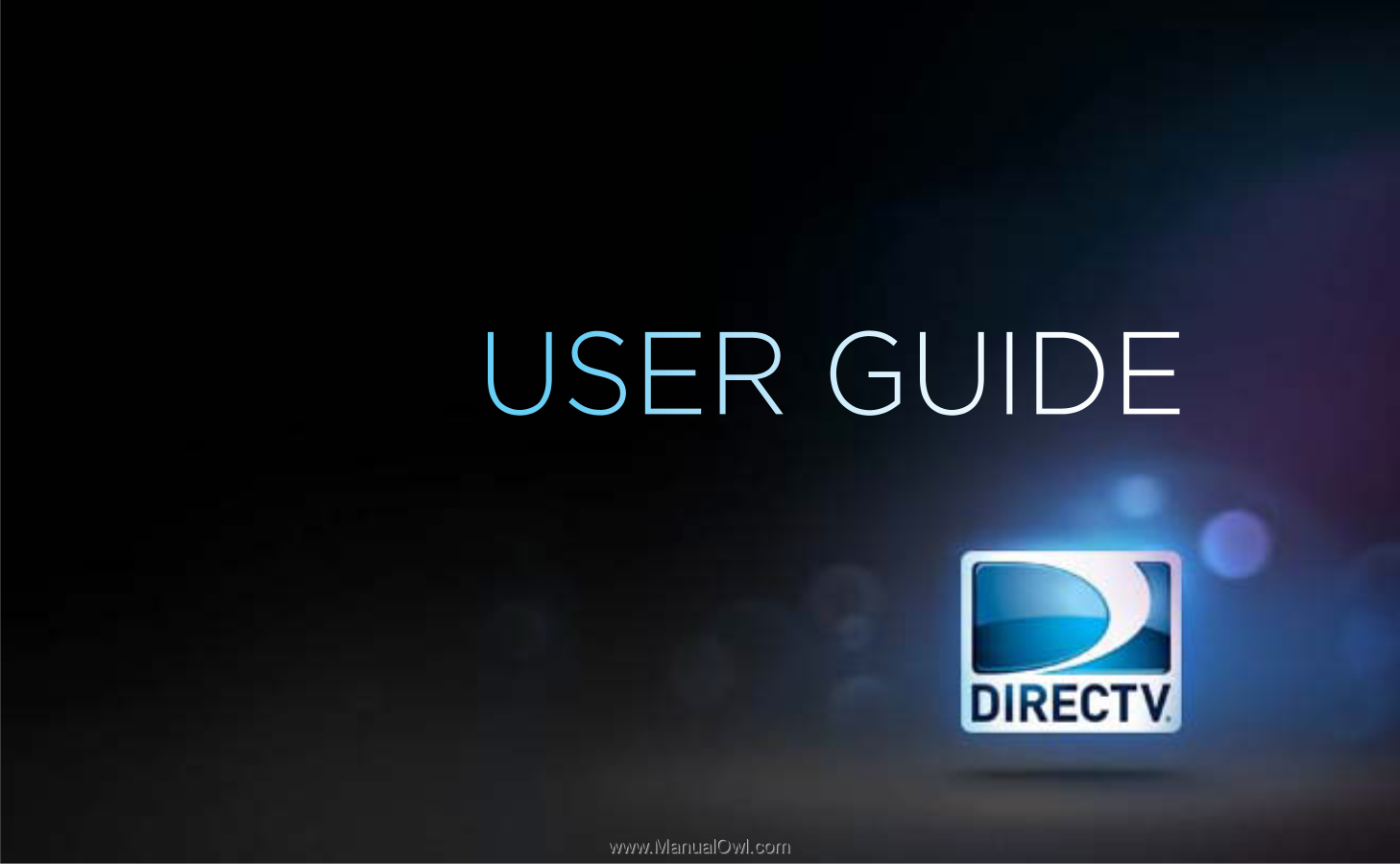
USER GUIDE
DIRECTV
®
HD DVR RECEIVERS