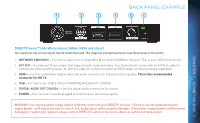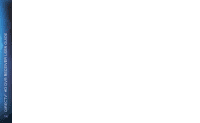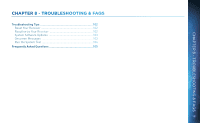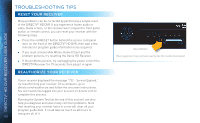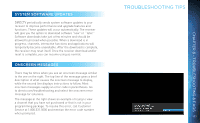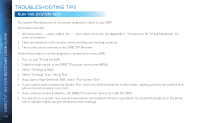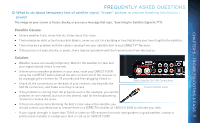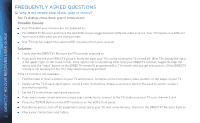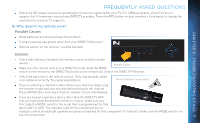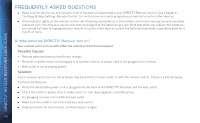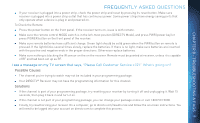DIRECTV HR44 System Manual - Page 104
, Troubleshooting Tips, Run the System Test, If you have a High-Definition DVR
 |
View all DIRECTV HR44 manuals
Add to My Manuals
Save this manual to your list of manuals |
Page 104 highlights
DIRECTV® HD DVR RECEIVER USER GUIDE TROUBLESHOOTING TIPS RUN THE SYSTEM TEST The System Test allows you to run a basic diagnostics check on your DVR. First make sure that: 1. All connections - jacks, cables, etc. - are in place correctly. See Appendix 2, "Connections for TV and Equipment" for more information. 2. There are batteries in the remote control and they are working correctly. 3. The access card is inserted in the DIRECTV® Receiver. Follow these steps to run the diagnostics system test on your DVR: 1. Turn on your TV and the DVR. 2. Slide the mode switch to the DIRECTV position, then press MENU. 3. Select "Settings & Help". 4. Select "Settings" then "Info & Test". 5. If you have a High-Definition DVR, select "Run System Test". 6. If your system does not pass the System Test, check any of these potential trouble areas: cabling, pointing the satellite dish, phone connection and access card. 7. If you continue to have problems, call DIRECTV Customer Service at 1.800.531.5000. 8. You should run a system test several times before concluding that there is a problem. Occasional fluctuations in the phone line or satellite signal can give temporary false readings. 104