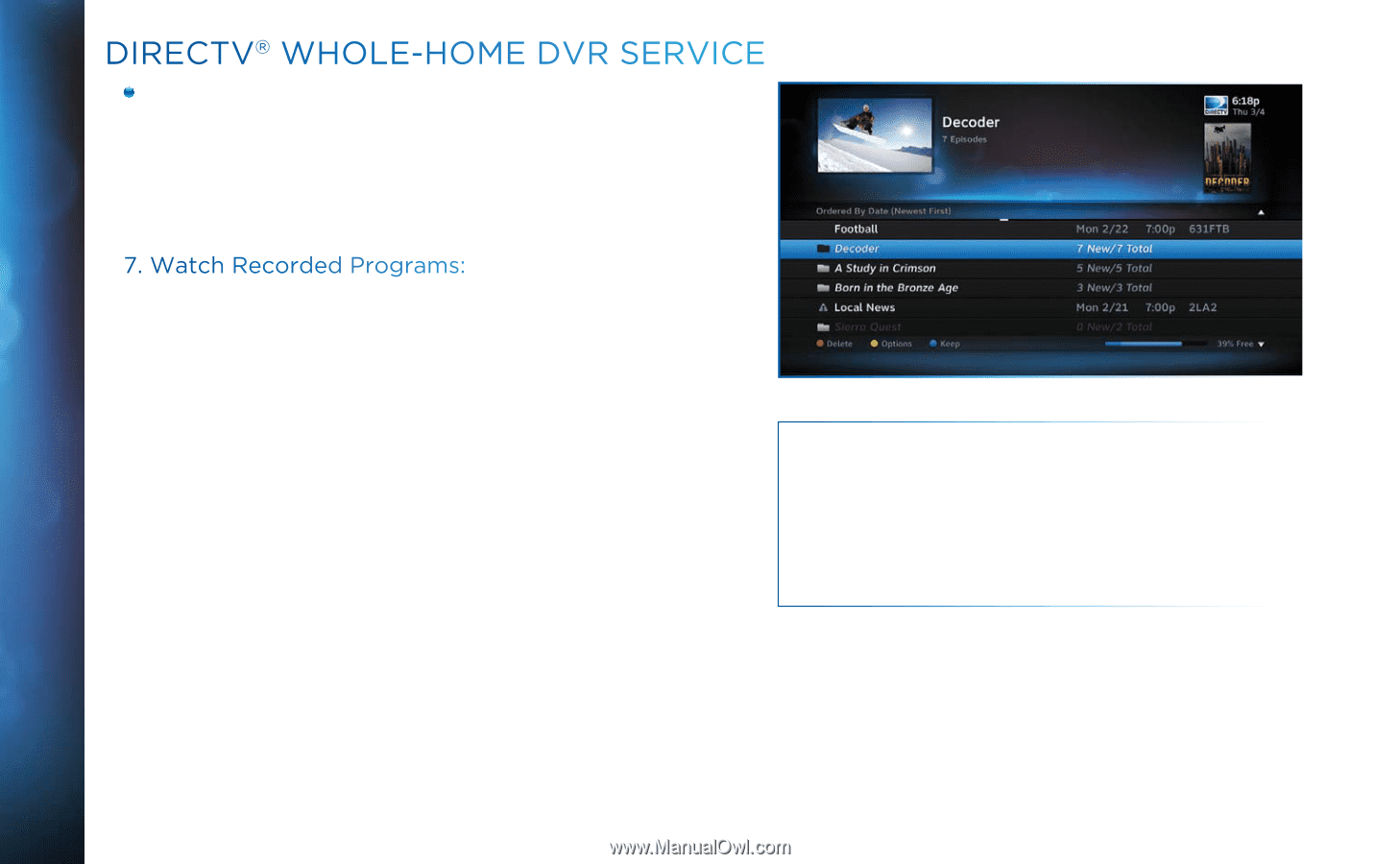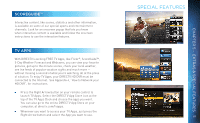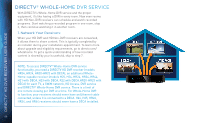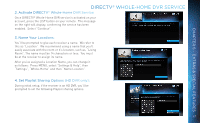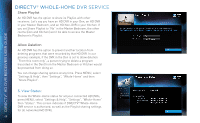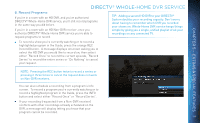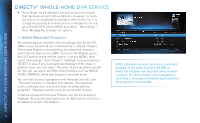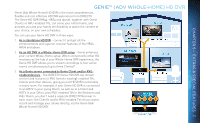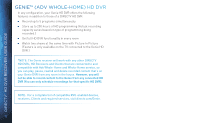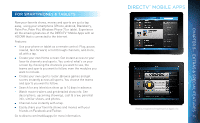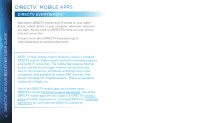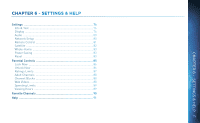DIRECTV HR44 System Manual - Page 70
DIRECTV® WHOLE-HOME DVR SERVICE, FFWD, ADVANCE, while watching your recorded show.
 |
View all DIRECTV HR44 manuals
Add to My Manuals
Save this manual to your list of manuals |
Page 70 highlights
DIRECTV® HD DVR RECEIVER USER GUIDE DIRECTV® WHOLE-HOME DVR SERVICE Recordings can be deleted from any connected receiver that has been set up to Allow Deletion. However, to check the status of scheduled recordings on the To Do List or to change the priority of a series you've scheduled to record, go to the HD DVR, press MENU and select "Recordings", then "Manage Recordings" for options. 7. Watch Recorded Programs: By networking your receivers, the recordings from all the HD DVRs in your household are combined into a "shared" Playlist. The shared Playlist is accessible by all networked receivers, even if the receiver is not a DVR! To access the Playlist, press the LIST button on the remote control, or press MENU, then select "Recordings", then "Playlist". Highlight a show and press SELECT to play. If you've already watched part of the show in another room, you can select "Resume" to pick up where you left off. You can use any of the DVR control buttons such as PAUSE, FFWD, ADVANCE, while watching your recorded show. You can limit access to programs with Parental Controls. See "Parental Controls" in Chapter 6 for details. Your parental control settings restrict access to both recorded and live programs. Parental controls must be set at each receiver. To delete a program from your Playlist, use the arrow keys to highlight the desired show and press the RED button. You'll then be asked to confirm the deletion. NOTE: Only two locations can access a recorded program at the same time (the HD DVR on which the program was recorded and one other location). If a third location tries to playback a recording, a message will display explaining that the program is not available. 70