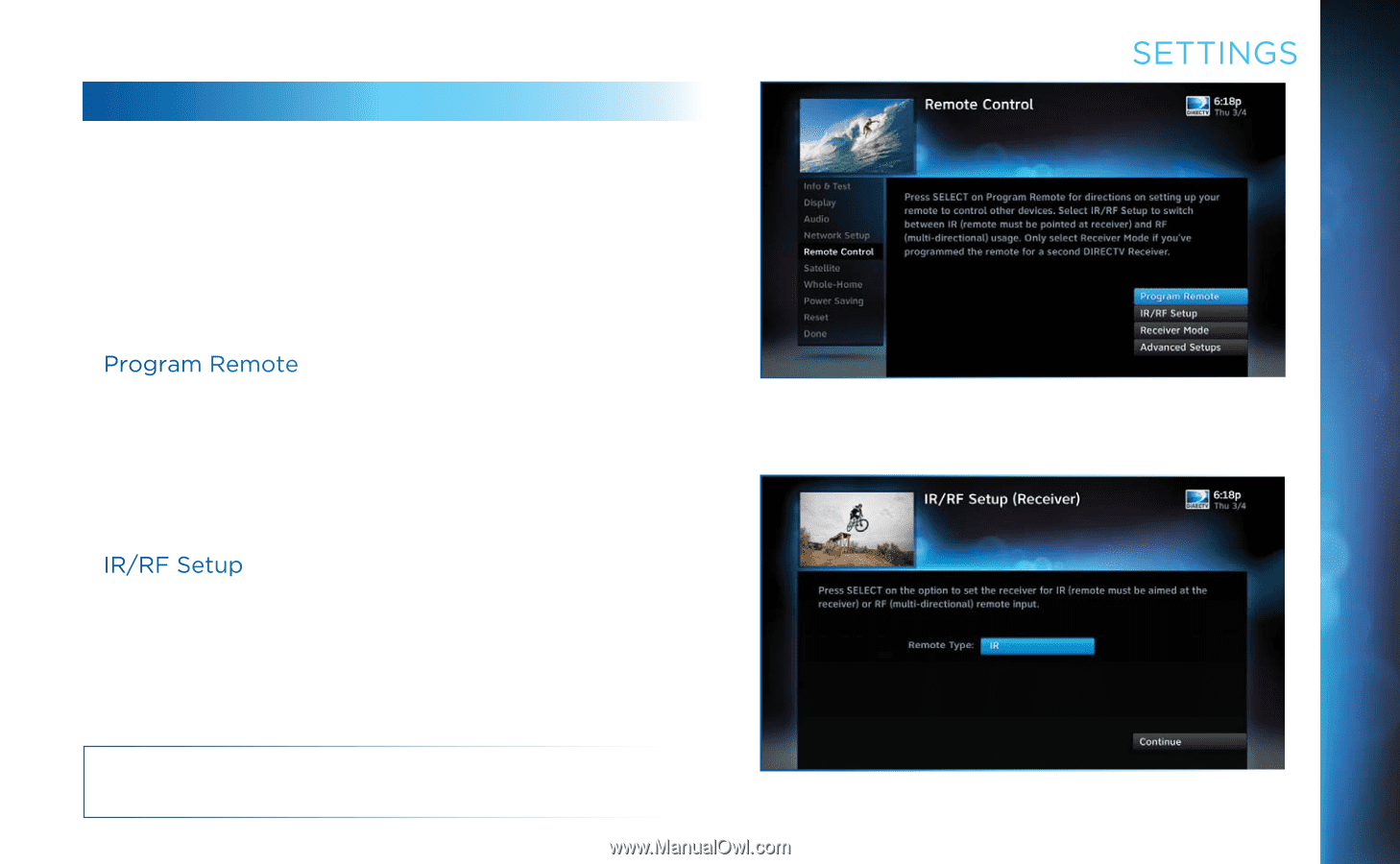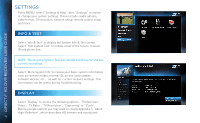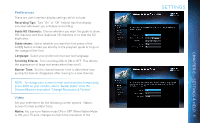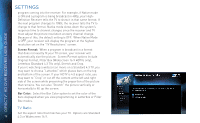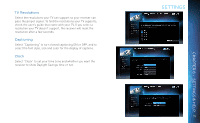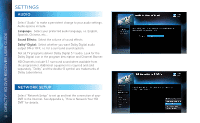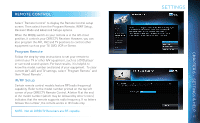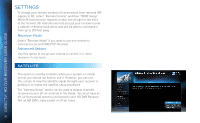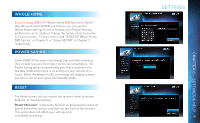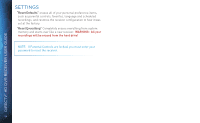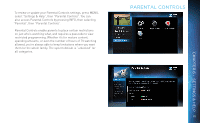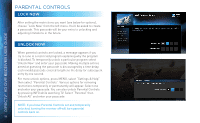DIRECTV HR44 System Manual - Page 81
Remote Control, Settings, Program Remote, IR/RF Setup
 |
View all DIRECTV HR44 manuals
Add to My Manuals
Save this manual to your list of manuals |
Page 81 highlights
REMOTE CONTROL Select "Remote Control" to display the Remote Control setup screen. Then select from the Program Remote, IR/RF Setup, Receiver Mode and Advanced Setups options. When the MODE switch on your remote is in the left-most position, it controls your DIRECTV Receiver. However, you can also program the AV1, AV2 and TV positions to control other equipment such as your TV, DVD, VCR or Stereo. Program Remote Follow the step-by-step instructions to set your remote to control your TV or other A/V equipment, such as a DVD player or surround sound system. For best results, it is helpful to know the model number and brand of your equipment. To clear current AV1, AV2 and TV settings, select "Program Remote" and then "Reset Remote". IR/RF Setup Certain remote control models feature RF (radio frequency) capability. Refer to the model number printed on the top left corner of your DIRECTV Remote Control. A letter R at the end of the model number (which may be followed by other letters) indicates that the remote supports radio frequency. If no letters follows the number, the remote works in IR mode only. NOTE: Not all DIRECTV Receivers are RF-capable. SETTINGS 81 CHAPTER 6 - SETTINGS & HELP