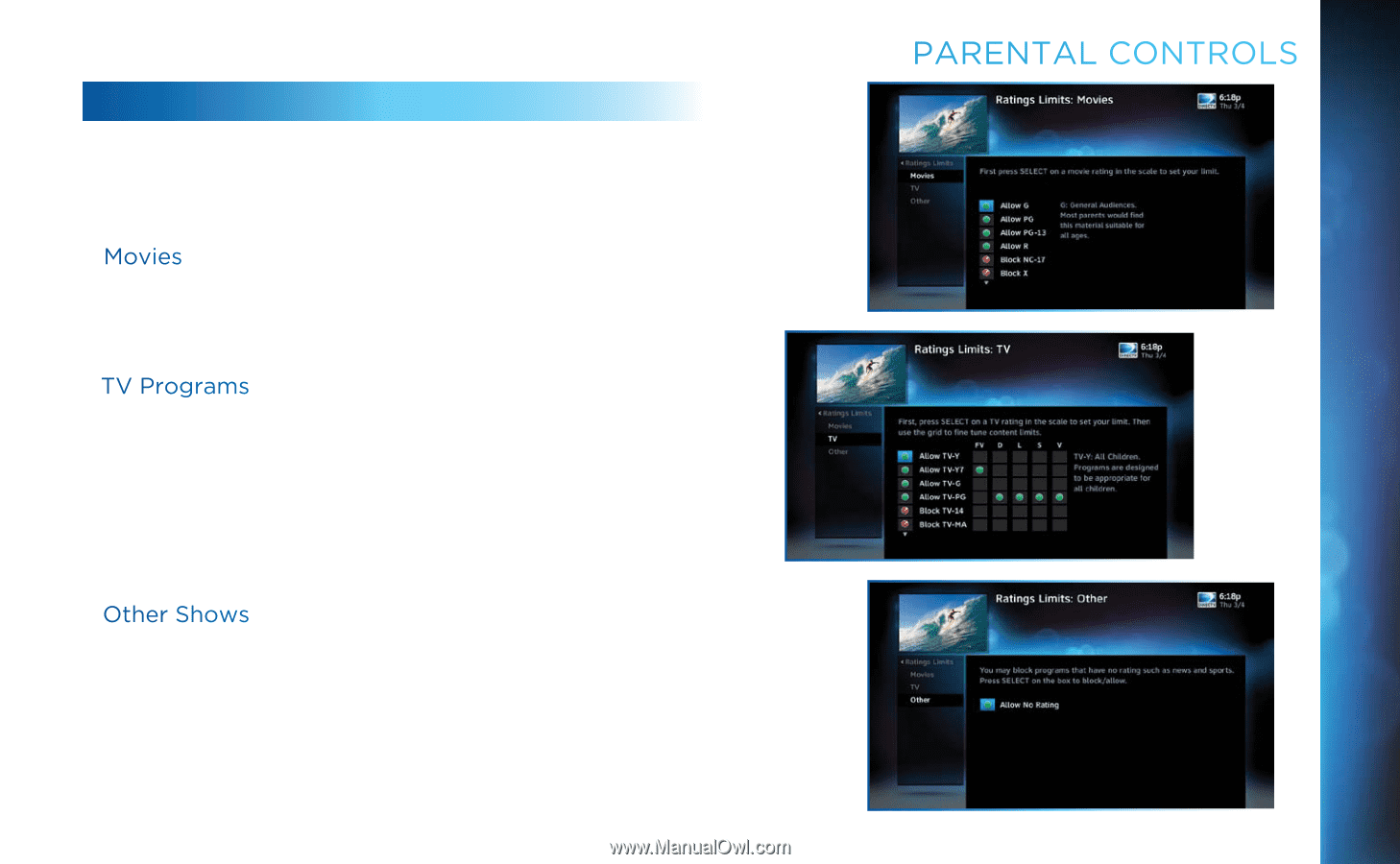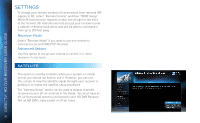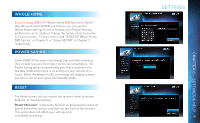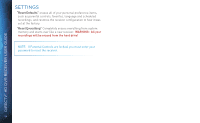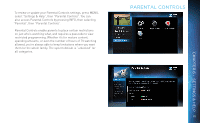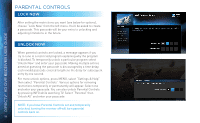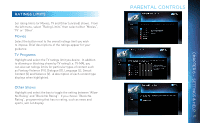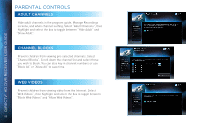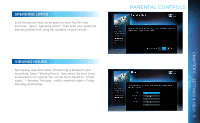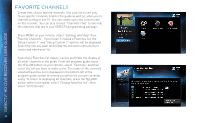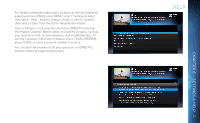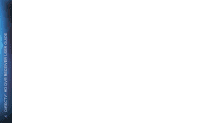DIRECTV HR44 System Manual - Page 87
Ratings Limits, Parental Controls, Movies, TV Programs, Other Shows
 |
View all DIRECTV HR44 manuals
Add to My Manuals
Save this manual to your list of manuals |
Page 87 highlights
RATINGS LIMITS Set rating limits for Movies, TV and Other (unrated) shows. From the left menu, select "Rating Limits" then select either "Movies", "TV" or "Other". Movies Select the button next to the overall ratings limit you wish to impose. Brief descriptions of the ratings appear for your guidance. TV Programs Highlight and select the TV ratings limit you desire. In addition to allowing or blocking shows by TV rating (i.e. TV-MA), you can also set ratings limits for particular types of content such as Fantasy Violence (FV), Dialogue (D), Language (L), Sexual Content (S) and Violence (V). A description of each content type displays when highlighted. Other Shows Highlight and select the box to toggle the setting between "Allow No Rating" and "Block No Rating". If you choose "Block No Rating", programming that has no rating, such as news and sports, will not display. PARENTAL CONTROLS 87 CHAPTER 6 - SETTINGS & HELP