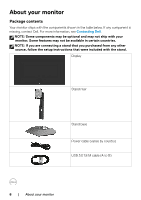Dell 32 4K UHD Gaming G3223Q G3223Q Monitor Users Guide - Page 11
Bottom view, To use these ports, you must connect
 |
View all Dell 32 4K UHD Gaming G3223Q manuals
Add to My Manuals
Save this manual to your list of manuals |
Page 11 highlights
Bottom view 9 10 12 3 4 56 7 89 Label Description 1 Power connector Use Connect the power cable (shipped with your monitor). 2 Security lock slot* Secures monitor with security cable lock (based on Kensington (sold separately). Security SlotTM) 3 HDMI port (HDMI 1) Connect your computer with the HDMI cable (shipped 4 HDMI port (HDMI 2) with your monitor). 5 DisplayPort Connect your computer with the DisplayPort cable. 6 Super speed USB Connect the USB cable that comes with your monitor 5Gbps (USB 3.2 to the computer. Once this cable is connected, you can Gen1) Type-B use the USB downstream connectors on the monitor. upstream port 7, 9 Super speed USB Connect your USB peripherals such as mouse and 5Gbps (USB 3.2 keyboard. Port with battery icon supports Battery Gen1) Type-A Charging Rev. 1.2. downstream ports (2) NOTE: To use these ports, you must connect the USB upstream cable (shipped with your monitor) between the monitor and the computer. 8 Headphone port Connect headphone speakers. WARNING: The possible long-term effect of listening to audio at high volume through the headphones may cause damage to your hearing ability. 10 Stand lock Lock the stand to the monitor using a M3 x 6 mm screw (screw not included). About your monitor | 11