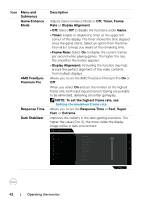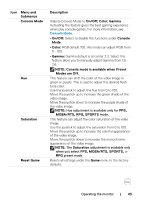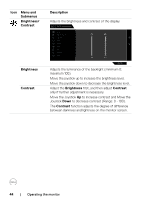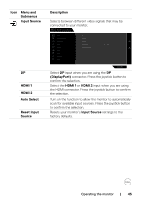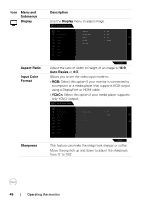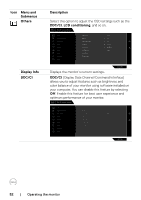Dell 32 4K UHD Gaming G3223Q G3223Q Monitor Users Guide - Page 47
Reset Display, High Dynamic Range automatically
 |
View all Dell 32 4K UHD Gaming G3223Q manuals
Add to My Manuals
Save this manual to your list of manuals |
Page 47 highlights
Icon Menu and Submenus Smart HDR Reset Display Description Move the joystick to switch the Smart HDR feature between Desktop, Movie HDR, Game HDR, DisplayHDR, and Off. Smart HDR (High Dynamic Range) automatically enhances the display output by adjusting the settings optimally to resemble life-like visuals. • Desktop: This is the default mode. This mode is more suitable for general usage of the monitor with a desktop computer. • Movie HDR: Use this mode during playback of HDR video content to expand the contrast ratio, brightness, and color palette. It matches the video quality with real life visuals. • Game HDR: Use this mode when playing games that support HDR to expand the contrast ratio, brightness, and color palette. It makes gaming experience more realistic as intended by game developers. • DisplayHDR 600: Best used with content that complies with DisplayHDR 600 standards. • Off: Disables Smart HDR function. NOTE: The possible peak luminance during HDR mode is 600-nits (typical). The actual value and duration during HDR playback might vary accordingly to the video content. Resets all settings under the Display menu to factory defaults. Operating the monitor | 47