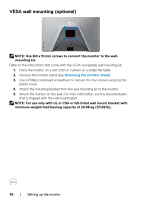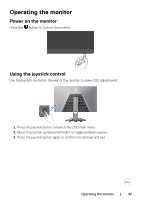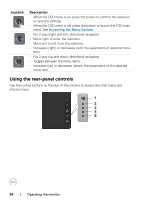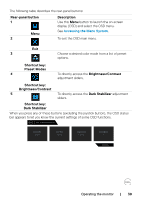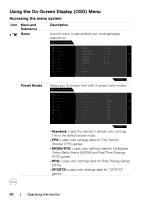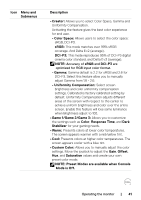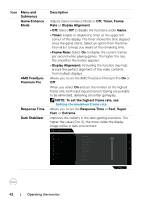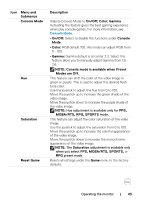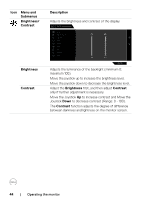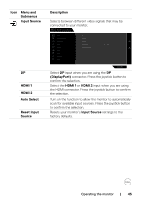Dell 32 4K UHD Gaming G3223Q G3223Q Monitor Users Guide - Page 40
Using the On-Screen Display (OSD) Menu, Accessing the menu system
 |
View all Dell 32 4K UHD Gaming G3223Q manuals
Add to My Manuals
Save this manual to your list of manuals |
Page 40 highlights
Using the On-Screen Display (OSD) Menu Accessing the menu system Icon Menu and Submenus Game Description Use this menu to personalize your visual gameplay experience. Dell 32 Gaming Monitor Game Brightness/Contrast Input Source Display PIP/PBP Audio Menu Personalize Others Preset Modes Game Enhance Mode AMD FreeSync Premium Pro Response Time Dark Stabilizer Console Mode Hue Saturation Reset Game Standard O On Fast 0 On/O 50 50 Preset Modes G3223Q Allows you to choose from a list of preset color modes. Dell 32 Gaming Monitor Game Brightness/Contrast Input Source Display PIP/PBP Audio Menu Personalize Others Preset Modes Game Enhance Mode AMD FreeSync Premium Pro Response Time Dark Stabilizer Console Mode Hue Saturation Reset Game Standard FPS MOBA/RTS RPG SPORTS Creator Game 1 Game 2 Game 3 G3223Q • Standard: Loads the monitor's default color settings. This is the default preset mode. • FPS: Loads color settings ideal for First-Person Shooter (FPS) games. • MOBA/RTS: Loads color settings ideal for Multiplayer Online Battle Arena (MOBA) and Real-Time Strategy (RTS) games. • RPG: Loads color settings ideal for Role-Playing Games (RPG). • SPORTS: Loads color settings ideal for "SPORTS" games. 40 | Operating the monitor