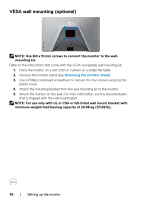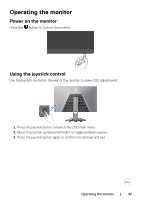Dell 32 4K UHD Gaming G3223Q G3223Q Monitor Users Guide - Page 32
Connecting your monitor, of the computer may vary.
 |
View all Dell 32 4K UHD Gaming G3223Q manuals
Add to My Manuals
Save this manual to your list of manuals |
Page 32 highlights
Connecting your monitor WARNING: Before you begin any of the procedures in this section, follow the Safety Instructions. NOTE: Dell monitors are designed to work optimally with the Dell-supplied cables inside the box. Dell does not guarantee the video quality and performance if non-Dell cables are used. NOTE: Route the cables through the cable-management slot before connecting them. NOTE: Do not connect all the cables to the computer at the same time. NOTE:The images are for the purpose of illustration only. The appearance of the computer may vary. To connect your monitor to the computer: 1. Turn off your computer. 2. Connect the DisplayPort/HDMI/USB cable from your monitor to the computer. 3. Turn on your monitor. 4. Select the correct input source from the OSD Menu on your monitor and then turn on your computer. NOTE: The default setting for G3223Q is DisplayPort 1.4. A graphic card with DisplayPort 1.1 may not display normally. See product specific problems - No image when using DP connection to the PC to change default setting. 32 | Setting up the monitor