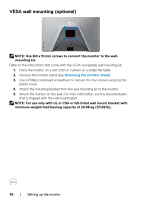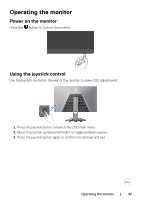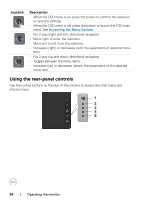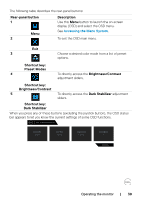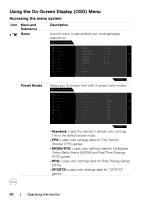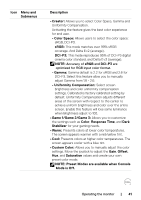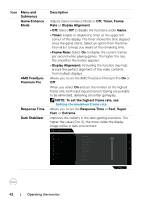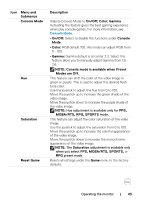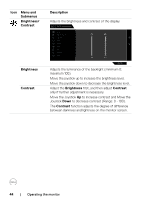Dell 32 4K UHD Gaming G3223Q G3223Q Monitor Users Guide - Page 39
Rear-panel button, Description, Shortcut key, Preset Modes, Brightness/Contrast, Dark Stabilizer
 |
View all Dell 32 4K UHD Gaming G3223Q manuals
Add to My Manuals
Save this manual to your list of manuals |
Page 39 highlights
The following table describes the rear-panel buttons: Rear‑panel button 1 Menu 2 Description Use this Menu button to launch the on-screen display (OSD) and select the OSD menu. See Accessing the Menu System. To exit the OSD main menu. Exit 3 Choose a desired color mode from a list of preset options. Shortcut key: Preset Modes 4 To directly access the Brightness/Contrast adjustment sliders. Shortcut key: Brightness/Contrast 5 To directly access the Dark Stabilizer adjustment sliders. Shortcut key: Dark Stabilizer When you press any of these buttons (excluding the joystick button), the OSD status bar appears to let you know the current settings of some OSD functions. Dell 32 Gaming Monitor Preset Modes Standard Smart HDR Desktop Response Time Super Fast Dark Stabilizer 0 G3223Q Operating the monitor | 39