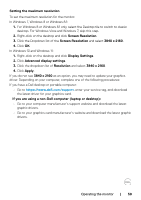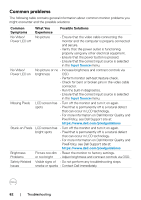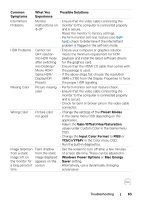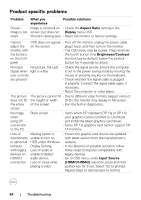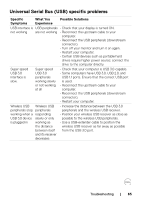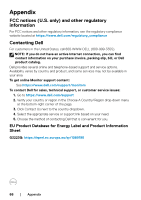Dell 32 4K UHD Gaming G3223Q G3223Q Monitor Users Guide - Page 63
Gain/Offset/Hue/Saturation, Input Color Format
 |
View all Dell 32 4K UHD Gaming G3223Q manuals
Add to My Manuals
Save this manual to your list of manuals |
Page 63 highlights
Common Symptoms What You Experience Possible Solutions Intermittent Problems Monitor • Ensure that the video cable connecting the malfunctions on monitor to the computer is connected properly & off and is secure. • Reset the monitor to factory settings. • Perform monitor self-test feature (see Self- test) check to determine if the intermittent problem is flagged in the self-test mode. HDR Problems Cannot set GFX solution into HDR mode after switching into Desktop/ Movie HDR/ Game HDR/ DisplayHDR Presets • Ensure your computer or graphics solution meets the minimum requirement for HDR playback and install the latest software drivers for the graphics card. • Ensure that the HDMI 2.0 cable that comes with the package is used. • If the above steps fail, choose the resolution 3840 x 2160 from the Display Properties to force the proper HDR signaling. Missing Color Picture missing color • Perform monitor self-test feature check. • Ensure that the video cable connecting the monitor to the computer is connected properly and is secure. • Check for bent or broken pins in the video cable connector. Wrong Color Picture color not good • Change the settings of the Preset Modes in the Game menu OSD depending on the application. • Adjust the Gain/Offset/Hue/Saturation values under Custom Color in the Game menu OSD. • Change the Input Color Format to RGB or YCbCr/YPbPr in the Color menu OSD. • Run the built-in diagnostics. Image retention Faint shadow • Set the screen to turn off after a few minutes from a static from the static of screen idle time. These can be adjusted in image left on image displayed Windows Power Options or Mac Energy the monitor for appears on the Saver setting. a long period of screen • Alternatively, use a dynamically changing time screensaver. Troubleshooting | 63