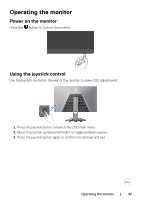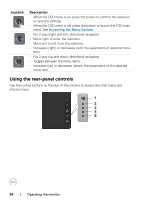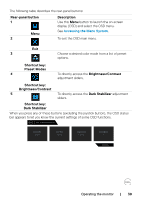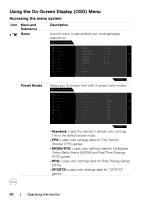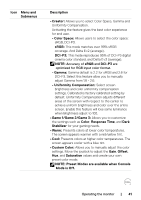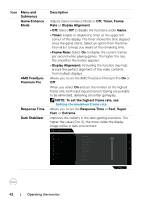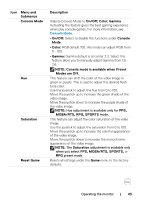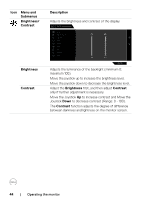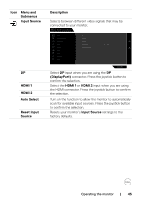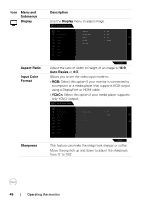Dell 32 4K UHD Gaming G3223Q G3223Q Monitor Users Guide - Page 42
Off, Timer, Frame, Display Alignment
 |
View all Dell 32 4K UHD Gaming G3223Q manuals
Add to My Manuals
Save this manual to your list of manuals |
Page 42 highlights
Icon Menu and Submenus Game Enhance Mode AMD FreeSync Premium Pro Response Time Dark Stabilizer Description Adjusts Game Enhance Mode to Off, Timer, Frame Rate or Display Alignment. • Off: Select Off to disable the functions under Game. • Timer: Enable or disable the timer at the upper left corner of the display. The timer shows the time elapsed since the game starts. Select an option from the timeinterval list to keep you aware of the remaining time. • Frame Rate: Select On to display the current frames per second when playing games. The higher the rate, the smoother the motion appears. • Display Alignment: Activating the function may help ensure the perfect alignment of the video contents from multiple displays. Allows you to set the AMD FreeSync Premium Pro On or Off. When you select On and set the monitor at the highest frame rate, both input lag and screen tearing are possible to be eliminated, delivering smoother gameplay. NOTE: To set the highest frame rate, see Setting the maximum frame rate. Allows you to set the Response Time to Fast, Super Fast, or Extreme. Improves the visibility in the dark gaming scenarios. The higher the value (0 to 3), the more visible the display image will be in dark environment. Dell 32 Gaming Monitor Game Preset Modes Brightness/Contrast Game Enhance Mode Input Source AMD FreeSync Premium Pro Display Response Time PIP/PBP Dark Stabilizer Audio Console Mode Menu Hue Personalize Saturation Others Reset Game 0 G3223Q 42 | Operating the monitor