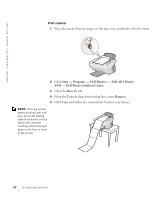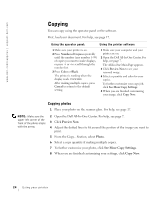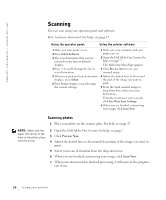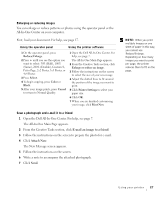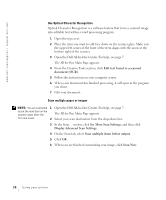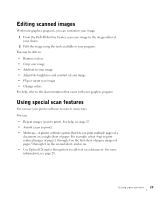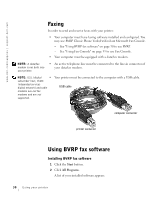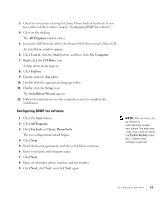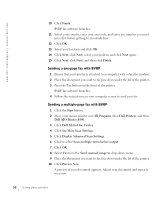Dell A940 All In One Personal Printer Owner's Manual - Page 39
E-mail an image to a friend, Attach Now
 |
View all Dell A940 All In One Personal Printer manuals
Add to My Manuals
Save this manual to your list of manuals |
Page 39 highlights
Enlarging or reducing images You can enlarge or reduce patterns or photos using the operator panel or the All-In-One Center on your computer. First, load your document. For help, see page 17. Using the operator panel Using the printer software 1 On the operator panel, press Reduce/Enlarge. 2 Press + until you see the option you want to select: 50% (Half), 100% (Same), 200% (Double), Custom %, Fit to Page, 2x2 Poster, 3x3 Poster, or 4x4 Poster. 3 Press Select. 4 To begin copying, press Color or Black. 5 After your image prints, press Cancel to return to Normal Quality. 1 Open the Dell All-In-One Center. For help, see page 7. The All-In-One Main Page appears. 2 From the Creative Tasks section, click Enlarge or reduce an image. 3 Follow the instructions on the screen to select the size of your new image. 4 Adjust the dotted lines to fit around the portion of the image you want to print. 5 Click Printer Settings to select your paper size. 6 Click OK. 7 When you are finished customizing your image, click Print Now. Scan a photograph and e-mail it to a friend 1 Open the Dell All-In-One Center. For help, see page 7. The All-In-One Main Page appears. 2 From the Creative Tasks section, click E-mail an image to a friend. 3 Follow the instructions on the screen to prepare the photo for e-mail. 4 Click Attach Now. The New Message screen appears. 5 Follow the instructions on the screen. 6 Write a note to accompany the attached photograph. 7 Click Send. NOTE: When you print multiple images on one sheet of paper in this way, you cannot use Reduce/Enlarge. Depending on how many images you want to print per page, the printer reduces them to fit on the page. Using your printer 27