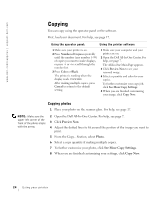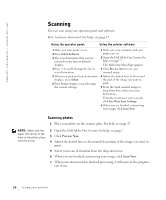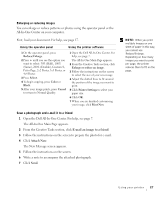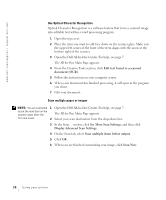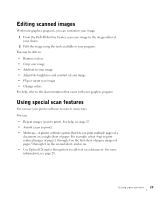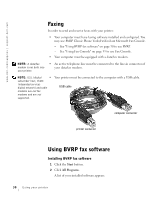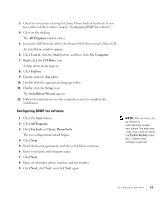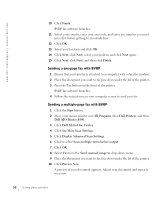Dell A940 All In One Personal Printer Owner's Manual - Page 40
Edit text found in a scanned, document OCR, See More Scan Settings, Display Advanced Scan Settings,
 |
View all Dell A940 All In One Personal Printer manuals
Add to My Manuals
Save this manual to your list of manuals |
Page 40 highlights
www.dell.com/supplies | support.dell.com Use Optical Character Recognition Optical Character Recognition is a software feature that turns a scanned image into editable text within a word processing program. 1 Open the top cover. 2 Place the item you want to edit face down on the scanner glass. Make sure the upper left corner of the front of the item aligns with the arrow at the bottom right of the scanner. 3 Open the Dell All-In-One Center. For help, see page 7. The All-In-One Main Page appears. 4 From the Creative Tasks section, click Edit text found in a scanned document (OCR). 5 Follow the instructions on your computer screen. 6 When your document has finished processing, it will open in the program you chose. 7 Edit your document. Scan multiple pages or images NOTE: You are prompted 1 Open the Dell All-In-One Center. For help, see page 7. to put the next item on the scanner glass after the The All-In-One Main Page appears. first one scans. 2 Select your scan destination from the drop-down box. 3 In the Scan... section, click See More Scan Settings, and then click Display Advanced Scan Settings. 4 On the Scan tab, select Scan multiple items before output. 5 Click OK. 6 When you are finished customizing your image, click Scan Now. 28 Using your printer