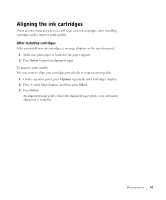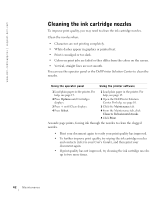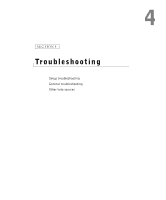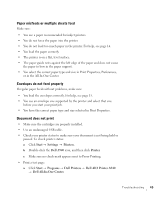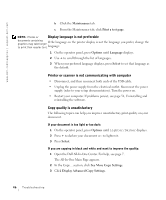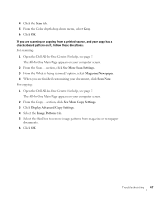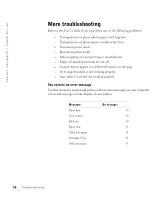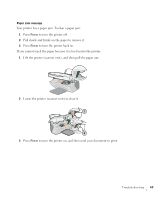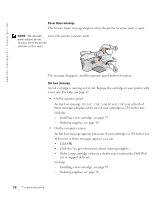Dell A940 All In One Personal Printer Owner's Manual - Page 57
Start, Settings, Printers, Dell A940, Programs, AIO Printer A940, All-In-One, Center
 |
View all Dell A940 All In One Personal Printer manuals
Add to My Manuals
Save this manual to your list of manuals |
Page 57 highlights
Paper misfeeds or multiple sheets feed Make sure: • You use a paper recommended for inkjet printers. • You do not force the paper into the printer. • You do not load too much paper in the printer. For help, see page 14. • You load the paper correctly. • The printer is on a flat, level surface. • The paper guide rests against the left edge of the paper and does not cause the paper to bow in the paper support. • You select the correct paper type and size in Print Properties, Preferences, or in the All-In-One Center. Envelopes do not feed properly If regular paper feeds without problems, make sure: • You load the envelopes correctly. For help, see page 15. • You use an envelope size supported by the printer and select that size before you start your print job. • You have the correct paper type and size selected in Print Properties. Document does not print • Make sure the cartridges are properly installed. • Use an undamaged USB cable. • Check your printer status to make sure your document is not being held or paused. To check printer status: a Click Start → Settings → Printers. b Double-click the Dell A940 icon, and then click Printer. c Make sure no check mark appears next to Pause Printing. • Print a test page: a Click Start → Programs → Dell Printers → Dell AIO Printer A940 → Dell All-In-One Center. Troubleshooting 45