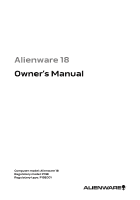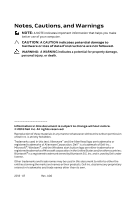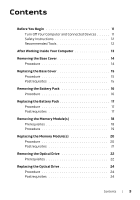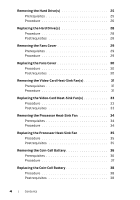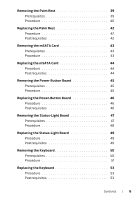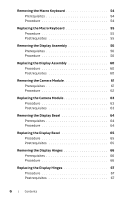Dell Alienware 18 Owner's Manual
Dell Alienware 18 Manual
 |
View all Dell Alienware 18 manuals
Add to My Manuals
Save this manual to your list of manuals |
Dell Alienware 18 manual content summary:
- Dell Alienware 18 | Owner's Manual - Page 1
Alienware 18 Owner's Manual Computer model: Alienware 18 Regulatory model: P19E Regulatory type: P19E001 - Dell Alienware 18 | Owner's Manual - Page 2
or loss of data if instructions are not followed. WARNING: to change without notice. © 2013 Dell Inc. All rights reserved Alienware™ and the AlienHead logo are trademarks or registered trademarks of Alienware Corporation; Dell™ is a trademark of Dell Inc.; Microsoft®, Windows®, and the Windows - Dell Alienware 18 | Owner's Manual - Page 3
Procedure 16 Replacing the Battery Pack 17 Procedure 17 Postrequisites 17 Removing the Memory Module(s 18 Prerequisites 18 Procedure 19 Replacing the Memory Module(s 20 Procedure 20 Postrequisites 21 Removing the Optical Drive 22 Prerequisites 22 Replacing the Optical Drive 24 Procedure - Dell Alienware 18 | Owner's Manual - Page 4
33 Removing the Processor Heat-Sink Fan 34 Prerequisites 34 Procedure 34 Replacing the Processor Heat-Sink Fan 35 Procedure 35 Postrequisites 35 Removing the Coin-Cell Battery 36 Prerequisites 36 Procedure 37 Replacing the Coin-Cell Battery 38 Procedure 38 Postrequisites 38 4 | Contents - Dell Alienware 18 | Owner's Manual - Page 5
46 Procedure 46 Postrequisites 46 Removing the Status-Light Board 47 Prerequisites 47 Procedure 48 Replacing the Status-Light Board 49 Procedure 49 Postrequisites 49 Removing the Keyboard 50 Prerequisites 50 Procedure 51 Replacing the Keyboard 53 Procedure 53 Postrequisites 53 Contents - Dell Alienware 18 | Owner's Manual - Page 6
54 Prerequisites 54 Procedure 54 Replacing the Macro Keyboard 55 Procedure 55 Postrequisites 55 Removing the Display Assembly 56 Prerequisites 56 Procedure 56 Replacing the Display Assembly 60 Procedure 60 Postrequisites 60 Removing the Camera Module 61 Prerequisites 61 Procedure - Dell Alienware 18 | Owner's Manual - Page 7
72 Removing the Logo Board 73 Prerequisites 73 Procedure 74 Replacing the Logo Board 75 Procedure 75 Postrequisites 75 Removing the Display-Light Boards 76 Prerequisites 76 Procedure 77 Replacing the Display-Light Boards 78 Procedure 78 Postrequisites 78 Removing the Speakers 79 - Dell Alienware 18 | Owner's Manual - Page 8
90 Postrequisites 90 Removing the Video Card(s 91 Prerequisites 91 Procedure 91 Replacing the Video Card(s 93 Procedure 93 Postrequisites 93 Removing the Processor Heat-Sink 94 Prerequisites 94 Procedure 94 Replacing the Processor Heat-Sink 95 Procedure 95 Postrequisites 95 Removing the - Dell Alienware 18 | Owner's Manual - Page 9
the System Board 103 Procedure 103 Postrequisites 103 Entering the Service Tag in the BIOS 104 Removing the Wireless Mini-Card 105 Prerequisites Procedure 105 106 Replacing the Wireless Mini-Card 107 Procedure 107 Postrequisites 108 System Setup 109 Overview 109 Entering System - Dell Alienware 18 | Owner's Manual - Page 10
10 | Contents - Dell Alienware 18 | Owner's Manual - Page 11
turn off your computer. 1 Save and close all open files and exit all open programs. 2 Follow the instructions to shut down your computer based on the operating system installed on your computer. • Windows 8: Move your mouse pointer to the upper-right or lower-right corner of the screen to open the - Dell Alienware 18 | Owner's Manual - Page 12
pins and contacts. CAUTION: Only a certified service technician is authorized to remove the computer cover and access any of the components inside the computer. See the safety instructions for complete information about safety precautions, working inside your computer, and protecting against - Dell Alienware 18 | Owner's Manual - Page 13
• Connect any external devices, cables, cards, and any other part(s) you removed before working on your computer • Connect your computer and all attached devices to their electrical outlets CAUTION: Before turning on your computer, replace all screws and ensure that no stray screws remain inside the - Dell Alienware 18 | Owner's Manual - Page 14
Removing the Base Cover WARNING: Before working inside your computer, read the safety information that shipped with your computer and follow the steps in "Before You Begin" on page 11. For additional - Dell Alienware 18 | Owner's Manual - Page 15
regulatory_compliance. Procedure 1 Align the tabs on the base cover with the slots on the computer base and slide the base cover into place. 2 Replace the screws that secure the base cover to the computer base. Postrequisites Follow the instructions in "After Working Inside Your Computer" on page 13 - Dell Alienware 18 | Owner's Manual - Page 16
Removing the Battery Pack WARNING: Before working inside your computer, read the safety information that shipped with your computer and follow the steps in "Before You Begin" on page 11. For additional - Dell Alienware 18 | Owner's Manual - Page 17
computer base. 2 Connect the battery cable to its connector on the system board. 3 Replace the screws that secure the battery to the computer base. Postrequisites 1 Replace the base cover. See "Replacing the Base Cover" on page 15. 2 Follow the instructions in "After Working Inside Your Computer" on - Dell Alienware 18 | Owner's Manual - Page 18
the base cover at the bottom of your computer. You can access connectors DIMM1 and DIMM2 by removing the keyboard. Prerequisites 1 Remove the base cover. See "Removing the Base Cover" on page 7. 2 Remove the battery. See "Removing the Battery Pack" on page 16. 18 | Removing the Memory Module(s) - Dell Alienware 18 | Owner's Manual - Page 19
(s) from connectors DIMM1 and DIMM2: Remove the palm rest. See "Removing the Palm Rest" on page 39. CAUTION: To prevent damage to the memory-module connector, do not use tools to spread the memory module securing clips. 3 Using your fingertips, spread apart the securing clips on each end of the - Dell Alienware 18 | Owner's Manual - Page 20
Replacing the Memory Module(s) WARNING: Before working inside your computer, read the safety information that the Regulatory Compliance Homepage at dell.com/regulatory_compliance. NOTE: Your computer supports up to four memory module connectors. You can access connectors DIMM3 and DIMM4 by removing - Dell Alienware 18 | Owner's Manual - Page 21
"Replacing the Palm Rest" on page 42. Postrequisites 1 Replace the battery pack. See "Replacing the Battery Pack" on page 17. 2 Replace the base cover. See "Replacing the Base Cover" on page 15. 3 Follow the instructions in "After Working Inside Your Computer" on page 13. Replacing the Memory Module - Dell Alienware 18 | Owner's Manual - Page 22
/regulatory_compliance. Prerequisites 1 Remove the base cover. See "Removing the Base Cover" on page 14. 2 Remove the battery pack. See "Removing the Battery Pack" on page 16. Procedure 1 Disconnect the optical-drive cable from its connector on the system board. 2 Remove the screws that secure the - Dell Alienware 18 | Owner's Manual - Page 23
4 Remove the screws that secure the optical-drive bracket to the optical drive. 5 Lift the optical-drive bracket off the optical drive. 1 2 3 1 optical-drive bracket 3 screws (4) 2 interposer 6 Remove the interposer from the optical drive. Removing the Optical Drive | 23 - Dell Alienware 18 | Owner's Manual - Page 24
base. 5 Connect the optical-drive cable to its connector on the system board. Postrequisites 1 Replace the battery pack. See "Replacing the Battery Pack" on page 17. 2 Replace the base cover. See "Replacing the Base Cover" on page 15. 3 Follow the instructions in "After Working Inside Your Computer - Dell Alienware 18 | Owner's Manual - Page 25
Removing the Hard Drive(s) WARNING: Before working inside your computer, read the safety drives are extremely fragile. Exercise care when handling the hard drive. Prerequisites 1 Remove the base cover. See "Removing the Base Cover" on page 14. 2 Remove the battery pack. See "Removing the Battery - Dell Alienware 18 | Owner's Manual - Page 26
Procedure 1 Disconnect the hard-drive cable from its connector on the system board. 2 Loosen the captive screws that secure the hard-drive assembly to the computer base. 3 Using the pull-tab, lift the hard-drive assembly out of the computer base. 1 2 3 4 1 hard-drive cable 3 pull tab 2 captive - Dell Alienware 18 | Owner's Manual - Page 27
4 Disconnect the interposer from the hard drives. NOTE: Your computer supports up to three drives. 5 Remove the screws that secure the hard drive(s) to the hard-drive bracket and slide the hard drive(s) out of the hard-drive bracket. 1 3 1 hard drive 3 screws (4) 2 2 interposer Removing the Hard - Dell Alienware 18 | Owner's Manual - Page 28
system board. Postrequisites 1 Replace the battery pack. See "Replacing the Battery Pack" on page 17. 2 Replace the base cover. See "Replacing the Base Cover" on page 15. 3 Follow the instructions in "After Working Inside Your Computer" on page 13. 4 Install the operating system for your computer - Dell Alienware 18 | Owner's Manual - Page 29
Removing the Fans Cover WARNING: Before working inside your computer, read the safety information that shipped page 14. 2 Remove the battery pack. See "Removing the Battery Pack" on page 16. Procedure Slide and lift the fans cover off the computer base. 1 1 fans cover Removing the Fans Cover | 29 - Dell Alienware 18 | Owner's Manual - Page 30
cover with the slots on the computer base and slide the fans cover into place. Postrequisites 1 Replace the battery pack. See "Replacing the Battery Pack" on page 17. 2 Replace the base cover. See "Replacing the Base Cover" on page 15. 3 Follow the instructions in "After Working Inside Your Computer - Dell Alienware 18 | Owner's Manual - Page 31
Removing the Video-Card Heat-Sink Fan(s) WARNING: Before working inside your computer, read the the battery pack. See "Removing the Battery Pack" on page 16. 3 Remove the fans cover. See "Removing the Fans Cover" on page 29. Procedure 1 Disconnect the primary video-card heat-sink fan cable from - Dell Alienware 18 | Owner's Manual - Page 32
the captive screws that secure the secondary video-card heat-sink fan to the computer base. 1 2 3 1 captive screws (4) 2 secondary video-card heat-sink fan 3 secondary video-card heat-sink fan cable 5 Lift the video-card heat-sink fan(s) along with the cable away from the computer base. 32 - Dell Alienware 18 | Owner's Manual - Page 33
board. Postrequisites 1 Replace the fans cover. See "Replacing the Fans Cover" on page 30. 2 Replace the battery pack. See "Replacing the Battery Pack" on page 17. 3 Replace the base cover. See "Replacing the Base Cover" on page 15. 4 Follow the instructions in "After Working Inside Your Computer - Dell Alienware 18 | Owner's Manual - Page 34
Removing the Processor Heat-Sink Fan WARNING: Before working inside your computer, read the safety Remove the battery pack. See "Removing the Battery Pack" on page 16. 3 Remove the fans cover. See "Removing the Fans Cover" on page 29. Procedure 1 Disconnect the processor heat-sink fan cable from its - Dell Alienware 18 | Owner's Manual - Page 35
board. Postrequisites 1 Replace the fans cover. See "Replacing the Fans Cover" on page 30. 2 Replace the battery pack. See "Replacing the Battery Pack" on page 17. 3 Replace the base cover. See "Replacing the Base Cover" on page 15. 4 Follow the instructions in "After Working Inside Your Computer - Dell Alienware 18 | Owner's Manual - Page 36
the configuration options. WARNING: The battery may explode if installed incorrectly. Replace the battery only with the same or equivalent type. Discard used batteries according to the manufacturer's instructions. CAUTION: Removing the coin-cell battery resets the BIOS settings to default. It is - Dell Alienware 18 | Owner's Manual - Page 37
1 Disconnect the coin-cell battery cable from its connector on the system board. 2 1 1 coin-cell battery cable connector 2 coin-cell battery 2 Remove the coin-cell battery cable from the routing guides on the computer base. 3 Pry up the coin-cell battery from the slot on the system board - Dell Alienware 18 | Owner's Manual - Page 38
board. Postrequisites 1 Replace the fans cover. See "Replacing the Fans Cover" on page 30. 2 Replace the battery pack. See "Replacing the Battery Pack" on page 17. 3 Replace the base cover. See "Replacing the Base Cover" on page 15. 4 Follow the instructions in "After Working Inside Your Computer - Dell Alienware 18 | Owner's Manual - Page 39
: Before working inside your battery pack. See "Removing the Battery Pack" on page 16. 4 Remove the fans cover. See "Removing the Fans Cover" on page 29. 5 Remove the hard drive. See "Removing the Hard Drive(s)" on page 25. 6 Remove the optical drive. See "Removing the Optical Drive" on page 22 - Dell Alienware 18 | Owner's Manual - Page 40
cable from the connectors on the palm-rest assembly. 2 Lift the connector latches and pull the pull-tabs to disconnect the macro-keyboard cable and macro-keyboard backlight cable from the connectors on the system board. 3 Remove the screws that secure the palm-rest assembly to the computer base - Dell Alienware 18 | Owner's Manual - Page 41
to avoid damage to the palmrest. 6 Lift the palm-rest assembly off the computer base. 1 1 palm-rest assembly 7 Remove the status-light board. See "Removing the Status-Light Board" on page 47. 8 Remove the power-button board. See "Removing the Power-Button Board" on page 45. Removing the Palm Rest - Dell Alienware 18 | Owner's Manual - Page 42
Replace the optical drive. See "Replacing the Optical Drive" on page 24. 2 Replace the hard drive(s). See "Replacing the Hard Drive(s)" on page 28. 3 Replace the fans cover. See "Replacing the Fans Cover" on page 30. 4 Replace the battery pack. See "Replacing the Battery Pack" on page 17. 5 Replace - Dell Alienware 18 | Owner's Manual - Page 43
Removing the mSATA Card WARNING: Before working inside your computer, read the safety information that the Base Cover" on page 14. 2 Remove the battery pack. See "Removing the Battery Pack" on page 16. 3 Remove the fans cover. See "Removing the Fans Cover" on page 29. Procedure 1 Remove the screw - Dell Alienware 18 | Owner's Manual - Page 44
end of the mSATA card down into the slot on the system board and replace the screw that secures the mSATA card to the system-board connector. Postrequisites 1 Replace the battery pack. See "Replacing the Battery Pack" on page 17. 2 Replace the base cover. See "Replacing the Base Cover" on page 15.au - Dell Alienware 18 | Owner's Manual - Page 45
. See "Removing the Fans Cover" on page 29. 4 Remove the battery pack. See "Removing the Battery Pack" on page 16. 5 Remove the hard drive. See "Removing the Hard Drive(s)" on page 25. 6 Remove the optical drive. See "Removing the Optical Drive" on page 22. 7 Follow the instructions from step 1 to - Dell Alienware 18 | Owner's Manual - Page 46
Replace the optical drive. See "Replacing the Optical Drive" on page 24. 2 Replace the hard drive(s). See "Replacing the Hard Drive(s)" on page 28. 3 Replace the battery pack. See "Replacing the Battery Pack" on page 17. 4 Replace the fans cover. See "Replacing the Fans Cover" on page 30. 5 Replace - Dell Alienware 18 | Owner's Manual - Page 47
. See "Removing the Battery Pack" on page 16. 5 Remove the hard drive. See "Removing the Hard Drive(s)" on page 25. 6 Remove the optical drive. See "Removing the Optical Drive" on page 22. 7 Follow the instructions from step 1 to step 6 in Removing the Palm Rest. Removing the Status-Light Board | 47 - Dell Alienware 18 | Owner's Manual - Page 48
power-button board cable and media-card reader cable from the connectors on the status-light board. 2 Remove the screws that secure the status-light board to the palm-rest assembly. 1 2 3 4 1 screws (2) 3 status-light board 2 power-button board cable 4 media-card reader cable 3 Lift the status - Dell Alienware 18 | Owner's Manual - Page 49
Replace the optical drive. See "Replacing the Optical Drive" on page 24. 2 Replace the hard drive(s). See "Replacing the Hard Drive(s)" on page 28. 3 Replace the battery pack. See "Replacing the Battery Pack" on page 17. 4 Replace the fans cover. See "Replacing the Fans Cover" on page 30. 5 Replace - Dell Alienware 18 | Owner's Manual - Page 50
the Keyboard WARNING: Before working Fans Cover" on page 29. 4 Remove the battery pack. See "Removing the Battery Pack" on page 16. 5 Remove the hard drive. See "Removing the Hard Drive(s)" on page 25. 6 Remove the optical drive. See "Removing the Optical Drive" on page 22. 7 Follow the instructions - Dell Alienware 18 | Owner's Manual - Page 51
the screws that secure the keyboard-bracket to the keyboard. CAUTION: The keycaps on the keyboard are fragile, easily dislodged, and time-consuming to replace. Be careful when removing and handling the keyboard. CAUTION: Be extremely careful when removing and handling the keyboard. Failure to do so - Dell Alienware 18 | Owner's Manual - Page 52
3 Lift the connector latch and pull the pull-tab to disconnect the keyboard cable from the respective connector. 4 Remove the screws that secure the keyboard to the palm-rest assembly. 1 2 1 screws (2) 2 keyboard cable 5 Lift the keyboard off the palm-rest assembly. 52 | Removing the Keyboard - Dell Alienware 18 | Owner's Manual - Page 53
Palm Rest. 2 Replace the optical drive. See "Replacing the Optical Drive" on page 24. 3 Replace the hard drive(s). See "Replacing the Hard Drive(s)" on page 28. 4 Replace the battery pack. See "Replacing the Battery Pack" on page 17. 5 Replace the fans cover. See "Replacing the Fans Cover" on page - Dell Alienware 18 | Owner's Manual - Page 54
Remove the battery pack. See "Removing the Battery Pack" keyboard are fragile, easily dislodged, and time-consuming to replace. Be careful when removing and handling the macro keyboard. 1 2 1 screw 2 macro keyboard 2 Lift the macro keyboard and slide the tab on the macro-keyboard out of the slot - Dell Alienware 18 | Owner's Manual - Page 55
keyboard. See "Replacing the Keyboard" on page 53. 2 Replace the base cover. See "Replacing the Base Cover" on page 15. 3 Replace the battery pack. See "Replacing the Battery Pack" on page 17. 4 Follow the instructions in "After Working Inside Your Computer" on page 13. Replacing the Macro Keyboard - Dell Alienware 18 | Owner's Manual - Page 56
WARNING: Before working inside your Fans Cover" on page 29. 4 Remove the battery pack. See "Removing the Battery Pack" on page 16. 5 Remove the hard drive. See "Removing the Hard Drive(s)" on page 25. 6 Remove the optical drive. See "Removing the Optical Drive" on page 22. 7 Follow the instructions - Dell Alienware 18 | Owner's Manual - Page 57
3 Turn the computer over and open the display. 4 Disconnect the video-card connector cable from its connector on the system board. 5 Pull the pull-tab to disconnect the display cable from its connector on the system board. 6 Disconnect the LED-logo board cable from its connector on the system board. - Dell Alienware 18 | Owner's Manual - Page 58
. 8 Note the routing of the antenna cables, and then remove the cables from the routing guides on the computer base. 9 Remove the screw that secures the routing guides to the computer base. 10 Slide and lift the routing guides off the computer base. 1 1 screw 3 antenna cables (3) 3 2 2 routing - Dell Alienware 18 | Owner's Manual - Page 59
11 Remove the screws, on the display hinges, that secure the display assembly to the computer base. 12 Move the display to a perpendicular position to the computer base, and then lift the display assembly off the computer. 1 2 1 display assembly 2 screws (3) Removing the Display Assembly | 59 - Dell Alienware 18 | Owner's Manual - Page 60
Palm Rest. 2 Replace the optical drive. See "Replacing the Optical Drive" on page 24. 3 Replace the hard drive(s). See "Replacing the Hard Drive(s)" on page 28. 4 Replace the battery pack. See "Replacing the Battery Pack" on page 17. 5 Replace the fans cover. See "Replacing the Fans Cover" on page - Dell Alienware 18 | Owner's Manual - Page 61
WARNING: Before working inside your Fans Cover" on page 29. 4 Remove the battery pack. See "Removing the Battery Pack" on page 16. 5 Remove the hard drive. See "Removing the Hard Drive(s)" on page 25. 6 Remove the optical drive. See "Removing the Optical Drive" on page 22. 7 Follow the instructions - Dell Alienware 18 | Owner's Manual - Page 62
Procedure 1 Remove the screw that secures the camera module to the display back-cover. 2 Disconnect the camera cable from the camera-module connector. 3 Pry and lift the camera module off the display back-cover. 3 2 1 1 screw (1) 3 camera-cable connector 2 camera module 62 | Removing the Camera - Dell Alienware 18 | Owner's Manual - Page 63
Palm Rest. 4 Replace the optical drive. See "Replacing the Optical Drive" on page 24. 5 Replace the hard drive(s). See "Replacing the Hard Drive(s)" on page 28. 6 Replace the battery pack. See "Replacing the Battery Pack" on page 17. 7 Replace the fans cover. See "Replacing the Fans Cover" on page - Dell Alienware 18 | Owner's Manual - Page 64
: Before working inside your Fans Cover" on page 29. 4 Remove the battery pack. See "Removing the Battery Pack" on page 16. 5 Remove the hard drive(s). See "Removing the Hard Drive(s)" on page 25. 6 Remove the optical drive. See "Removing the Optical Drive" on page 22. 7 Follow the instructions - Dell Alienware 18 | Owner's Manual - Page 65
Palm Rest. 3 Replace the optical drive. See "Replacing the Optical Drive" on page 24. 4 Replace the hard drive(s). See "Replacing the Hard Drive(s)" on page 28. 5 Replace the battery pack. See "Replacing the Battery Pack" on page 17. 6 Replace the fans cover. See "Replacing the Fans Cover" on page - Dell Alienware 18 | Owner's Manual - Page 66
: Before working inside your Fans Cover" on page 29. 4 Remove the battery pack. See "Removing the Battery Pack" on page 16. 5 Remove the hard drive(s). See "Removing the Hard Drive(s)" on page 25. 6 Remove the optical drive. See "Removing the Optical Drive" on page 22. 7 Follow the instructions - Dell Alienware 18 | Owner's Manual - Page 67
Palm Rest. 4 Replace the optical drive. See "Replacing the Optical Drive" on page 24. 5 Replace the hard drive(s). See "Replacing the Hard Drive(s)" on page 28. 6 Replace the battery pack. See "Replacing the Battery Pack" on page 17. 7 Replace the fans cover. See "Replacing the Fans Cover" on page - Dell Alienware 18 | Owner's Manual - Page 68
: Before working inside your Fans Cover" on page 29. 4 Remove the battery pack. See "Removing the Battery Pack" on page 16. 5 Remove the hard drive(s). See "Removing the Hard Drive(s)" on page 25. 6 Remove the optical drive. See "Removing the Optical Drive" on page 22. 7 Follow the instructions - Dell Alienware 18 | Owner's Manual - Page 69
Procedure 1 Remove the screws that secure the display panel to the display back-cover. 2 Lift the display panel off the display back-cover. 1 screws (8) 2 1 2 display panel Removing the Display Panel | 69 - Dell Alienware 18 | Owner's Manual - Page 70
3 Turn the display panel over and place it on a clean surface. 4 Peel the tape that secures the display cable to the display-panel connector. 5 Lift the connector latch and disconnect the display cable from the display-panel connector. 6 Lift the display cable off the display panel. 2 1 1 tape 2 - Dell Alienware 18 | Owner's Manual - Page 71
7 Remove the screws that secure the display-panel brackets to the display panel. 8 Slide the display-panel brackets off the display panel. 1 screws (6) 3 display panel 3 2 1 2 display-panel brackets Removing the Display Panel | 71 - Dell Alienware 18 | Owner's Manual - Page 72
Palm Rest. 5 Replace the optical drive. See "Replacing the Optical Drive" on page 24. 6 Replace the hard drive(s). See "Replacing the Hard Drive(s)" on page 28. 7 Replace the battery pack. See "Replacing the Battery Pack" on page 17. 8 Replace the fans cover. See "Replacing the Fans Cover" on page - Dell Alienware 18 | Owner's Manual - Page 73
See "Removing the Fans Cover" on page 29. 4 Remove the battery pack. See "Removing the Battery Pack" on page 16. 5 Remove the hard drive(s). See "Removing the Hard Drive(s)" on page 25. 6 Remove the optical drive. See "Removing the Optical Drive" on page 22. 7 Follow the instructions from step 1 to - Dell Alienware 18 | Owner's Manual - Page 74
1 Remove the screws that secure the logo board to the display back-cover. 2 Carefully rotate the logo board over and disconnect the display-light board cables from the connectors on the logo board. 3 Lift the logo board off the display back-cover. 2 3 1 1 screws (2) 2 logo board 3 display - Dell Alienware 18 | Owner's Manual - Page 75
the display-light board cables Replace the optical drive. See "Replacing the Optical Drive" on page 24. 7 Replace the hard drive(s). See "Replacing the Hard Drive(s)" on page 28. 8 Replace the battery pack. See "Replacing the Battery Pack" on page 17. 9 Replace the fans cover. See "Replacing the Fans - Dell Alienware 18 | Owner's Manual - Page 76
See "Removing the Fans Cover" on page 29. 4 Remove the battery pack. See "Removing the Battery Pack" on page 16. 5 Remove the hard drive(s). See "Removing the Hard Drive(s)" on page 25. 6 Remove the optical drive. See "Removing the Optical Drive" on page 22. 7 Follow the instructions from step 1 to - Dell Alienware 18 | Owner's Manual - Page 77
Procedure 1 Remove the screws that secure the display-light boards to the display back-cover. 2 Lift the display-light boards off the display back-cover. 1 2 1 screws (5) 2 display-light boards (3) Removing the Display-Light Boards | 77 - Dell Alienware 18 | Owner's Manual - Page 78
Replacing the Palm Rest. 7 Replace the optical drive. See "Replacing the Optical Drive" on page 24. 8 Replace the hard drive(s). See "Replacing the Hard Drive(s)" on page 28. 9 Replace the battery pack. See "Replacing the Battery Pack" on page 17. 10 Replace the fans cover. See "Replacing the Fans - Dell Alienware 18 | Owner's Manual - Page 79
WARNING: Before working inside your Fans Cover" on page 29. 4 Remove the battery pack. See "Removing the Battery Pack" on page 16. 5 Remove the hard drive. See "Removing the Hard Drive(s)" on page 25. 6 Remove the optical drive. See "Removing the Optical Drive" on page 22. 7 Follow the instructions - Dell Alienware 18 | Owner's Manual - Page 80
Procedure 1 Disconnect the speakers cable from its connector on the system board. 2 Note the speakers cable routing and remove the cable from the routing guides on the computer base. 3 Remove the screws that secure the speakers to the computer base. 4 Lift the speakers, along with the speaker cable, - Dell Alienware 18 | Owner's Manual - Page 81
Palm Rest. 2 Replace the optical drive. See "Replacing the Optical Drive" on page 24. 3 Replace the hard drive(s). See "Replacing the Hard Drive(s)" on page 28. 4 Replace the battery pack. See "Replacing the Battery Pack" on page 17. 5 Replace the fans cover. See "Replacing the Fans Cover" on page - Dell Alienware 18 | Owner's Manual - Page 82
Removing the Subwoofer WARNING: Before working inside your computer, read the safety information that shipped with your computer and follow the steps in "Before You Begin" on page 11. For additional - Dell Alienware 18 | Owner's Manual - Page 83
1 Disconnect the subwoofer cable from its connector on the system board. 2 Note the subwoofer-cable routing and remove the cable from the routing guides on the computer base. 3 Loosen the captive screws that secure the subwoofer to the computer base. 4 Lift the subwoofer, along with the subwoofer - Dell Alienware 18 | Owner's Manual - Page 84
the subwoofer cable through the routing guides on the computer base and then connect the subwoofer cable to its connector on the system board. Postrequisites 1 Replace the speaker. See "Replacing the Speakers" on page 81. 2 Follow the instructions in "After Working Inside Your Computer" on page 13 - Dell Alienware 18 | Owner's Manual - Page 85
WARNING: Before working inside your Fans Cover" on page 29. 4 Remove the battery pack. See "Removing the Battery Pack" on page 16. 5 Remove the hard drive. See "Removing the Hard Drive(s)" on page 25. 6 Remove the optical drive. See "Removing the Optical Drive" on page 22. 7 Follow the instructions - Dell Alienware 18 | Owner's Manual - Page 86
connector on the sound board. 2 Remove the screws that secure the sound board to the computer base. 3 Gently lift the sound board out of the slots on the computer base. 2 3 1 1 sound board 3 hall-effect sensor board 2 screws (3) 86 | Removing the Sound Board - Dell Alienware 18 | Owner's Manual - Page 87
Palm Rest. 2 Replace the optical drive. See "Replacing the Optical Drive" on page 24. 3 Replace the hard drive(s). See "Replacing the Hard Drive(s)" on page 28. 4 Replace the battery pack. See "Replacing the Battery Pack" on page 17. 5 Replace the fans cover. See "Replacing the Fans Cover" on page - Dell Alienware 18 | Owner's Manual - Page 88
: Before working inside your fans cover. See "Removing the Fans Cover" on page 29. 4 Remove the battery pack. See "Removing the Battery Pack" on page 16. 5 Remove the hard drive. See "Removing the Hard Drive(s)" on page 25. 6 Remove the optical drive. See "Removing the Optical Drive" on page 22 - Dell Alienware 18 | Owner's Manual - Page 89
Primary video-card heat-sink 1 2 1 primary video-card heat-sink 2 captive screws (4) Secondary video-card heat-sink 1 2 1 captive screws (4) 2 secondary video-card heat-sink Removing the Video-Card Heat-Sink(s) | 89 - Dell Alienware 18 | Owner's Manual - Page 90
on page 60. 3 Replace the optical drive. See "Replacing the Optical Drive" on page 24. 4 Replace the hard drive(s). See "Replacing the Hard Drive(s)" on page 28. 5 Replace the battery pack. See "Replacing the Battery Pack" on page 17. 6 Replace the fans cover. See "Replacing the Fans Cover" on page - Dell Alienware 18 | Owner's Manual - Page 91
: Before working inside your fans cover. See "Removing the Fans Cover" on page 29. 4 Remove the battery pack. See "Removing the Battery Pack" on page 16. 5 Remove the hard drive(s). See "Removing the Hard Drive(s)" on page 25. 6 Remove the optical drive. See "Removing the Optical Drive" on page 22 - Dell Alienware 18 | Owner's Manual - Page 92
3 Remove the screws that secure the video-card(s) to the system board. 4 Lift and slide the video-card(s) along with heat sink(s) out to disconnect it from the connectors on the system board. Primary Video Card 2 1 1 primary video card Secondary Video Card 2 screws (2) 2 1 1 secondary video card - Dell Alienware 18 | Owner's Manual - Page 93
on page 60. 2 Replace the optical drive. See "Replacing the Optical Drive" on page 24. 3 Replace the hard drive(s). See "Replacing the Hard Drive(s)" on page 28. 4 Replace the battery pack. See "Replacing the Battery Pack" on page 17. 5 Replace the fans cover. See "Replacing the Fans Cover" on page - Dell Alienware 18 | Owner's Manual - Page 94
: Before working inside your Fans Cover" on page 29. 4 Remove the battery pack. See "Removing the Battery Pack" on page 16. 5 Remove the hard drive(s). See "Removing the Hard Drive(s)" on page 25. 6 Remove the optical drive. See "Removing the Optical Drive" on page 22. 7 Follow the instructions - Dell Alienware 18 | Owner's Manual - Page 95
Palm Rest. 3 Replace the optical drive. See "Replacing the Optical Drive" on page 24. 4 Replace the hard drive(s). See "Replacing the Hard Drive(s)" on page 28. 5 Replace the battery pack. See "Replacing the Battery Pack" on page 17. 6 Replace the fans cover. See "Replacing the Fans Cover" on page - Dell Alienware 18 | Owner's Manual - Page 96
: Before working inside your Fans Cover" on page 29. 4 Remove the battery pack. See "Removing the Battery Pack" on page 16. 5 Remove the hard drive(s). See "Removing the Hard Drive(s)" on page 25. 6 Remove the optical drive. See "Removing the Optical Drive" on page 22. 7 Follow the instructions - Dell Alienware 18 | Owner's Manual - Page 97
Procedure 1 To loosen the ZIF socket, use a small, flat-blade screwdriver to rotate the ZIF-socket cam screw counterclockwise until it comes to the cam stop. CAUTION: To ensure maximum cooling for the processor module, do not touch the heat-transfer areas on the processor thermal cooling assembly. - Dell Alienware 18 | Owner's Manual - Page 98
Replacing the Processor Module WARNING: Before working inside your computer, read the safety information that shipped with new processor module is installed, you will receive a new processor heatsink assembly, which will include an affixed thermal pad, or you will receive a new thermal pad along with - Dell Alienware 18 | Owner's Manual - Page 99
Palm Rest. 4 Replace the optical drive. See "Replacing the Optical Drive" on page 24. 5 Replace the hard drive(s). See "Replacing the Hard Drive(s)" on page 28. 6 Replace the battery pack. See "Replacing the Battery Pack" on page 17. 7 Replace the fans cover. See "Replacing the Fans Cover" on page - Dell Alienware 18 | Owner's Manual - Page 100
"Removing the Battery Pack" on page 16. 5 Remove the memory modules. See "Removing the Memory Module(s)" on page 18. 6 Remove the hard drive(s). See "Removing the Hard Drive(s)" on page 25. 7 Remove the optical drive. See "Removing the Optical Drive" on page 22. 8 Follow the instructions from step - Dell Alienware 18 | Owner's Manual - Page 101
cable from the connectors on the system board. 2 Lift the connector latch and disconnect the tron-light cables from the connectors on the system board. 2 1 3 5 1 tron-lights cable 1 3 tron-lights cable 3 5 speakers cable 4 2 tron-lights cable 2 4 subwoofer cable Removing the System Board | 101 - Dell Alienware 18 | Owner's Manual - Page 102
3 Remove the screws that secure the system board to the computer base. 4 Carefully ease the connectors on the system board out of the slots in the computer base and lift the system board off the computer base. 1 2 1 screws (8) 2 system board 102 | Removing the System Board - Dell Alienware 18 | Owner's Manual - Page 103
Optical Drive" on page 24. 13 Replace the hard drive(s). See "Replacing the Hard Drive(s)" on page 28. 14 Replace the memory modules. See "Replacing the Memory Module(s)" on page 20. 15 Replace the battery pack. See "Replacing the Battery Pack" on page 17. 16 Replace the fans cover. See "Replacing - Dell Alienware 18 | Owner's Manual - Page 104
the base cover. See "Replacing the Base Cover" on page 15. 18 Replace any card or blank that you removed from the Media-Card Reader. 19 Follow the instructions in "After Working Inside Your Computer" on page 13 Entering the Service Tag in the BIOS 1 Turn on the computer. 2 Press during POST - Dell Alienware 18 | Owner's Manual - Page 105
working Card slot which supports a Fans Cover" on page 29. 4 Remove the battery pack. See "Removing the Battery Pack" on page 16. 5 Remove the hard drive(s). See "Removing the Hard Drive(s)" on page 25. 6 Remove the optical drive. See "Removing the Optical Drive" on page 22. 7 Follow the instructions - Dell Alienware 18 | Owner's Manual - Page 106
Procedure 1 Disconnect the antenna cables from the connectors on the wireless Mini-Card. 3 1 2 1 antenna cables (2) 3 screw 2 wireless mini-card 2 Remove the screw that secures the wireless Mini-Card to the system board. 3 Lift the wireless Mini-Card away from the system-board connector. 106 | - Dell Alienware 18 | Owner's Manual - Page 107
are keyed to slot on the system board and replace the screws that secure the wireless Mini-Card to the system board. 4 Connect the antenna cables to the connectors on the wireless Mini-Card. The following table provides the antenna cable color scheme for the wireless Mini-Card supported - Dell Alienware 18 | Owner's Manual - Page 108
Palm Rest. 2 Replace the optical drive. See "Replacing the Optical Drive" on page 24. 3 Replace the hard drive(s). See "Replacing the Hard Drive(s)" on page 28. 4 Replace the battery pack. See "Replacing the Battery Pack" on page 17. 5 Replace the fans cover. See "Replacing the Fans Cover" on page - Dell Alienware 18 | Owner's Manual - Page 109
, the size of the hard drive, and so on • Change the system changes can make your computer work incorrectly. NOTE: Before you computer. 2 During POST, when the ALIENWARE logo is displayed, watch for the and the operating system logo appears, continue to wait until you see the Microsoft Windows desktop. - Dell Alienware 18 | Owner's Manual - Page 110
key functions. Setup Item - This field appears on the left side of the system setup window. The field is a scrollable list containing listed in this section may appear, or may not appear exactly as listed. Main Menu System Time (hh:mm:ss) System Date (mm/dd/yyyy) BIOS Version Product Name Service - Dell Alienware 18 | Owner's Manual - Page 111
in your computer. Displays the memory size installed in DIMM 0. Displays the memory size installed in DIMM 1. Allows you to enable or disable the Intel SpeedStep technology. Disabling this feature may improve performance, but will greatly reduce battery life. Allows you to enable or disable - Dell Alienware 18 | Owner's Manual - Page 112
. This feature defines how the BIOS, in the absence of a USB-aware operating system, handles USB devices. USB emulation is always enabled during POST. NOTE: You cannot boot any type of USB device (floppy, hard drive, or memory key) when this option is off. Allows you to charge USB devices when the - Dell Alienware 18 | Owner's Manual - Page 113
battery health. Allows you to enable or disable this port for Windows debugging. Allows you to disable or enable the external USB ports. Advanced Menu-Performance support. Flex Ratio Override Allows you to set the flex ratio override value. Extreme Edition Allows you to disable or choose BIOS - Dell Alienware 18 | Owner's Manual - Page 114
Menu-Performance Options to set the GT Overclocking frequency. Memory Frequency Allows you to set memory frequency. DIMM Profile (XMP) Disabled: The internal wireless device is disabled and is not visible to the operating system. • Enabled: The internal wireless device is enabled. Allows you to - Dell Alienware 18 | Owner's Manual - Page 115
service tag of the computer when the service tag is present. Displays a field to input the service tag manually when the service Boot option is enabled. Boot List Option Allows you to set Allows you to set Custom or Standard secure boot Boot Keys Allows you to delete all security boot keys. Add - Dell Alienware 18 | Owner's Manual - Page 116
error message. The computer attempts to boot from the USB device. If no operating system is on the drive, the computer generates an error message. The computer attempts to boot from the optical drive. If no disc is in the drive, or if the disc is not bootable, the computer generates an error message - Dell Alienware 18 | Owner's Manual - Page 117
attempts to boot from the USB device. If no operating system is on the drive-or if the drive is not bootable-the computer generates an error message. • CD/DVD/CD-RW Drive - The computer attempts to boot from the optical drive. If no disc is in the drive, or if the disc is not bootable, the - Dell Alienware 18 | Owner's Manual - Page 118
optical drive to run Dell Diagnostics from the Drivers Windows desktop. Then shut down your computer and try again. The Boot Device Menu appears, listing all available boot devices. 4 On the Boot Device Menu choose the device you want to boot from. For example, if you are booting to a USB memory key - Dell Alienware 18 | Owner's Manual - Page 119
replacing the system board. To flash the BIOS: 1 Turn on the computer. 2 Go to dell.com/support/download. 3 Locate the BIOS update file for your computer: NOTE: The Service Tag for your computer is located on a label at the bottom of your computer. For more information, see the Quick Start Guide
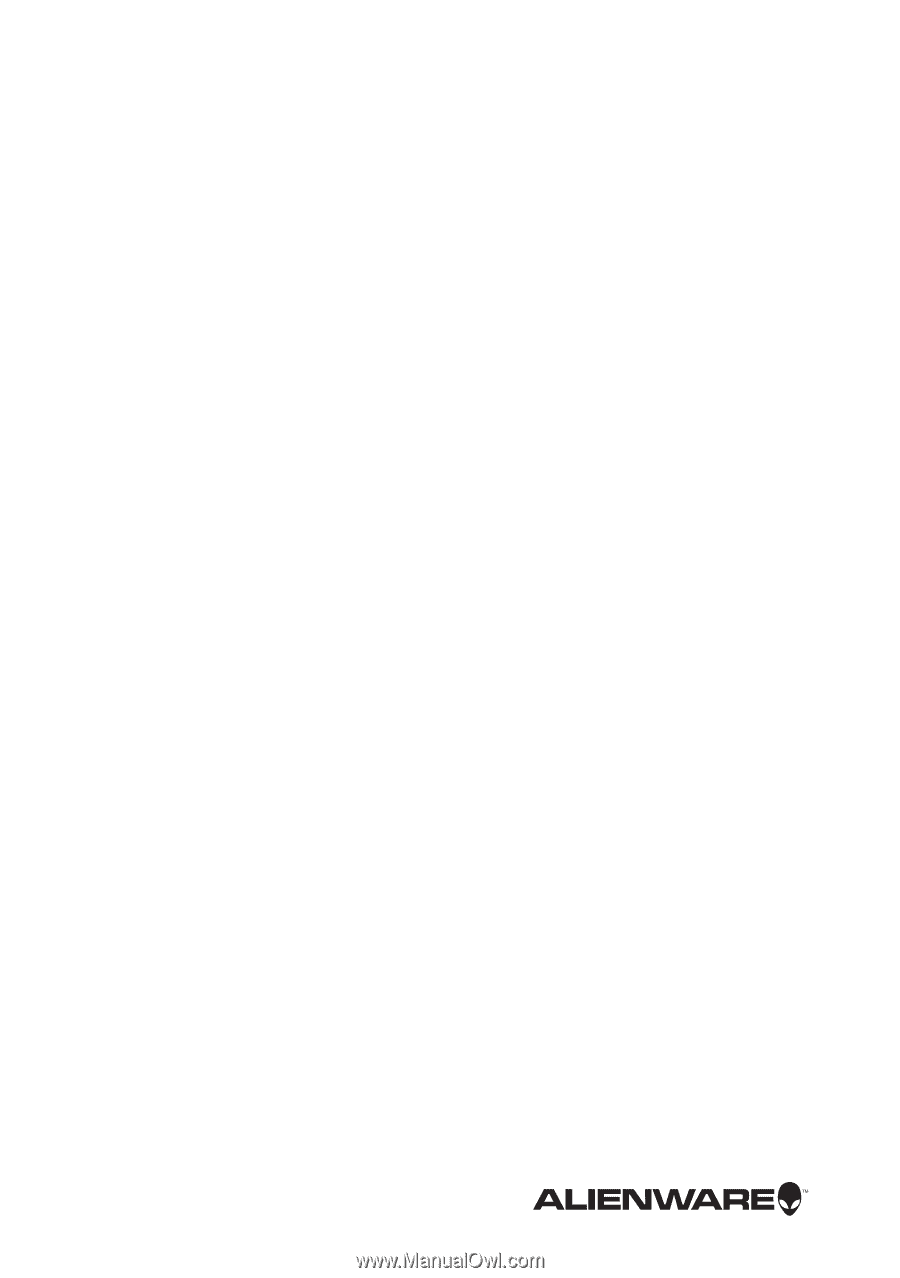
Alienware 18
Owner’s Manual
Computer model: Alienware 18
Regulatory model: P19E
Regulatory type: P19E001