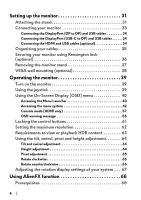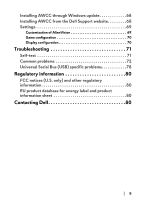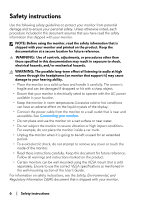Dell Alienware 27 Gaming AW2724HF Alienware AW2724HF Monitor Users Guide - Page 9
The Monitor uses Low Blue Light panel and is compliant with TÜV, Display Alignment
 |
View all Dell Alienware 27 Gaming AW2724HF manuals
Add to My Manuals
Save this manual to your list of manuals |
Page 9 highlights
• Plug-and-play capability if supported by your computer. • On-Screen Display (OSD) adjustments for ease of setup and screen optimization. • Supports Console Mode. • AW2724HF offers a couple of preset modes for user's own preference, including: - First-Person Shooter (FPS) - Multiplayer Online Battle Arena/Real-Time Strategy (MOBA/RTS) - Role-Playing Game (RPG) - Racing (SPORTS) - Three customizable game modes In addition, key enhanced gaming features such as Timer, Frame Rate, and Display Alignment are provided to help improve gamer's performance and provide best-in game advantage. • Security-lock slot. • Power consumption < 0.5 W in Standby Mode. • HDR 10. • Optimize eye comfort with a flicker-free screen and ComfortView Plus feature. • The Monitor uses Low Blue Light panel and is compliant with TÜV Rheinland (Hardware Solution) at factory reset or default setting. This builtin low blue light solution reduces hazardous blue light emissions by adjusting display parameters, without sacrificing true-to-life colors. WARNING: The possible long-term effects of blue light emission from the monitor may cause damage to the eyes, which includes but is not limited to eye fatigue and digital eye strain. ComfortView Plus feature is designed to reduce the amount of blue light emitted from the monitor to optimize eye comfort. *0.5 ms (gray-to-gray min), 1 ms (gray-to-gray most observed) is achievable in Extreme mode to reduce visible motion blur and increased image responsiveness. However, this may introduce some slight and noticeable visual artifacts into the image. As each computer setup and each gamer's needs are different, it is recommended that users experiment with different modes to find the setting that is right for them. About your monitor | 9