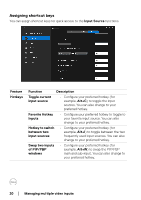Dell Alienware 27 Gaming AW2724HF Display Manager 2.1 for Windows Users Guide - Page 18
Configuring the Picture-in-Picture/Picture-by-Picture (PIP/ PBP) mode, Managing multiple video inputs
 |
View all Dell Alienware 27 Gaming AW2724HF manuals
Add to My Manuals
Save this manual to your list of manuals |
Page 18 highlights
Configuring the Picture-in-Picture/Picture-by-Picture (PIP/ PBP) mode 1. Click the PIP/PBP mode to enable the split screen function on the supported models. 2. Click Toggle between positions to change the PIP position. 3. From the Input 1 drop-down list, select the main input, followed by selecting the sub-input from the Input 2 drop-down list to change the main or sub inputs. 4. Click USB Switch to switch the USB upstream port that is associated with active input sources. 18 │ Managing multiple video inputs

18
±±
│
±
±
Managing multiple video inputs
Configuring the Picture-in-Picture/Picture-by-Picture (PIP/
PBP) mode
1.
Click the
PIP/PBP
mode to enable the split screen function on the supported
models.
2.
Click
Toggle between positions
to change the PIP position.
3.
From the
Input 1
drop-down list, select the main input, followed by selecting
the sub-input from the
Input 2
drop-down list to change the main or sub
inputs.
4.
Click
USB Switch
to switch the USB upstream port that is associated with
active input sources.