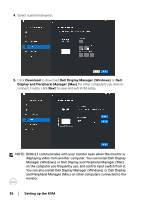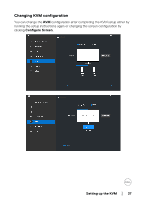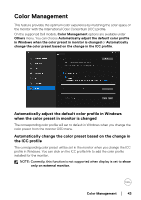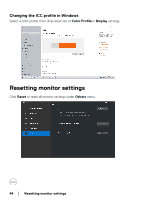Dell Alienware 27 Gaming AW2724HF Display Manager 2.1 for Windows Users Guide - Page 39
Change PIP position, Automatically allow
 |
View all Dell Alienware 27 Gaming AW2724HF manuals
Add to My Manuals
Save this manual to your list of manuals |
Page 39 highlights
2. Click Hotkeys to configure KVM hotkeys. NOTE: Only relevant hotkeys in accordance with your screen configuration will be displayed. Feature Hotkeys Function Description Switch between computers Configure your preferred hotkey (for example, ALT+P) to switch between the computers in single display mode. Switch keyboard and Configure your preferred hotkey (for mouse example, ALT+U) to switch keyboard and mouse between computers in PBP or PIP mode. Change PIP position Configure your preferred hotkey (for example, Alt+Q) to change the PIP position. Automatically allow mouse to move between two PBP windows Check to enable the keyboard and mouse switching from one computer to another computer by sliding across the edge when PBP mode is turned on Input source hotkey Click Input source hotkey for more hotkey configuration. Setting up the KVM │ 39