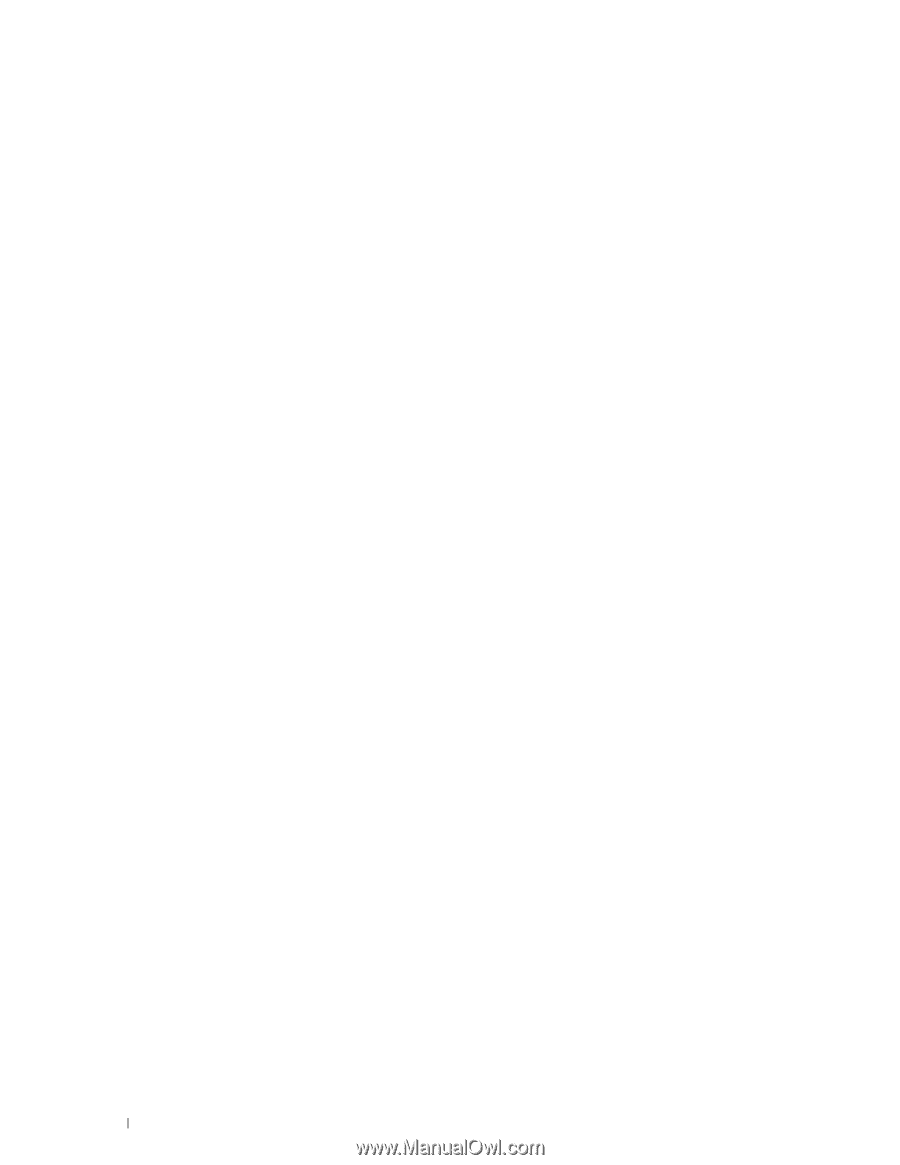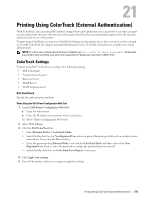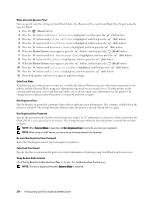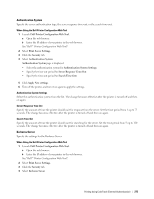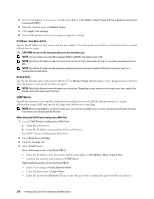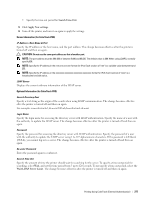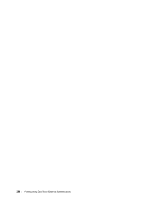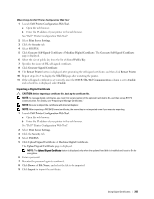Dell C3760n Color Laser Printer User's Guide - Page 280
LDAP Authentication, Setting the Printer Driver, When Using the Dell Printer Configuration Web Tool
 |
View all Dell C3760n Color Laser Printer manuals
Add to My Manuals
Save this manual to your list of manuals |
Page 280 highlights
LDAP Authentication Specify the LDAP server authentication method. When Using the Dell Printer Configuration Web Tool 1 Launch Dell Printer Configuration Web Tool. a Open the web browser. b Enter the IP address of your printer in the web browser. See "Dell™ Printer Configuration Web Tool." 2 Select Print Server Settings. 3 Click the Security tab. 4 Select LDAP Authentication. LDAP Authentication (for ColorTrack PRO): • Confirm the authentication method. • When adding a text string to the UserID, select Enable for Use Added Text String. • When Enable is selected for Use Added Text String, enter the additional text string in Text String Added to User Name. 5 Click Apply New settings. 6 Turn off the printer, and turn it on again to apply the settings. Authentication Method Displays the current LDAP authentication method. Direct Authentication executes server authentication with the UserID and password entered. Use Added Text String Specify whether to add a text string to the UserID. The change becomes effective after the printer is turned off and then on again. Text String Added to User Name When using an added string for the user name, specify the text string to be added. For example: if the user name is "[email protected]", normally you must enter "[email protected]". However if Use Added Text String is set to Enable, and "@myhost.example.com" is specified in Text String Added to User Name, only the data "abcde" must be entered with the printer driver, thus simplifying the entry task. The change becomes effective after the printer is turned off and then on again. Setting the Printer Driver To print using ColorTrack, set the printer driver. Once set, the settings of the printer driver are enabled until they are changed. 1 Open Properties of the printer driver. 2 Configure the following settings from the Configuration tab. 278 Printing Using ColorTrack (External Authentication)