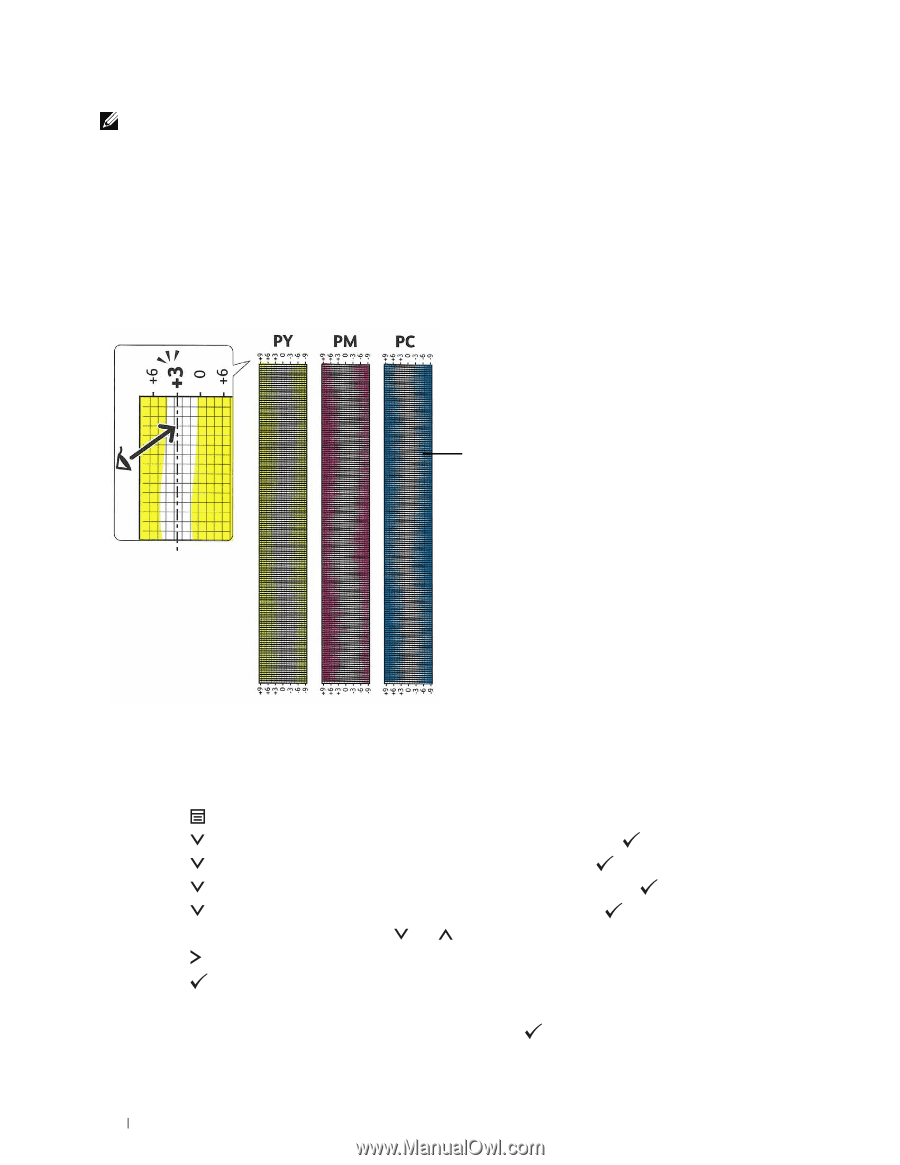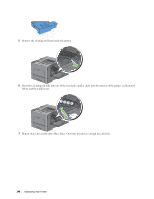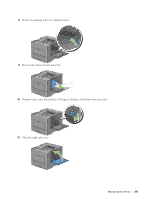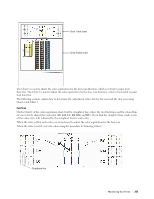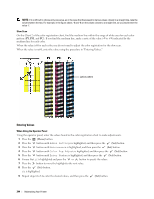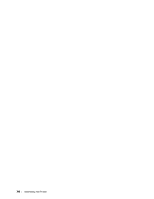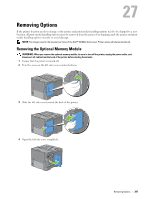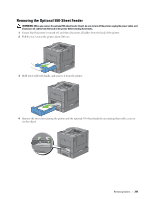Dell C3760n Color Laser Printer User's Guide - Page 346
Entering Values, Slow Scan, When Using the Operator Panel
 |
View all Dell C3760n Color Laser Printer manuals
Add to My Manuals
Save this manual to your list of manuals |
Page 346 highlights
NOTE: If it is difficult to choose only one value, as in the case that there seem to be two values closest to a straight line, take the value between the two. For example, in the figure above, -6 and -8 are the values closest to a straight line, so you would enter the value -7. Slow Scan On the Chart 2 of the color registration chart, find the medium line within the range of white area for each color pattern (PY, PM, and PC). If you find the medium line, make a note of the value (-9 to +9) indicated by the medium line for each color. When the value is 0 for each color, you do not need to adjust the color registration for the slow scan. When the value is not 0, enter the value using the procedure in "Entering Values." Lattice pattern Entering Values When Using the Operator Panel Using the operator panel, enter the values found in the color registration chart to make adjustments. 1 Press the (Menu) button. 2 Press the button until Admin Settings is highlighted, and then press the (Set) button. 3 Press the button until Maintenance is highlighted, and then press the (Set) button. 4 Press the button until Color Reg Adjust is highlighted, and then press the (Set) button. 5 Press the button until Enter Number is highlighted, and then press the (Set) button. 6 Ensure that LY is highlighted and press the or button to specify the values. 7 Press the button to move the highlight to the next value. 8 Press the (Set) button. RY is highlighted. 9 Repeat steps 6 to 8 to enter the desired values, and then press the (Set) button. 344 Maintaining Your Printer