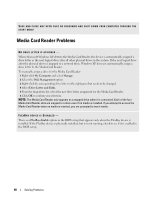Dell E521 Owner's Manual - Page 37
Keyboard Problems, Start, Control Panel, Add or Remove Programs - system restore
 |
UPC - 015561600385
View all Dell E521 manuals
Add to My Manuals
Save this manual to your list of manuals |
Page 37 highlights
A R E Q U I R E D . D L L F I L E W A S N O T F O U N D - The program that you are trying to open is missing an essential file. To remove and then reinstall the program: 1 Click the Start button, click Control Panel, and then click Add or Remove Programs. 2 Select the program you want to remove. 3 Click the Change or Remove Program icon. 4 See the program documentation for installation instructions. A L E R T ! A I R T E M P E R A T U R E S E N S O R N O T D E T E C T E D - For any computer type except the ultra small form-factor computer, ensure that all cables are securely fastened to the I/O panel and to the system board and reboot your computer. If this does not resolve the problem or if you have an ultra small form-factor computer, contact Dell (see "Contacting Dell" on page 122). d r i v e l e t t e r : \ I S N O T A C C E S S I B L E . T H E D E V I C E I S N O T R E A D Y - The drive cannot read the disk. Insert a disk into the drive and try again. I N S E R T B O O T A B L E M E D I A - Insert a bootable floppy disk or CD. N O N - S YS T E M D I S K E R R O R - Remove the floppy disk from the drive and restart your computer. N O T E N O U G H M E M O R Y O R R E S O U R C E S . C L O S E S O M E P R O G R A M S A N D T R Y A G A I N - Close all windows and open the program that you want to use. In some cases, you might have to restart your computer to restore computer resources. If so, run the program that you want to use first. O P E R A T I N G S YS T E M N O T F O U N D - Contact Dell (see "Contacting Dell" on page 122). Keyboard Problems CAUTION: Before you begin any of the procedures in this section, follow the safety instructions in the Product Information Guide. CHECK THE KEYBOARD CABLE - • Ensure that the keyboard cable is firmly connected to the computer. • Shut down the computer (see "Turning Off Your Computer" on page 61), reconnect the keyboard cable as shown on the setup diagram for your computer, and then restart the computer. • Check the cable connector for bent or broken pins and for damaged or frayed cables. Straighten bent pins. • Remove keyboard extension cables and connect the keyboard directly to the computer. Solving Problems 37