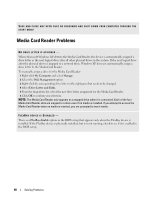Dell E521 Owner's Manual - Page 40
Media Card Reader Problems - bios
 |
UPC - 015561600385
View all Dell E521 manuals
Add to My Manuals
Save this manual to your list of manuals |
Page 40 highlights
SAVE AND CLOSE ANY OPEN FILES OR PROGRAMS AND SHUT DOWN YOUR COMPUTER THROUGH THE START MENU Media Card Reader Problems NO DRIVE LETTER IS ASSIGNED - When Microsoft Windows XP detects the Media Card Reader, the device is automatically assigned a drive letter as the next logical drive after all other physical drives in the system. If the next logical drive after the physical drives is mapped to a network drive, Windows XP does not automatically assign a drive letter to the Media Card Reader. To manually assign a drive for the Media Card Reader: 1 Right-click My Computer and select Manage. 2 Select the Disk Management option. 3 Right-click the corresponding drive letter in the right pane that needs to be changed. 4 Select Drive Letter and Paths. 5 From the drop-down list, select the new drive letter assignment for the Media Card Reader. 6 Click OK to confirm your selection. NOTE: The Media Card Reader only appears as a mapped drive when it is connected. Each of the four Media Card Reader slots are mapped to a drive even if no media is installed. If you attempt to access the Media Card Reader when no media is inserted, you are prompted to insert media. FLEXBAY DEVICE IS DISABLED - There is a FlexBay disable option in the BIOS setup that appears only when the FlexBay device is installed. If the FlexBay device is physically installed, but it is not running, check to see if it is enabled in the BIOS setup. 40 Solving Problems