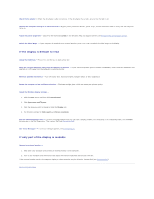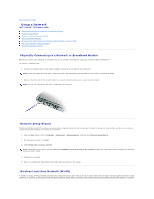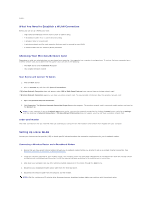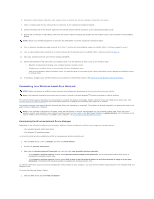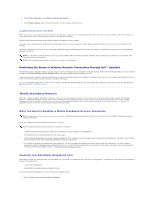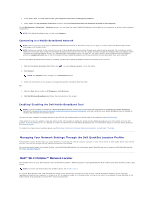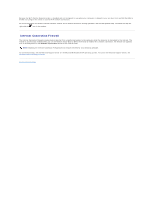Dell Latitude ATG D620 User Guide - Page 101
Managing Your Network Settings Through the Dell QuickSet Location Profiler
 |
View all Dell Latitude ATG D620 manuals
Add to My Manuals
Save this manual to your list of manuals |
Page 101 highlights
2. Under Pick a task, click Use Tools to view your computer information and diagnose problems. 3. Under Tools, click My Computer Information and then click Find information about the hardware installed on this computer. On the My Computer Information - Hardware screen, you can view the type of Mobile Broadband card installed in your computer as well as other hardware components. NOTE: The Mobile Broadband card is listed under Modems. Connecting to a Mobile Broadband Network NOTE: These instructions only apply to Mobile Broadband ExpressCards or Mini-Cards. They do not apply to internal cards with Bluetooth® wireless technology or WLAN Mini-Cards. NOTE: Before you connect to the Internet, you must activate Mobile Broadband service through your cellular service provider. For instructions and for additional information about using the Dell Mobile Broadband Card Utility, see the user's guide available through the Windows Help and Support Center. To access the Help and Support Center, see "Windows Help and Support Center" on page 13. The user's guide is also available on the Dell Support website at support.dell.com and on the CD included with your Mobile Broadband card if you purchased the card separately from your computer. Use the Dell Mobile Broadband Card Utility to establish and manage a Mobile Broadband network connection to the Internet: 1. Click the Dell Mobile Broadband Card Utility icon, , on your Windows desktop, to run the utility. 2. Click Connect. NOTE: The Connect button changes to the Disconnect button. 3. Follow the instructions on the screen to manage the network connection with the utility. OR 1. Click the Start button, point to All Programs® Dell Wireless. 2. Click Dell Wireless Broadband and follow the instructions on the screen. Enabling/Disabling the Dell Mobile Broadband Card NOTE: If you are unable to connect to a Mobile Broadband network, ensure that you have all the components for establishing a Mobile Broadband connection (see What You Need to Establish a Mobile Broadband Network Connection), and then verify that your Mobile Broadband card is enabled by verifying the setting of the wireless switch. You can turn your computer's wireless devices on and off with the wireless switch on the left side of the computer (see Left Side View). If the switch is in the "on" position, move the switch to the "off" position to disable the switch and the Mobile Broadband card. If the switch is in the "off" position, move the switch to the "on" position to enable the switch and the Dell Mobile Broadband card. For information about the wireless switch positions, see wireless switch. To monitor the status of your wireless device, see Monitoring the Status of Wireless Network Connections Through Dell™ QuickSet. Managing Your Network Settings Through the Dell QuickSet Location Profiler The QuickSet Location Profiler helps you create profiles for accessing the Internet with your computer in your office, home, or other public places with Internet services. You can also change the way network connections are handled. For more information about the Location Profiler, see the Dell QuickSet Help file. For information about QuickSet and how to access the Dell QuickSet Help file, see Dell™ QuickSet Features. Dell™ Wi-Fi Catcher™ Network Locator The wireless switch on your Dell computer uses the Dell Wi-Fi Catcher™ Network Locator to scan specifically for Wi-Fi wireless local area networks (LAN) in your vicinity. NOTE: For more information about the wireless switch, see wireless switch. To scan for Wi-Fi wireless LAN, slide and hold the switch in the "momentary" position for a few seconds. The Wi-Fi Catcher Network Locator functions regardless of whether your computer is turned on or off, in hibernate mode, or in standby mode, as long as the switch is configured through QuickSet or the BIOS (system setup program) to control Wi-Fi network connections.