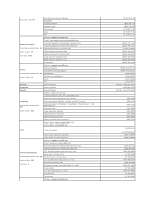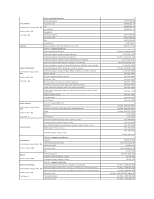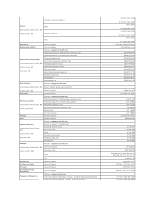Dell Latitude ATG D620 User Guide - Page 46
Using the Keyboard
 |
View all Dell Latitude ATG D620 manuals
Add to My Manuals
Save this manual to your list of manuals |
Page 46 highlights
Back to Contents Page Using the Keyboard Dell™ Latitude™ D620 User's Guide Numeric Keypad Key Combinations Touch Pad Changing the Track Stick Cap Numeric Keypad 1 numeric keypad The numeric keypad functions like the numeric keypad on an external keyboard. Each key on the keypad has multiple functions. The keypad numbers and symbols are marked in blue on the right of the keypad keys. To type a number or symbol, hold down and press the desired key. l To enable the keypad, press . The light indicates that the keypad is active. l To disable the keypad, press again. Key Combinations System Functions Opens the Task Manager window Battery Displays the Dell™ QuickSet Battery Meter (see Dell™ QuickSet Battery Meter). Display Functions Switches the video image to the next display option. The options include the integrated display, an external monitor, and both displays simultaneously. Scales between wide-screen and standard aspect ratio video resolutions. and left-arrow key Activates the ambient light sensor (ALS), which controls brightness of the display based on light level in the current environment. and up-arrow key Increases brightness on the integrated display only (not on an external monitor). and down-arrow Decreases brightness on the integrated display only (not on an external monitor). key