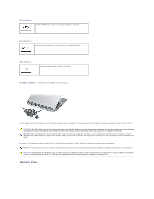Dell Latitude ATG D620 User Guide - Page 2
About Your Computer - keyboard
 |
View all Dell Latitude ATG D620 manuals
Add to My Manuals
Save this manual to your list of manuals |
Page 2 highlights
Back to Contents Page About Your Computer Dell™ Latitude™ D620 User's Guide Front View Left Side View Right Side View Back View Bottom View Front View 1 display latch 2 display 4 device status lights 5 keyboard 7 speaker 10 volume control buttons 8 touch pad buttons/track stick 11 ambient light sensor (ALS) 3 power button 6 fingerprint reader (optional) (optional) 9 keyboard status lights 12 mute button display latch - Keeps the display closed. display - For more information about your display, see Using the Display. power button - Press the power button to turn on the computer or exit a power management mode. See Power Management Modes. NOTICE: To avoid losing data, turn off your computer by performing a Microsoft® Windows® operating system shutdown rather than by pressing the power button. If the computer stops responding, press and hold the power button until the computer turns off completely (which may take several seconds). device status lights