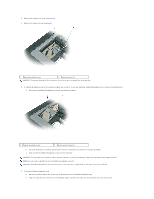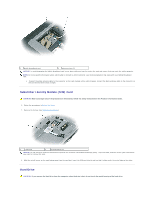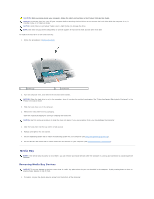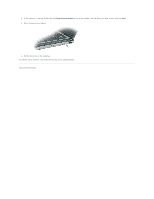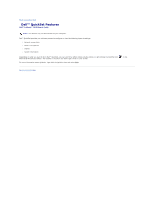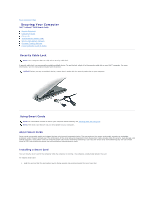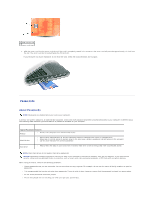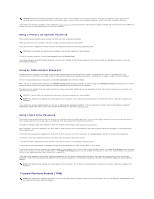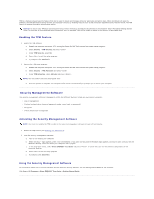Dell Latitude ATG D620 User Guide - Page 65
Securing Your Computer - buy
 |
View all Dell Latitude ATG D620 manuals
Add to My Manuals
Save this manual to your list of manuals |
Page 65 highlights
Back to Contents Page Securing Your Computer Dell™ Latitude™ D620 User's Guide Security Cable Lock Using Smart Cards Passwords Trusted Platform Module (TPM) Security Management Software Computer Tracking Software If Your Computer Is Lost or Stolen Security Cable Lock NOTE: Your computer does not ship with a security cable lock. A security cable lock is a commercially available antitheft device. To use the lock, attach it to the security cable slot on your Dell™ computer. For more information, see the instructions included with the device. NOTICE: Before you buy an antitheft device, ensure that it works with the security cable slot on your computer. Using Smart Cards NOTE: For information on how to secure your computer while traveling, see Traveling With Your Computer. NOTE: The smart card feature may not be available on your computer. About Smart Cards Smart cards are portable credit-card shaped devices with internal integrated circuits. The top surface of the smart card usually contains an embedded processor under the gold contact pad. The combination of the small size and integrated circuits make smart cards valuable tools for security, data storage, and special programs. Using smart cards can improve system security by combining something a user has (the smart card) with something only the user should know (a PIN) to provide more secure user-authentication than passwords alone. Installing a Smart Card You can install a smart card in the computer while the computer is running. The computer automatically detects the card. To install a smart card: 1. Hold the card so that the gold contact pad is facing upward and pointing toward the smart card slot.