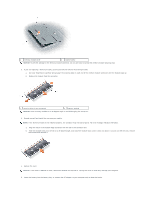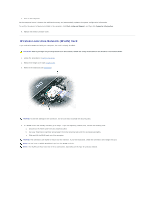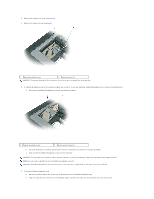Dell Latitude ATG D620 User Guide - Page 55
Memory
 |
View all Dell Latitude ATG D620 manuals
Add to My Manuals
Save this manual to your list of manuals |
Page 55 highlights
NOTICE: To avoid damaging the system board, you must remove the main battery before you begin working inside the computer. 1. Follow the procedures in Before You Begin. 2. Remove the hinge cover (see Hinge Cover). 3. Remove the keyboard (see Keyboard). 1 battery connector 2 coin-cell battery 3 plastic mylar 4. Remove the battery connector from the connector on the system board. 5. Being careful not to break the plastic, slightly raise the corner of the mylar above the battery. 6. While holding the mylar, grasp the battery and pull out of the battery compartment. Memory You can increase your computer memory by installing memory modules on the system board. See Specifications for information on the memory supported by your computer. Install only memory modules that are intended for your computer. CAUTION: Before you begin any of the procedures in this section, follow the safety instructions in the Product Information Guide. NOTICE: If your computer has only one memory module, install the memory module in the connector labeled "DIMMA." NOTICE: If you remove your original memory modules from the computer during a memory upgrade, keep them separate from any new modules that you may have, even if you purchased the new modules from Dell. If possible, do not pair an original memory module with a new memory module. Otherwise, your computer may not function at optimal performance. NOTE: Memory modules purchased from Dell are covered under your computer warranty. Your computer has two user-accessible SODIMM sockets, one accessed from beneath the keyboard (DIMM A), and the other accessed from the bottom of the computer (DIMM B). To add or replace a memory module in the DIMM A connector: 1. Follow the procedures in Before You Begin. 2. Remove the hinge cover (see Hinge Cover). 3. Remove the keyboard (see Keyboard).