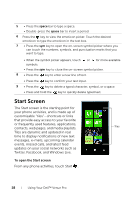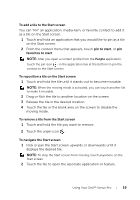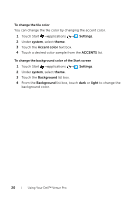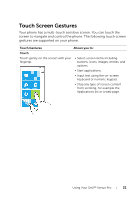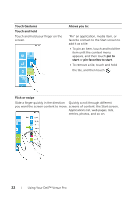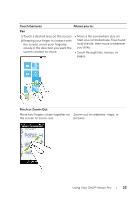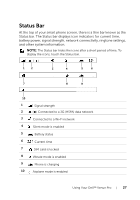Dell Mobile Venue Pro User's Guide - Page 23
Pinch or Zoom-Out, Touch Gestures, Allows you to, Scroll through lists, menus, or
 |
View all Dell Mobile Venue Pro manuals
Add to My Manuals
Save this manual to your list of manuals |
Page 23 highlights
Touch Gestures Allows you to: Pan 1 Touch a desired area on the screen. 2 Keeping your finger in contact with the screen, move your fingertip slowly in the direction you want the screen content to move. • Move a tile somewhere else on Start at a controlled rate. Touch and hold the tile, then move it wherever you'd like. • Scroll through lists, menus, or pages. Pinch or Zoom-Out Move two fingers closer together on the screen to zoom-out. Pinch Zoom-out on websites, maps, or pictures. Using Your Dell™ Venue Pro 23

Using Your Dell™ Venue Pro
23
Pan
1
Touch a desired area on the screen.
2
Keeping your finger in contact with
the screen, move your fingertip
slowly in the direction you want the
screen content to move.
•
Move a tile somewhere else on
Start at a controlled rate. Touch and
hold the tile, then move it wherever
you'd like.
•
Scroll through lists, menus, or
pages.
Pinch or Zoom-Out
Pinch
Move two fingers closer together on
the screen to zoom-out.
Zoom-out on websites, maps, or
pictures.
Touch Gestures
Allows you to: